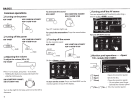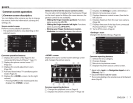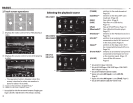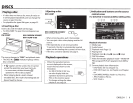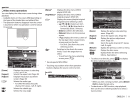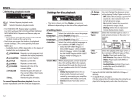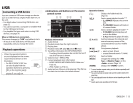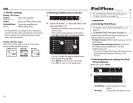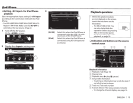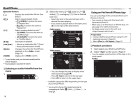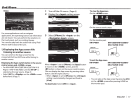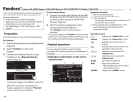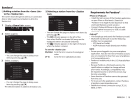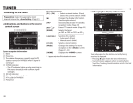'
!ll
~
oiini~~'IIJ
~
;
~$11
~'~~c-
vou
can
connect a
USB
mass
storage class
device
such
as
a
USB
memory,
Digital
Audio
Player
etc.
to
the unit.
•
For
details
about
connecting
USB
devices,
see
page
52.
•
You cannot connect a
computer
or
portable
HDD
to
the
USB
input
terminal.
•
For
playable file
types and notes on using
USB
devices,
see
page
56.
When a
USB
device
is
connected ...
The source changes
to
"USB"
and
playback
starts.
• All tracks in
the
USB
device
will
be
played
repeatedly until
you change
the
source.
•
When
the
operation
buttons
are
not
displayed
on
the
screen,
touch
the
area shown on
the
illustration.
- For
KW-V1
O/KW-V1
00:
You
can
also
display/hide
the
operation buttons
by
pressing
FNC
on
the
monitor
panel.
- To change settings for video
playback,
see
page
39.
0
Indications and buttons on
the
source
control
screen
Playback
information
OJ
Audio
format
) loack
·,n,,
!_
Arl
.,•
Ndnh.
--
~~-
---~
0
Altnl!'
r"-tl''~
[1]
Playback
mode
(See
the
right
column.)
[]]
Playing
time
[!]
Playback
status(
....
:
play/11:
pause/•:
stop)
[]]
Track/file
information (for MP3/WMA/WAV)
•
Touching
the
information
bar
scrolls
the
text
if
not
all
of
the
text
is
shown.
[]]
Video format-MPEG/JPEG
[]]
Current playback
item
information
•
MPEG1/MPEG2/MP3/WMA/WAV: Folder
no./
Track no.
•
JPEG:
Folder no./File
no.
[]]
Jacket picture (Shown
while
playing
if
the
file
has
tag data
that
includes
the
jacket picture)
Operation buttons
[
~]
Displays
the
folder/track
list.
(Page
14)
[~]
[.Jt1
(
....
/11]
Selects
repeat
playback
mode.*
1
*
2
•
~SONGS:
Repeats
the
current
track.
•
~
FOLDER:
Repeats all
tracks in
the
current
folder.
Selects
random
playback
mode.*
1
*
2
•
.J
t
FOLDER:
Randomly plays all
tracks in
the
folder.
•
.J
tALL:
Randomly plays all
tracks.
Switches
between the
internal
and
external
memory
source
of
the
connected device (such
as
mobile
phone).
Starts/pauses playback.
(~]
(~]*
3
•
Selects
a track.
(Press)
•
Reverse/forward search.*
4
(Hold)
£<1
£>1
Selects
a
folder.
[Mode]
[HOME]
Changes
the
settings for
<File
Type>
I
<Monitor Type>
on
the
<Mode>
screen. (Page
14)
Displays
the
<HOME> screen.
*
1
To
cancel
random
or
repeat
mode,
press
the
button
repeatedly
until
the
indicator
disappears.
*
2
You
cannot
activate
the
repeat
mode
and
the
random
mode
at
the
same
time.
*
3
The
icon
displayed
between
the
buttons
varies
depending
on
the
file
type.
*
4
Search
speed
varies
depending
on
the
file
type
.
ENGLISH
I
13