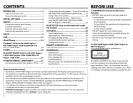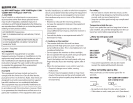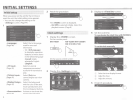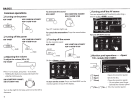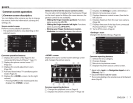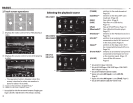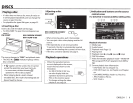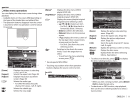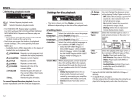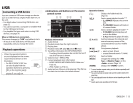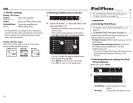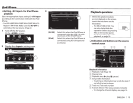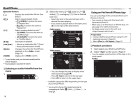Initial setup
When you
power
on the
unit
for
the
first
time
or
reset
the
unit,
the
initial setting screen appears.
o You
can
also change
the
settings on
the
<Settings> screen. (Page 44)
1
4
lnrttrtl
Sethnq!;·~·-
·-
f.:ll\')ll.'ISJP
AV
lnp11l
Camera lnpul
n~·:pt,)·
Ot'st~
1
n
Uemoflstrattor.
<Language>
(Page 46)
<AVInput>
(Page
45)
<Camera
Input>
(Page 45)
<Display Design>
(Page 45)
<Demonstration>
(Page 45)
F-ngh-;.h
AV.It-J
,p(ld
On
Oft
•
Fnl+!~
On
Off
Select
the
text
language
used
for
on-screen
information.
o Set <GUI Language>
to
display
the
operation
buttons and menu items
in
the
selected language
([Local]: initially
selected)
or
English
([English]).
Select an external
component
connected
to
the
AV-IN1
terminal
to
play.
Select
[On]
when
connecting
the
rear
view
camera.
Select
the
background
and
the
colors
of
the
text,
touch
panel
buttons
and
the
monitor
panel buttons.
Activate
or
deactivate
the
display demonstration.
2 Finish
the
procedure.
Dcmonstr~lton
On
Oft
-----
~
Ftmsl•
•
The <HOME> screen
is
displayed.
o [AV Off]
is
selected initially. Select
the
playback source. (Page
8)
Clock settings
1 Display
the
<HOME> screen.
On
the
monitor
panel:
KW-V40BT KW-V20BT/KW-V200BT/
KW-V1 O/KW-V1
00
On
the
source control screen:
4 Set
the
clock time.
5
To synchronize
the
clock
time
with
FM
RBDS
To set
the
clock manually
CD
Select
the
time
display format.
@ Adjust
the
hour.
® Adjust
the
minute.