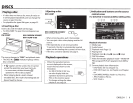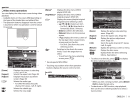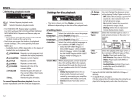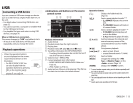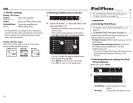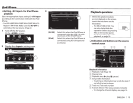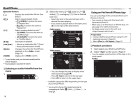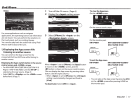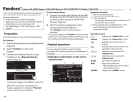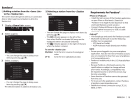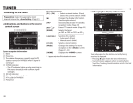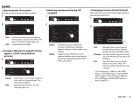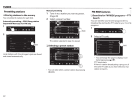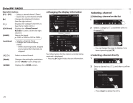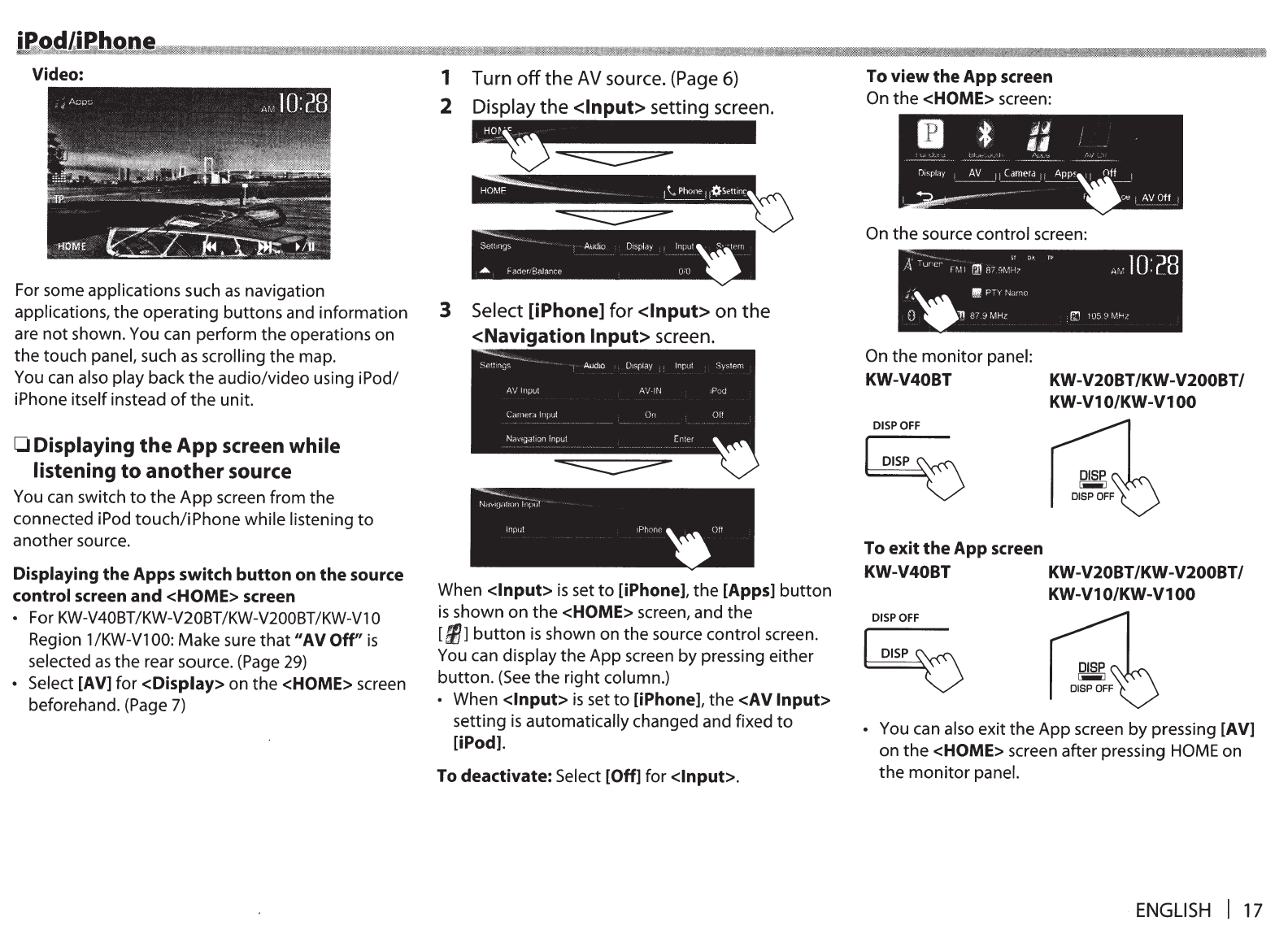
Video:
For some applications such
as
navigation
applications,
the
operating
buttons
and information
are
not
shown. You can perform
the
operations on
the
touch
panel,
such
as
scrolling
the
map.
You
can
also play
back
the
audio/video using iPod/
iPhone
itself
instead
of
the
unit.
0
Displaying
the
App
screen
while
listening
to
another
source
You
can
switch
to
the
App
screen from the
connected iPod
touch/i
Phone
while listening
to
another source.
Displaying the Apps switch button on the source
control screen
and
<HOME>
screen
•
For
KW-V40BT
/KW-V20BT
/KW-V200BT
/KW-Vl
0
Region
1
/KW-Vl 00:
Make sure
that
11
AV Off"
is
selected
as
the
rear source. (Page
29)
• Select
[AV]
for
<Display> on
the
<HOME> screen
beforehand. (Page
7)
1
Turn
off
the
AV
source. (Page
6)
2 Display
the
<Input>
setting screen.
3 Select
[iPhone]
for
<Input>
on
the
<Navigation
Input>
screen.
Nc~v1qc
~;~~17~~)1
1l
'"'"' """"'
~
oe
When
<Input>
is
set
to
[iPhone],
the
[Apps]
button
is
shown
on
the
<HOME> screen, and
the
[fl1]
button
is
shown on the source
control
screen.
You can
display
the
App screen
by
pressing either
button.
(See
the
right
column.)
•
When
<Input>
is
set
to
[iPhone],
the
<AV
Input>
setting
is
automatically changed and fixed
to
[iPod].
To
deactivate:
Select [Off] for <Input>.
To
view
the App screen
On
the
<HOME> screen:
On
the
source
control screen:
On
the
monitor
panel:
KW-V40BT
DISPOFF
~
To exit the App screen
KW-V20BT/KW-V200BT/
KW-V1
O/KW-V1
00
KW-V40BT KW-V20BT/KW-V200BT/
KW-V1
O/KW-V1
00
DISPOFF
~
•
You can also
exit
the
App
screen
by
pressing [AV]
on
the
<HOME> screen after pressing
HOME
on
the
monitor
panel.
ENGLISH
I
17