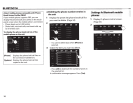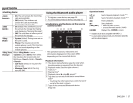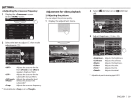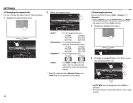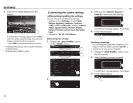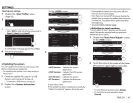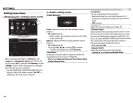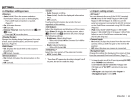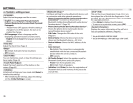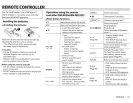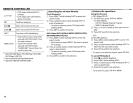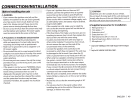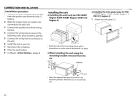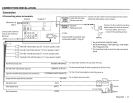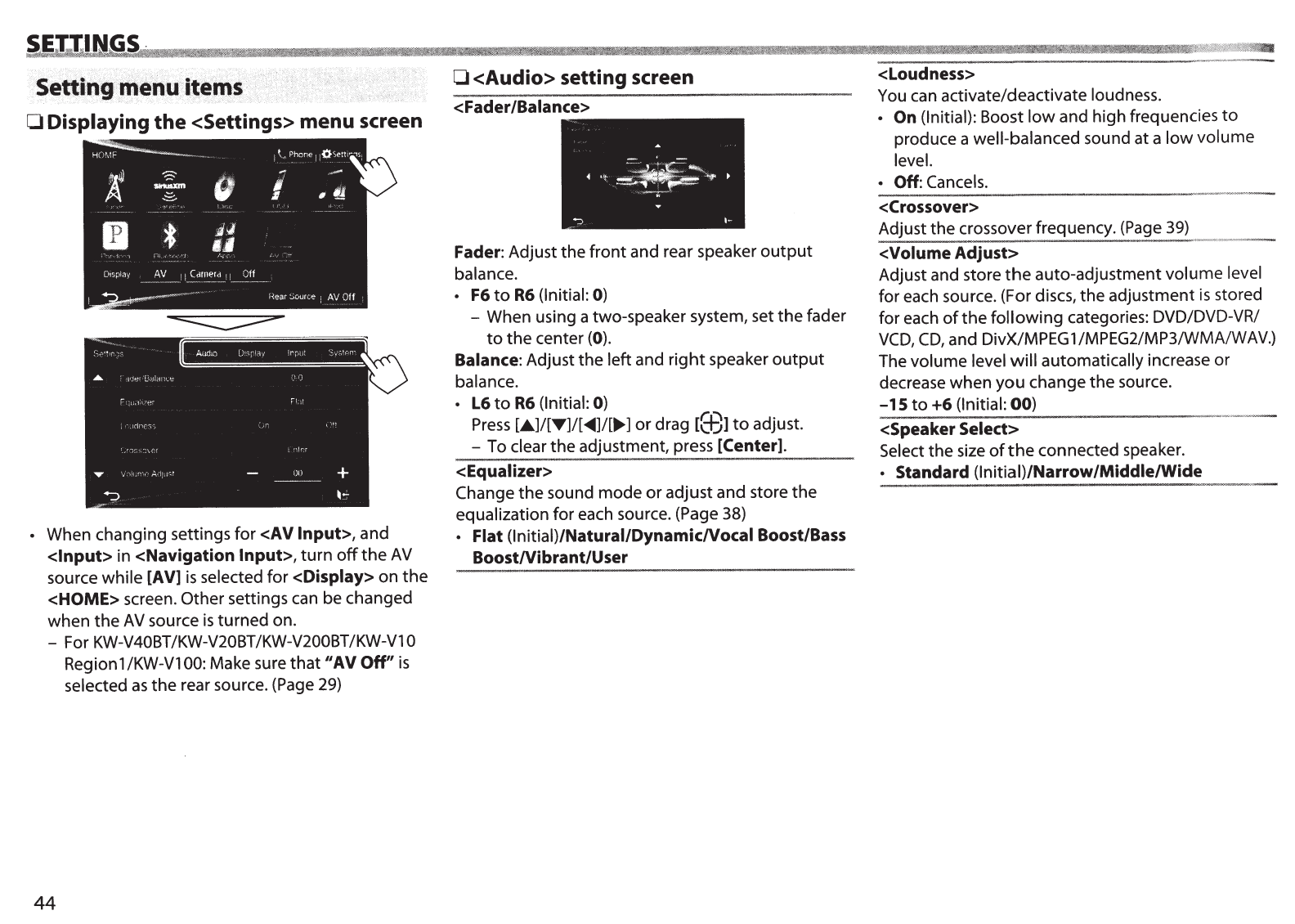
0
Displaying
the
<Settings> menu screen
•
When changing settings
for
<AV Input>, and
<Input>
in
<Navigation
Input>,
turn
off
the
AV
source
while
[AV)
is
selected
for
<Display>
on
the
<HOME>
screen.
Other settings can be changed
when
the
AV
source
is
turned
on.
- For KW-V40BT /KW-V20BT
/KW-V200BT
/KW-Vl
0
Region1/KW-V100: Make sure
that
"AV Off"
is
selected
as
the
rear source. (Page 29)
44
0
<Audio> setting
screen
<Fader/Balance>
Fader:
Adjust
the
front
and rear speaker
output
balance.
•
F6
to
R6
(Initial:
0)
- When using a two-speaker system, set
the
fader
to
the
center
(0).
Balance:
Adjust
the
left
and
right
speaker
output
balance.
•
L6
to
R6
(Initial:
0)
Press
[.A.]/[T]/[
<IIIII]/[
...
]
or
drag
lffil
to
adjust.
- To
clear
the
adjustment, press
[Center).
<Equalizer>
Change
the
sound
mode
or
adjust and store
the
equalization
for
each source. (Page 38)
• Flat (lnitiai}/Naturai/DynamicNocal
Boost/Bass
BoostNibrant/User
<Loudness>
You can activate/deactivate
loudness.
• On
(Initial):
Boost
low
and high frequencies
to
produce a
well-balanced
sound at a
low
volume
level.
• Off:
Cancels.
<Crossover>
Adjust
the
crossover frequency. (Page 39)
,,«
"'"
'"'""'-"
''
0
-
<Volume
Adjust>
Adjust and store
the
auto-adjustment
volume
level
for each source. (For discs,
the
adjustment
is
stored
for
each
of
the
following
categories: DVD/DVD-VR/
VCD,
CD,
and DivX/MPEG 1 /MPEG2/MP3/WMA/WAV.)
The
volume
level
will
automatically increase
or
decrease
when
you
change
the
source.
-15
to
+6 (Initial:
00)
---------------
'"«<·
X
<~m.~
··
-
-
<Speaker
Select>
Select
the
size
of
the
connected speaker.
•
Standard (lnitiai}/Narrow/Middle/Wide