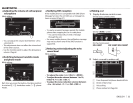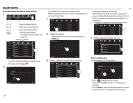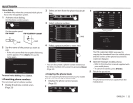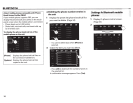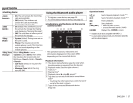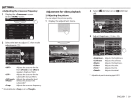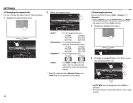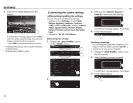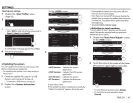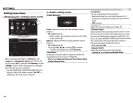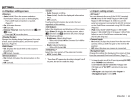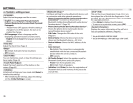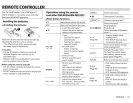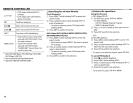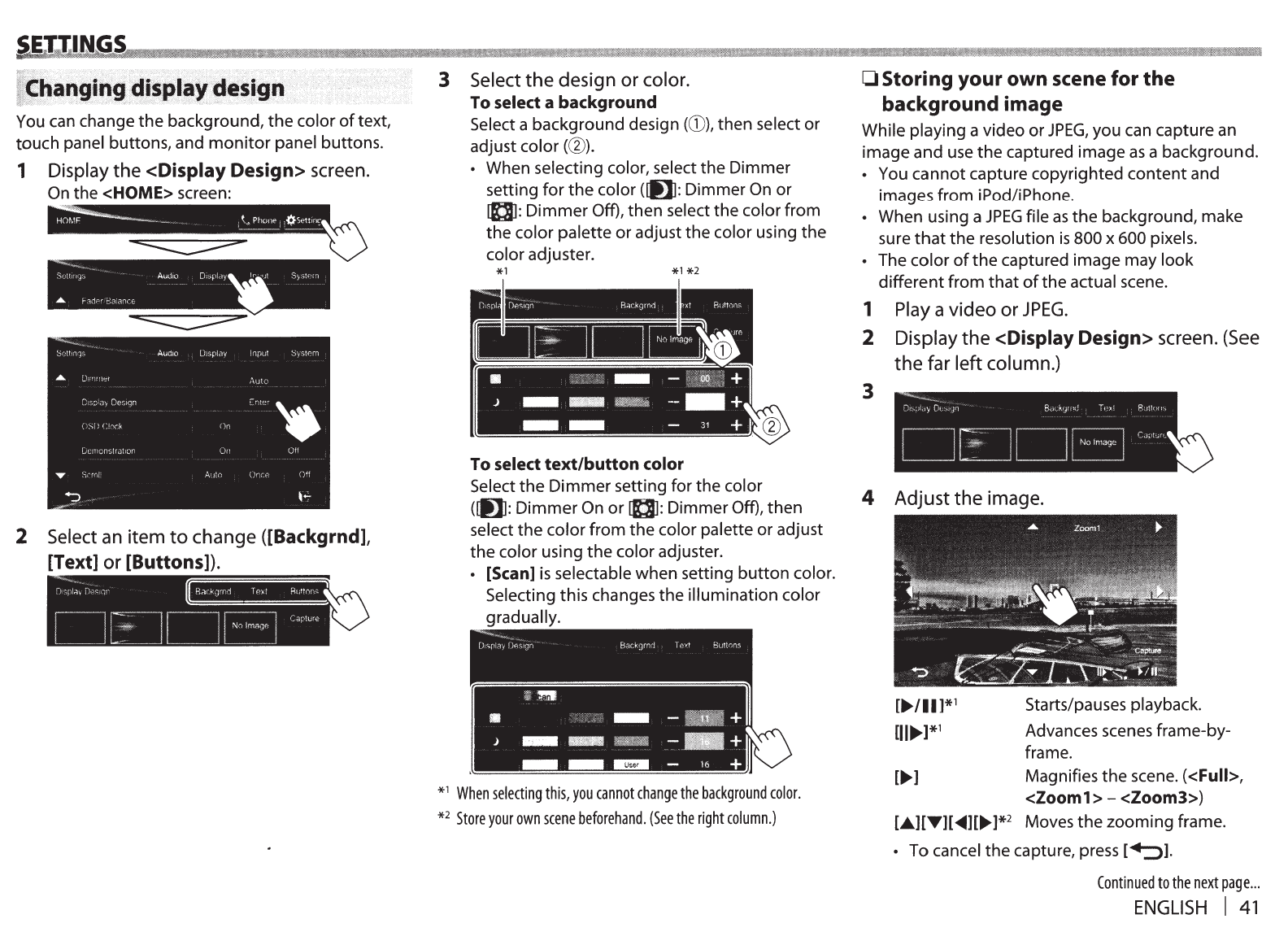
You
can
change
the
background,
the
color
of
text,
touch panel buttons, and
monitor
panel buttons.
1 Display
the
<Display Design> screen.
On
the <HOME> screen:
2 Select an item
to
change ([Backgrnd],
[Text]
or
[Buttons]).
iiiiiiiiilllll
3
Select
the
design
or
color.
To select a background
Select a background design (G)), then select or
adjust color (@).
• When selecting color, select the Dimmer
setting
for
the
color
([I]J:
Dimmer On or
g:
Dimmer
Off), then select the color from
the color palette
or
adjust the color using the
color adjuster.
To select
text/button
color
Select
the
Dimmer
setting for
the
color
([I]J:
Dimmer
On
or
8:
Dimmer Off), then
select
the
color from the color palette or adjust
the color using
the
color adjuster.
• [Scan]
is
selectable when setting
button
color.
Selecting this changes the illumination color
gradually.
*
1
When
selecting
this,
you
cannot
change
the
background
color.
*
2
Store
your
own
scene
beforehand.
(See
the
right
column.)
0
Storing
your
own
scene
for
the
background
image
While playing a video or
JPEG,
you can capture an
image and use
the
captured image
as
a background.
You cannot capture copyrighted
content
and
images from iPod/iPhone.
When using a
JPEG
file
as
the
background, make
sure
that
the
resolution
is
800 x 600 pixels.
The color
of
the
captured image may look
different
from
that
of
the actual scene.
1 Play a
video
or
JPEG.
2 Display
the
<Display Design> screen.
(See
the
far
left
column.)
3
4
Adjust
the
image.
[ ... ]
Starts/pauses playback.
Advances scenes frame-by-
frame.
Magnifies the scene. (<Full>,
<Zoom1>-
<Zoom3>)
[A]['Y][
..._][...,
]*
2
Moves
the
zooming frame.
• To cancel the capture, press
l-+::::>1.
Continued
to
the
next
page
...
ENGLISH
I
41