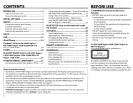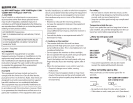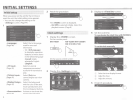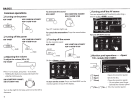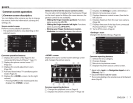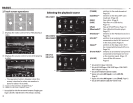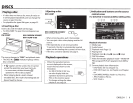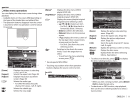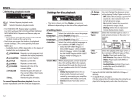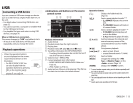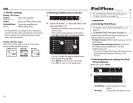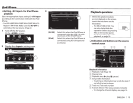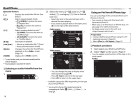Common.
screen
operations
OCommon screen descriptions
You
can
display
other
screens any
time
to
change
the source, show
the
information,
or change
the
settings, etc.
Source control screen
Performs source playback operations.
• The operation
buttons
vary depending on the
selected source.
Common operation buttons:
OJ
Displays
the
screen
of
the
App
from the
connected iPod
touch/iPhone.*
1
(Page
17)
[1]
Displays
the
phone
control
screen.*
2
*
3
(Page
33)
[I]
Displays the sound
adjustment
screen.
(Page
38)
[i]
Activates/deactivates TA standby reception
mode. (Page
23)
[]]
Displays the <HOME> screen.
(See
the
right
column.)
• Pressing
HOME
on
the
monitor
panel also
displays
the
<HOME> screen.
Gesture control on the source control screen:
You can also control playback by moving
your
finger
on
the
touch
panel
as
follows (for some sources,
the
gesture control
is
not
available).
· Sliding
the
finger towards up/down: Functions
same
as
pressing
[<]I[>J.
• Sliding
the
finger towards left/right: Functions
same
as
pressing
[~]/[~].
• Moving your finger clockwise or counter-
clockwise:
increases/decreases
the
volume.
<HOME> screen
Displays
the
source control screen/settings screen
and changes
the
picture source.
Common operating buttons:
OJ
Changes
the
playback source. (Page
8)
[1]
Displays
the
phone control screen.*
2
(Page
33)
[I]
Displays
the
<Settings> screen.
(See
below.)
[i]
Returns
to
the previous screen.
[[]
Displays
the
source control screen.
(See
the
far
left
column.)
[]]
Displays
the
picture from
the
rear
view
camera.
(Page 28)
[I]
Displays
the
screen
of
the
App
from connected
iPod touch/iPhone.*
1
(Page 17)
[[]
Turns
off
the
screen. (Page
6)
<Settings> screen
Changes
the
detailed settings. (Page 44)
Common operating buttons:
OJ
Selects
the
menu category.
[1]
Changes
the
page.
[I]
Returns
to
the
previous screen.
[i]
Displays
the
current source control screen.
*
1
Appears
when
<Input>
in
<Navigation
Input>
is
set
to
[iPhone].
(Page
17)
*
2
Only
for
KW-V40BT/KW-V20BT/KW-V200BT.
*
3
The
icon
varies
depending
on
the
connection
status
of
the
Bluetooth
device.
(Page
30)
ENGLISH
I 7