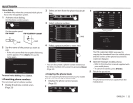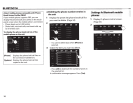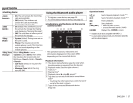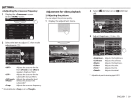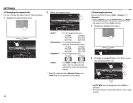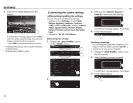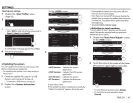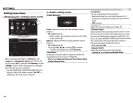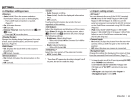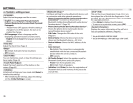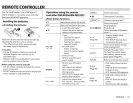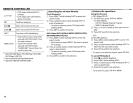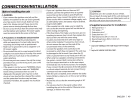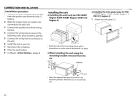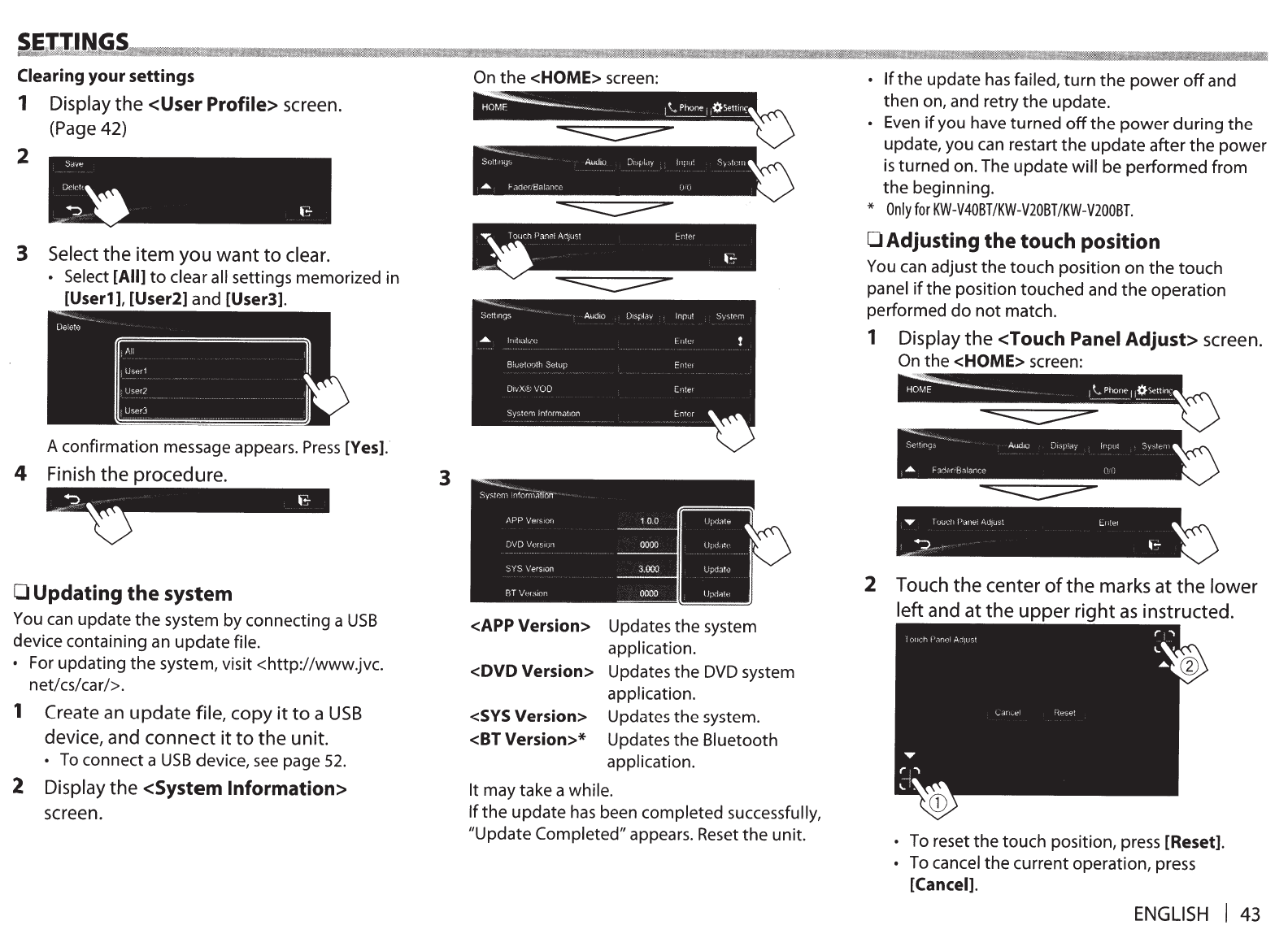
Clearing
your settings
1
Display
the
<User
Profile>
screen.
(Page
42)
2
3
Select
the item you
want
to
clear.
• Select
[All]
to
clear all
settings memorized in
[User1
],
[User2]
and
[User3].
A confirmation message appears.
Press
[Yes].·
4
Finish the procedure.
3
0
Updating the system
You
can
update
the
system by connecting a
USB
device containing an update
file.
•
For updating
the
system, visit <http://www.jvc.
net/cs/car/>.
1
Create
an
update
file, copy
it
to
a
USB
device, and connect
it
to
the unit.
•
To
connect a
USB
device,
see
page
52.
2
Display the
<System Information>
screen.
On
the
<HOME>
screen:
I
Syst0m
!nfo;n1ll!16n·
,\PP
Vers,on
10.0
U;xla!"'
(
D\/D
1/ersi<.:n
0000
Upd-1t<·
SYS
i/ers1on
3.000
Upda!o
RT
Vm:-;.ion
0000
lJpdnl"
<APP Version>
Updates the system
application.
<DVD
Version>
Updates
the
DVD
system
application.
<SYS
Version>
Updates the system.
<BT Version>*
Updates the
Bluetooth
application.
It
may take a
while.
If
the
update
has
been
completed successfully,
"Update Completed" appears.
Reset
the
unit.
•
If
the
update
has
failed,
turn
the
power
off
and
then on, and retry
the
update.
•
Even
if
you have turned
off
the
power
during
the
update, you
can
restart the update after the power
is
turned on. The update
will
be performed from
the
beginning.
*
Only
for
KW-V40BT/KW-V20BT/KW-V200BT.
0
Adjusting the touch position
You
can adjust
the
touch position on
the
touch
panel
if
the position touched and
the
operation
performed
do
not
match.
1
Display
the
<Touch
Panel
Adjust>
screen.
On
the
<HOME>
screen:
2
Touch
the
center
of
the marks at
the
lower
left and at the
upper
right
as
instructed.
•
To reset
the
touch position, press
[Reset] .
•
To
cancel the current operation, press
[Cancel].
ENGLISH
I
43