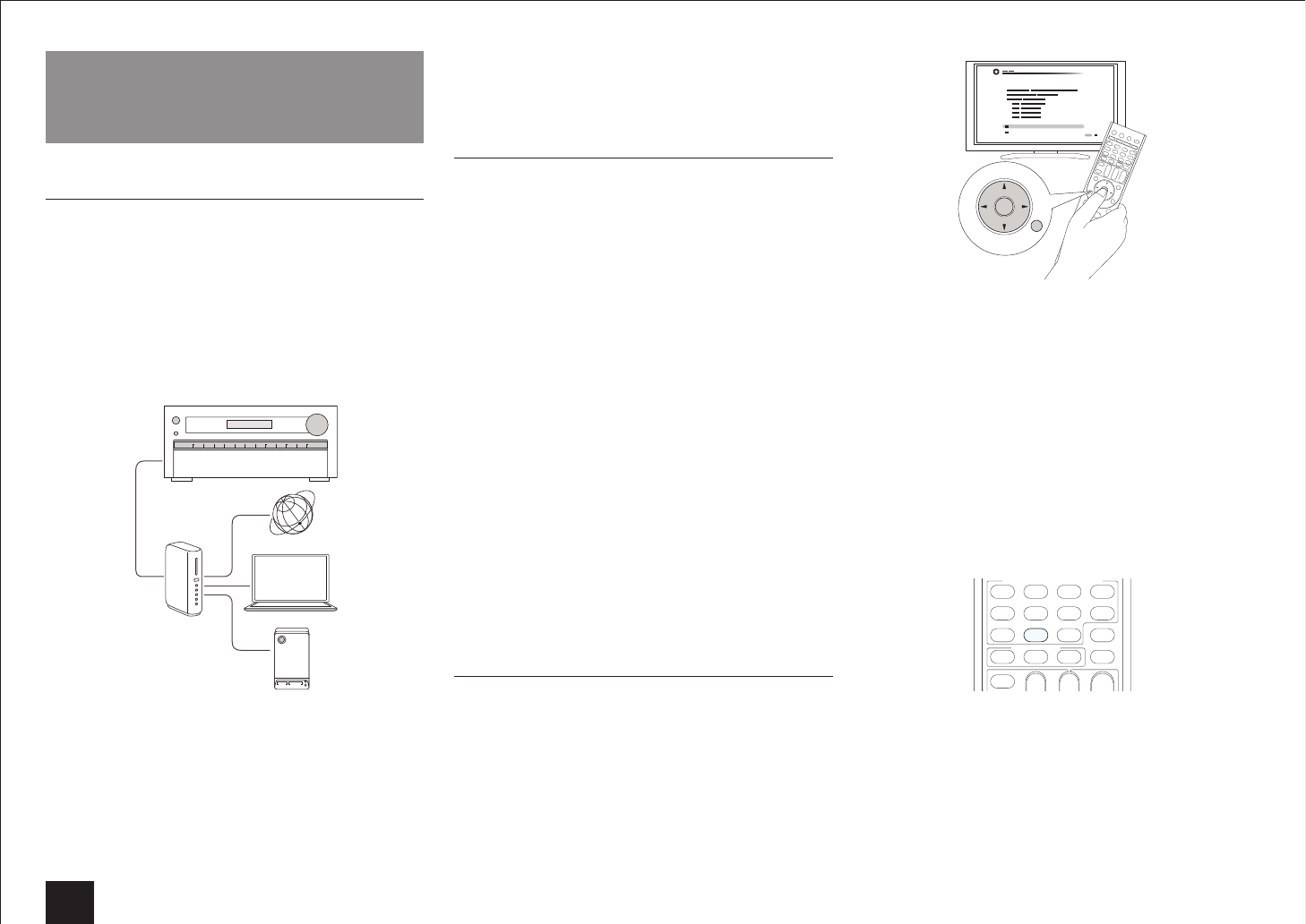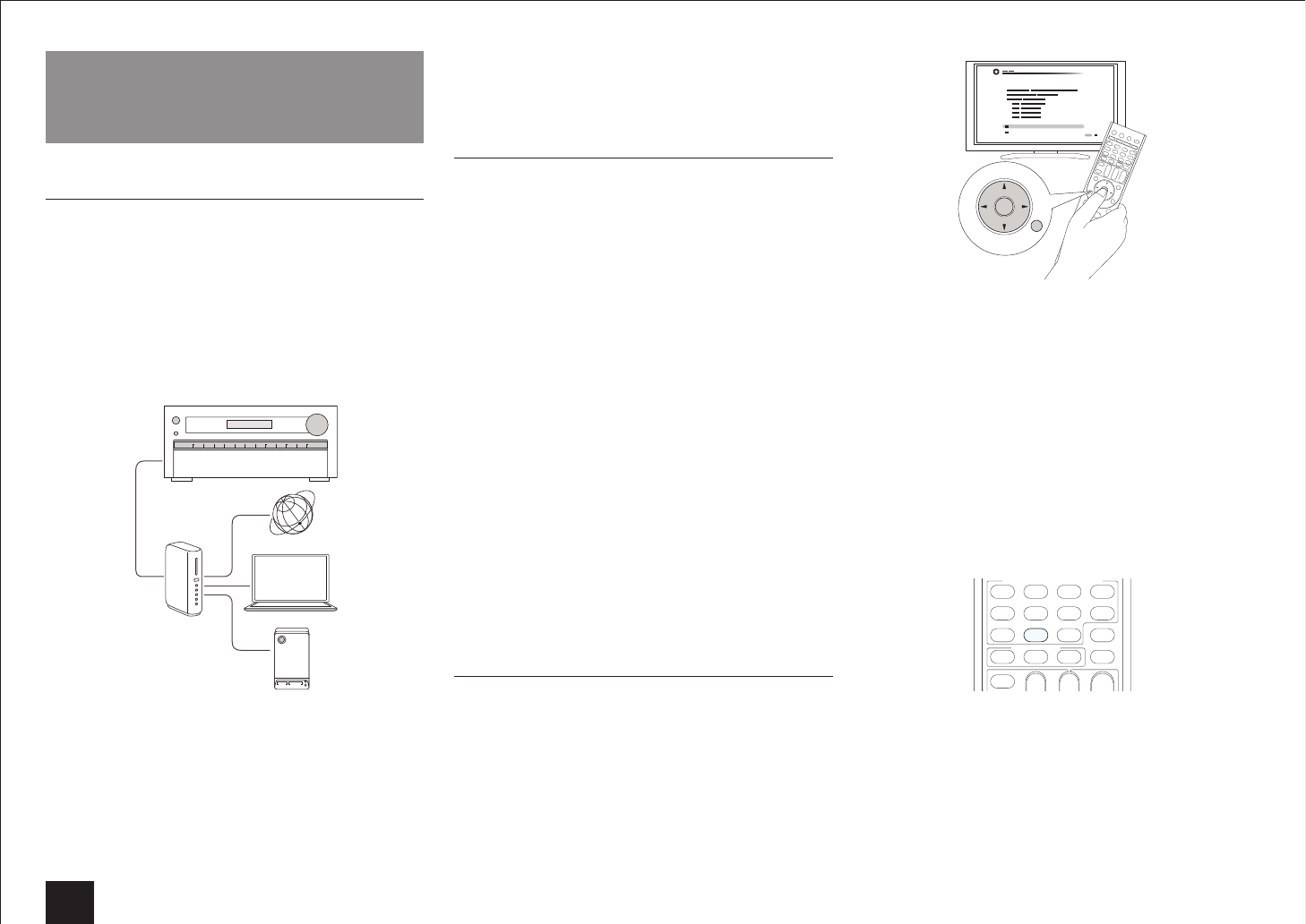
DLNA Music Streaming
12
DLNA Music Streaming
About DLNA
Digital Living Network Alliance (DLNA) can be referred to
as a technology standard or the industry group to develop
the technology standard to interconnect and use AV
components, PCs and other devices in a home network
(more precisely the technology standard is called the DLNA
guidelines).
The unit allows you to use DLNA to play music files stored
on a PC or a hard disk connected to your home network
(NAS device). Make sure the unit and PC or NAS device
are connected to the same router.
Internet radio
PC
NAS
Router
r
To play a music file with DLNA, you need a NAS device
or the like with DLNA server functions and a DLNA
player (software) to stream the music. You can also
stream music files using a PC installed with Windows
Media Player 11 or 12 as they are equipped with both
DLNA server and player functions. To enable streaming,
you must first configure the Windows Media Player 11 or
Windows Media Player 12.
r
With Windows Media Player 12 Remote Playback
function, you can stream music files stored on your PC
to the unit by operating the PC.
Configuring the Windows Media Player
Windows Media Player 11
1.
Turn on your PC and start Windows Media Player 11.
2.
In the "Library" menu, select "Media Sharing" to display
a dialog box.
3.
Select the "Share my media" check box, and then click
"OK" to display the compatible devices.
4.
Select this unit, and then click "Allow".
When it is clicked, the corresponding icon is
checked.
5.
Click "OK" to close the dialog.
Windows Media Player 12
1.
Turn on your PC and start Windows Media Player 12.
2.
In the "Stream" menu, select "Turn on media streaming"
to display a dialog box.
If media streaming is already turned on, select "More
streaming options..." in the "Stream" menu to list
players in the network, and then go to step 4.
3.
Click "Turn on media streaming" to list players in the
network.
4.
Select this unit in "Media streaming options" and check
that it is set to "Allow".
5.
Click "OK" to close the dialog.
DLNA Playback
z
Operation: You can set up by viewing the guidance
displayed on the TV screen. To display the guidance, you
need to make HDMI connection between the unit and
TV. Select the item with the cursor buttons of the remote
controller and press ENTER to confirm your selection. To
return to the previous screen, press RETURN.
RETURN
PLAYLISTPLAYLIST
ENTER
Playing Back
1.
Start the server (Windows Media Player 11, Windows
Media Player 12, or NAS device) containing the music
files to play.
2.
Press NET on the remote controller to display NET TOP
screen.
The "NET" indicator on the display stays lit. If the
"NET" indicator flashes, the unit is not properly
connected to the network. When using a wired LAN
connection, check the Ethernet cable connection,
and when using a wireless LAN connection, check
whether the "Wi-Fi" indicator on the left side of the
unit stays lit.
NET
3.
Select "DLNA" with the cursors and press ENTER.
4.
Select the target server with the cursors and press
ENTER to display the items list screen.
Searching does not work in servers that do not
support search functions.
The unit cannot access pictures and videos stored
on servers.
Contents stored on the server may not be displayed
depending on the server sharing settings.