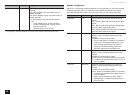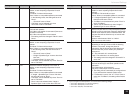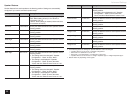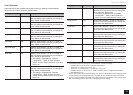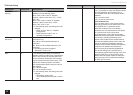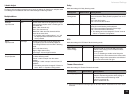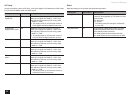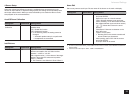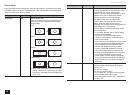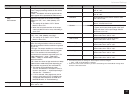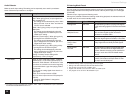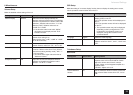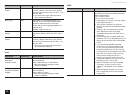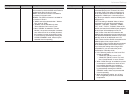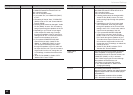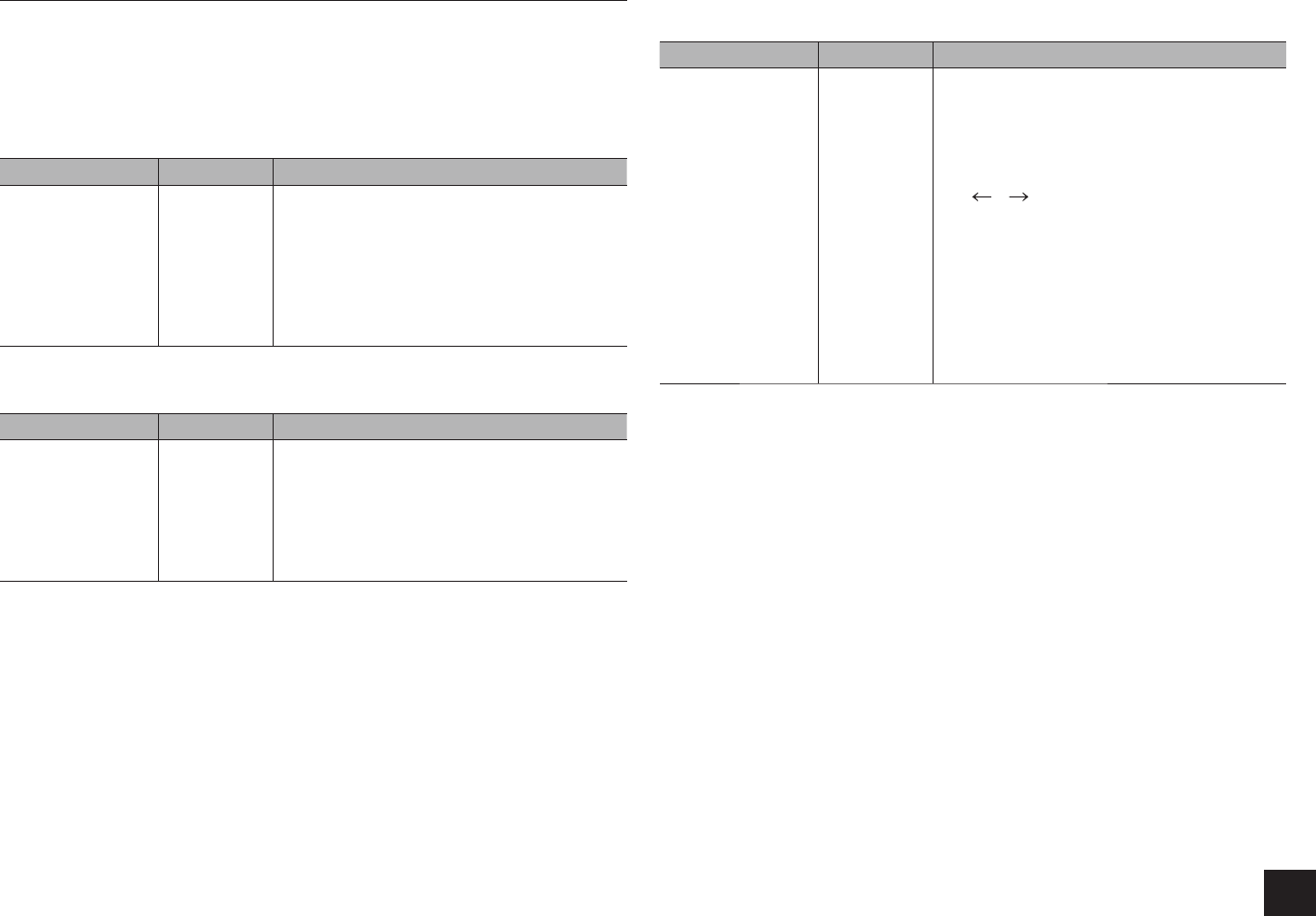
Advanced Settings
35
4.Source Setup
Adjust the volume level difference among the multiple devices connected to this unit,
rename an input selector, or adjust the image quality. The setting can be separately set to
each input selector button. When you select a desired input to check the video or audio,
start playback of the connected device.
AccuEQ Room Calibration
Setting Item Default Value Setting Details
AccuEQ Room
Calibration
Off Enable/disable the sound field set in automatic
speaker setup
"On": Enable this function
"Off": Disable this function
r
In the following cases, the setting cannot be
changed:
– Automatic speaker setup is not performed.
– Headphones are connected.
IntelliVolume
Setting Item Default Value Setting Details
IntelliVolume 0 dB Adjust the volume level difference between the
devices connected to the unit. Select a value
between "-12 dB" to "+12 dB".
Set a negative value (–) if the volume of the target
device is larger than the others and a positive
value (+) if smaller.
r
Name Edit
Set an easy name to each input. The set name will be shown on the main unit display.
Setting Item Default Value Setting Details
Name Input name 1. Select a character or symbol with the cursors
and press ENTER.
Repeat it to input 10 or less characters.
"Shift": Switches between upper and lower
cases. (Pressing +10 on the remote controller
also toggles between upper and lower cases.)
"
" " ": Moves the cursor to the arrow
direction.
"Back Space": Removes a character on the
left of the cursor.
"Space": Puts a space.
r
Pressing CLR on the remote controller will
remove all the input characters.
2. After inputting, select "OK" with the cursors
and press ENTER.
The input name will be saved.
r
To name a preset radio station, press TUNER on the remote controller, select AM/FM and select the
preset number.
r
It cannot be set if the input is "NET", "USB" or "BLUETOOTH".