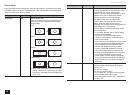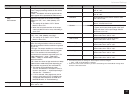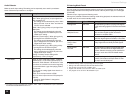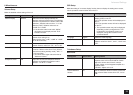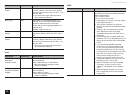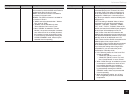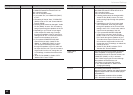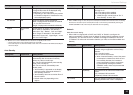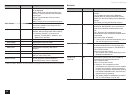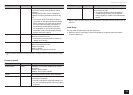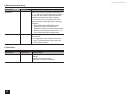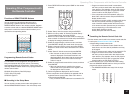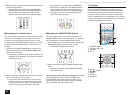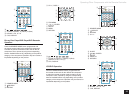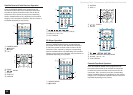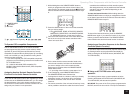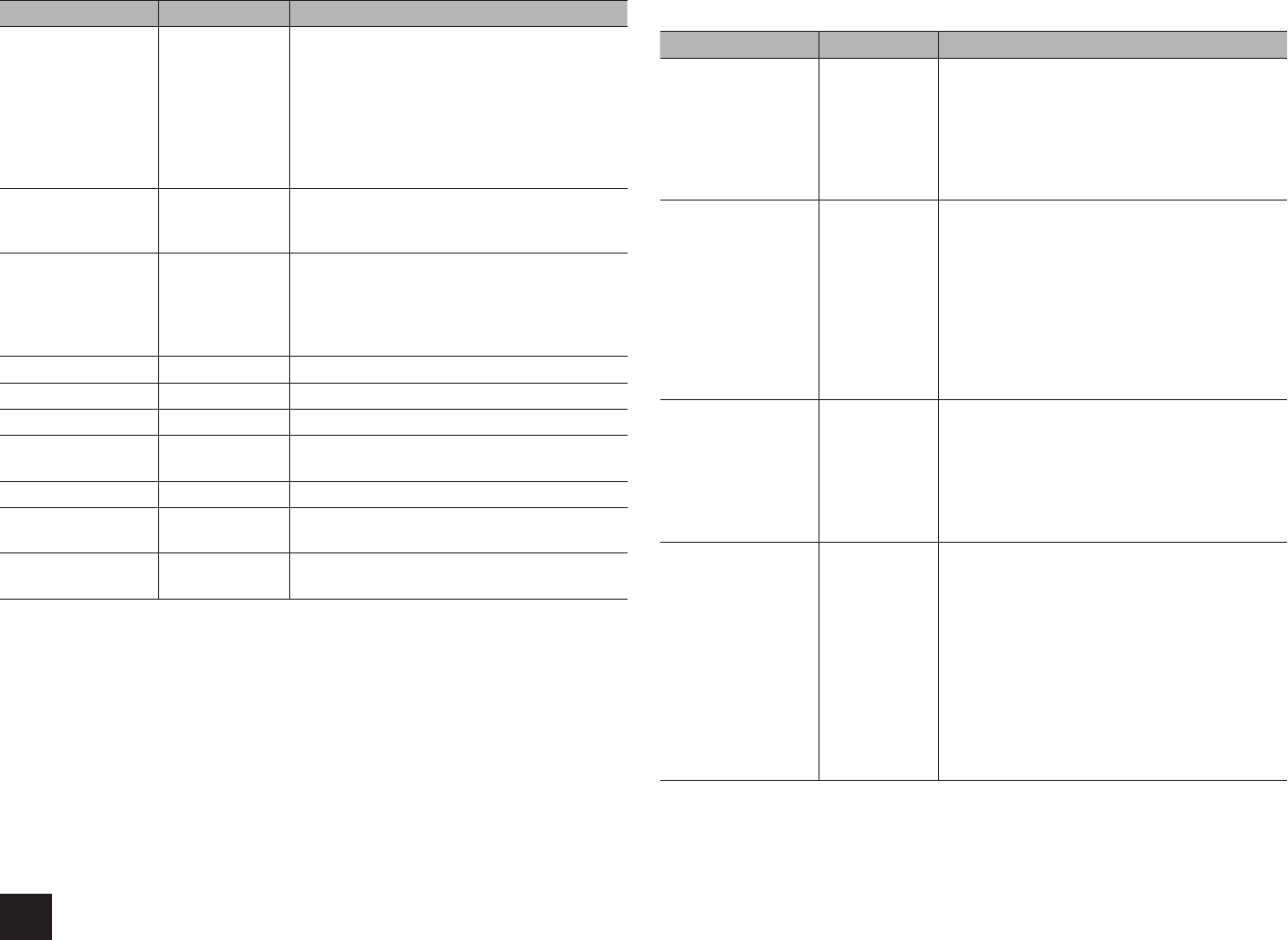
Advanced Settings
44
Setting Item Default Value Setting Details
Wi-Fi Status – The information of the connected access point
will be displayed.
"SSID": SSID of the connected access point.
"Security": Security method of the connected
access point.
"Signal": Signal strength of the connected
access point.
"Status": Status of the connected access point.
MAC Address – This is the MAC address of the AV receiver.
This value is specific to the component and
cannot be changed.
DHCP Enable "Enable": Auto configuration by DHCP
"Disable": Manual configuration without DHCP
r
If selecting "Disable", you must set "IP
Address", "Subnet Mask", "Gateway", and
"DNS Server" manually.
IP Address – Displays/Sets the IP address.
Subnet Mask – Displays/Sets the subnet mask.
Gateway – Displays/Sets the gateway address.
DNS Server – Displays/Sets the primary DNS server
(primary).
Proxy URL – Displays/Sets the proxy server URL.
Proxy Port – Displays/Sets the proxy server port number
when you enter "Proxy URL".
Network Check – You can check the network connection.
Press ENTER when "Start" is displayed.
r
Wait for a while if "Network" cannot be selected. It will appear when the network function is started up.
Bluetooth
Setting Item Default Value Setting Details
Bluetooth On Select whether or not to use the Bluetooth
function.
"On": Enables connection with a Bluetooth-
enabled device by using the Bluetooth function.
Select "On" also when making various Bluetooth
settings.
"Off": When not using the Bluetooth function
Direct Change On The input of the unit will automatically be
switched to "BLUETOOTH" when connection is
made from a Bluetooth-enabled device to the
unit.
"On": The input will automatically become
"BLUETOOTH" when a Bluetooth-enabled device
is connected.
"Off": The function is disabled.
r
If the input is not switched automatically, set to
"Off" and change the input manually.
Auto Reconnect On This function automatically reconnects to the
Bluetooth-enabled device connected last when
you change the input selector to "BLUETOOTH".
"On": Use this function
"Off": Do not use this function
r
This function may not work depending on your
Bluetooth-enabled device.
Wakeup via
Bluetooth
Off This function wakes up the unit on standby by
connecting a Bluetooth-enabled device.
"On": Use this function
"Off": Do not use this function
r
Setting to "On" increases the power
consumption even when the unit is on standby.
However, the increase in power consumption
is kept to a minimum by automatically entering
the HYBRID STANDBY mode, where only the
essential circuit is operating.
r
This setting "Wakeup via Bluetooth" is fixed to
"Off" if "Direct Change" is set to "Off".