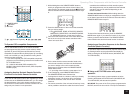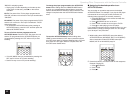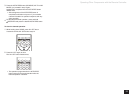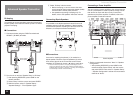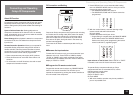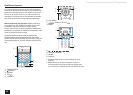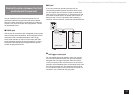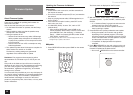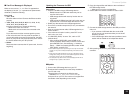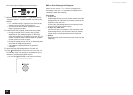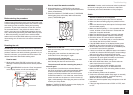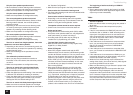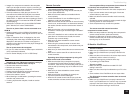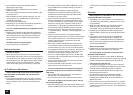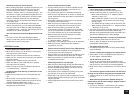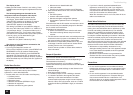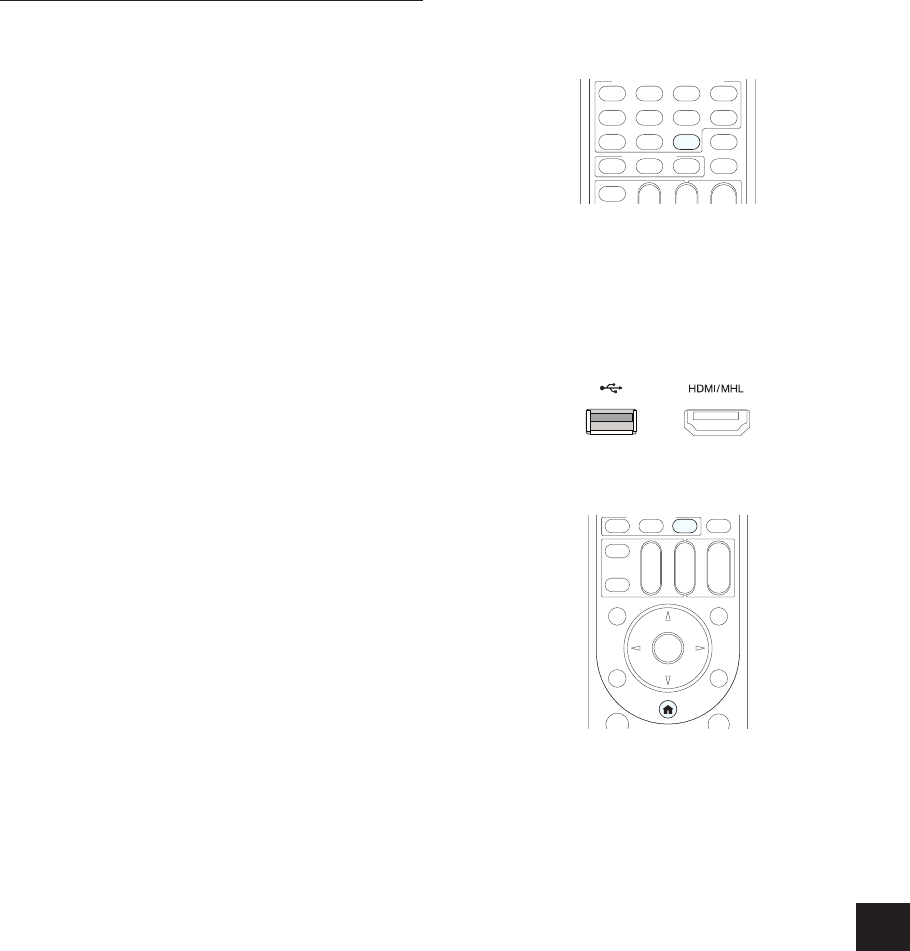
Firmware Update
59
If an Error Message is Displayed
When an error occurs, "
¼
-
¼¼
Error!" is appeared on
the display of the unit. ("
¼
" represents an alphanumeric
character.) Check the following:
Error Code
r
¿
-01,
¿
-10:
Ethernet cable not found. Connect the Ethernet cable
properly.
r
¿
-02,
¿
-03,
¿
-04,
¿
-05,
¿
-06,
¿
-11,
¿
-13,
¿
-14,
¿
-16,
¿
-17,
¿
-18,
¿
-20,
¿
-21:
Internet connection error. Check the following:
– Whether the router is turned on
– Whether this unit and router are connected to the
network
Try to disconnect and then connect again the power
to the unit and router. This may solve the problem. If
you are still unable to connect to the Internet, the DNS
server or proxy server may be temporarily down. Check
the service status with your ISP provider.
r
Others:
Disconnect then reconnect the AC power cord, from the
beginning.
Updating the Firmware via USB
Before Start:
r
Prepare a 64 MB or larger USB storage device.
– Media inserted in a USB card reader may not be
used for this function.
– USB storage devices with security function are not
supported.
– USB hubs and USB devices with hub function are not
supported. Do not connect these devices to the unit.
r
Delete any data stored on the USB storage device.
r
Turn off the controller component (PC etc.) connected to
the network.
r
Stop any playing Internet radio, USB storage device, or
server content.
r
If the multi-zone function is active, press OFF on the
main unit to turn it off.
r
If "HDMI CEC (RIHD)" is set to "On", set it to "Off"
(default value).
– After pressing RECEIVER, press HOME on the
remote controller. Select "Setup" with the cursors and
Setup" - "HDMI" and pressing ENTER, select "HDMI
CEC (RIHD)" to select "Off".
½
Some USB storage devices may take long to load, may not be loaded
correctly, or may not be correctly fed depending on the device or their
content.
½
Onkyo will not be liable whatsoever for any loss or damage of data, or
storage failure arising from the use of the USB storage device with this
AV receiver. Thank you for your understanding.
½
The description may differ from the on-screen display but that will not
change the way to operate or the function.
Update
1.
Connect the USB storage device to your PC.
2.
Download the firmware file from the Onkyo website to
your PC and unzip.
Firmware files are named in the following way:
ONKAVR
¼¼¼¼
_
¼¼¼¼¼¼¼¼¼¼¼¼
.zip
Unzip the file on your PC. The number of unzipped files
and folders varies depending on the model.
3.
Copy all unzipped files and folders to the root folder of
the USB storage device.
Make sure to copy the unzipped files.
4.
Press USB on the remote controller to select "USB".
USB
5.
Connect the USB storage device to the USB port of the
main unit.
If you connect a USB hard disk drive to the USB
port of the unit, we recommend that you use its AC
adapter to power it.
If the USB storage device has been partitioned, each
section will be treated as an independent device.
6.
After pressing RECEIVER, press HOME on the remote
controller.
HOME
RECEIVER