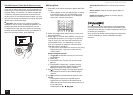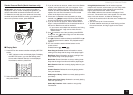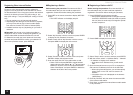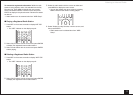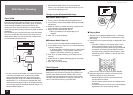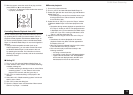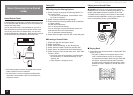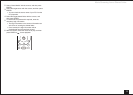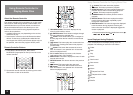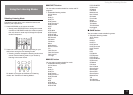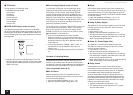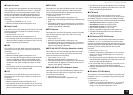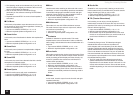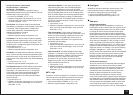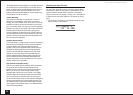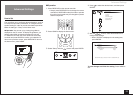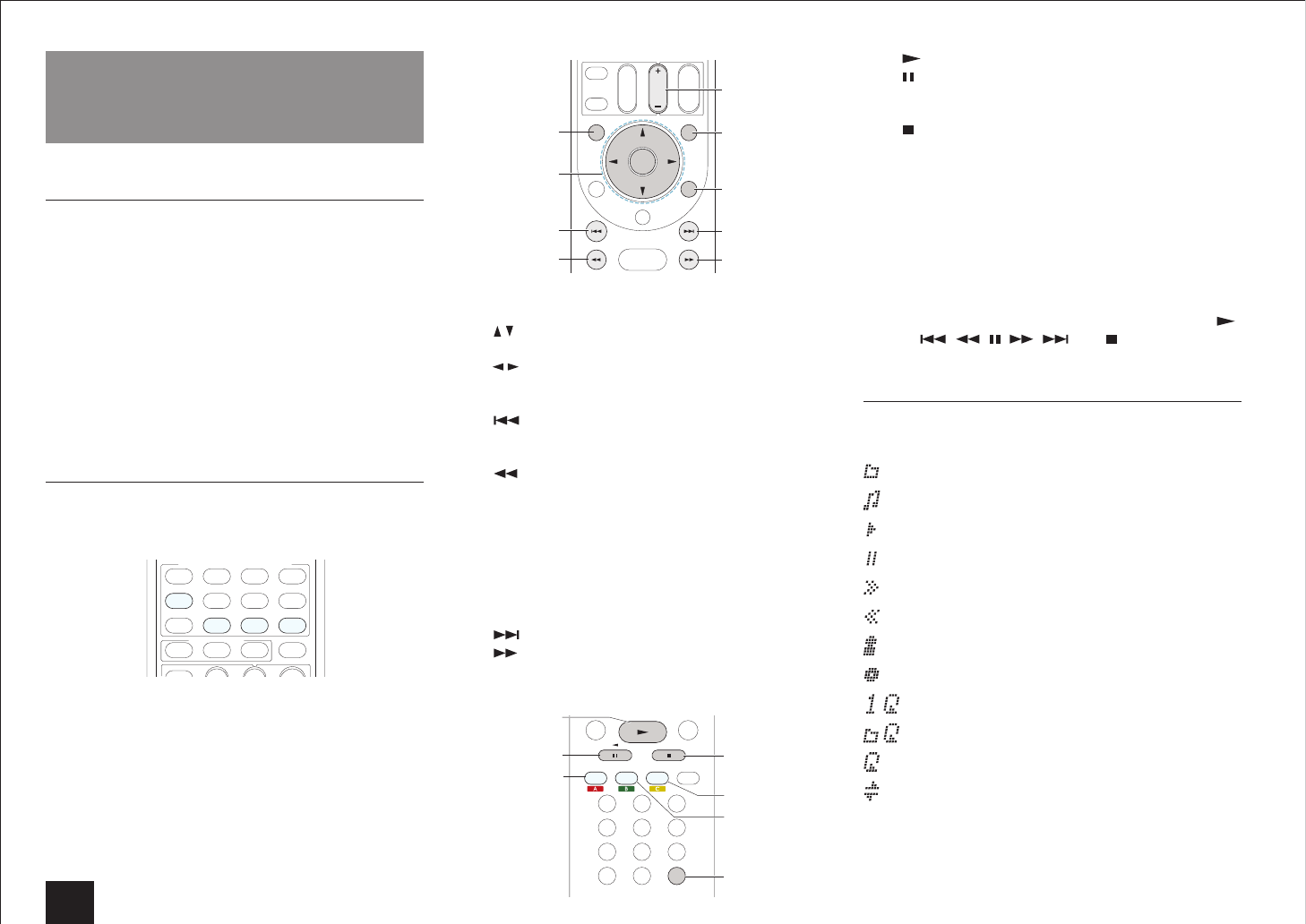
Using Remote Controller for Playing Music Files
16
Using Remote Controller for
Playing Music Files
About the Remote Controller
The remote controller of this unit allows you to play music
files stored on USB storage devices, Internet radio, PCs
and NAS devices on your home network, as well as on
Bluetooth-enabled devices. It also allows you to view
information of the music file being played and perform
various other operations.
r
Available buttons may vary depending on the service
and device to play.
r
Some buttons cannot be used with Bluetooth-enabled
devices. Furthermore, the Bluetooth-enabled devices
must support the AVRCP profile. Some devices may not
be operated, even when they support AVRCP profile.
Remote Controller Buttons
1.
Press INPUT SELECTOR (PC, NET, USB or
BLUETOOTH) appropriate for the input source on the
remote controller.
PC
USBNET
BLUETOOTH
2.
Operate the remote controller by referring to the name
and function of each of the buttons.
PLAYLISTPLAYLIST
RETURN
PREV CH
MENU
GUIDE
TOP MENU
ENTER
ALBUM
CH
DISC
5
6
7
8
9
3
1
2
4
1
TOP MENU button: This button displays the top
menu for each media or server.
2
/ , ENTER
button
: These buttons navigate through
items and activate the selected item.
/ button: These buttons allow you to navigate to
another page when the list is broken across several
pages.
3
button
: This button plays the current track from
the beginning. Pressing this button twice plays the
previous track.
4
button
: This button fast-reverses the current
track. This button is not operable from 10 seconds
before the playback ends.
5
CH +/- button: Moves the cursor on the Internet
radio stations list in "My Favorites".
6
MENU
button
: This button displays the menu of each
Internet radio service.
7
RETURN
button
: This button returns to the previous
screen.
8
button
: This button plays the next track.
9
button
: This button fast-forwards the current
track. This button is not operable from 10 seconds
before the playback ends.
12
DISPLAY
REPEAT RANDOMSEARCH
CLR
MOVIE/
TV
MUSIC GAME
F
G
H
I
K
L
J
F
button
: This button starts the playback.
G
button
: This button pauses the playback.
H
SEARCH
button
: This button toggles between the
playback screen and list screen during playback.
I
button: This button stops the playback.
J
RANDOM
button
: This button performs random
playback.
K
REPEAT
button
: This button replays the track(or
tracks). Pressing this button repeatedly cycles
through the repeat modes.
L
DISPLAY
button
: This button changes the displayed
track information during playback. Pressing this
button when the list screen is displayed toggles the
screen to playback.
r
Bluetooth-enabled devices: Usable buttons are
,
, , , , , and .
Icons Displayed during Playback
Icons are displayed on the display during music file
playback. The meaning of each icon is as follows:
: Folder
: Track
: Play
: Pause
: Fast-forward
: Fast-reverse
: Artist
: Album
: Repeat One Track
: Repeat within a folder
: Repeat
: Shuffle