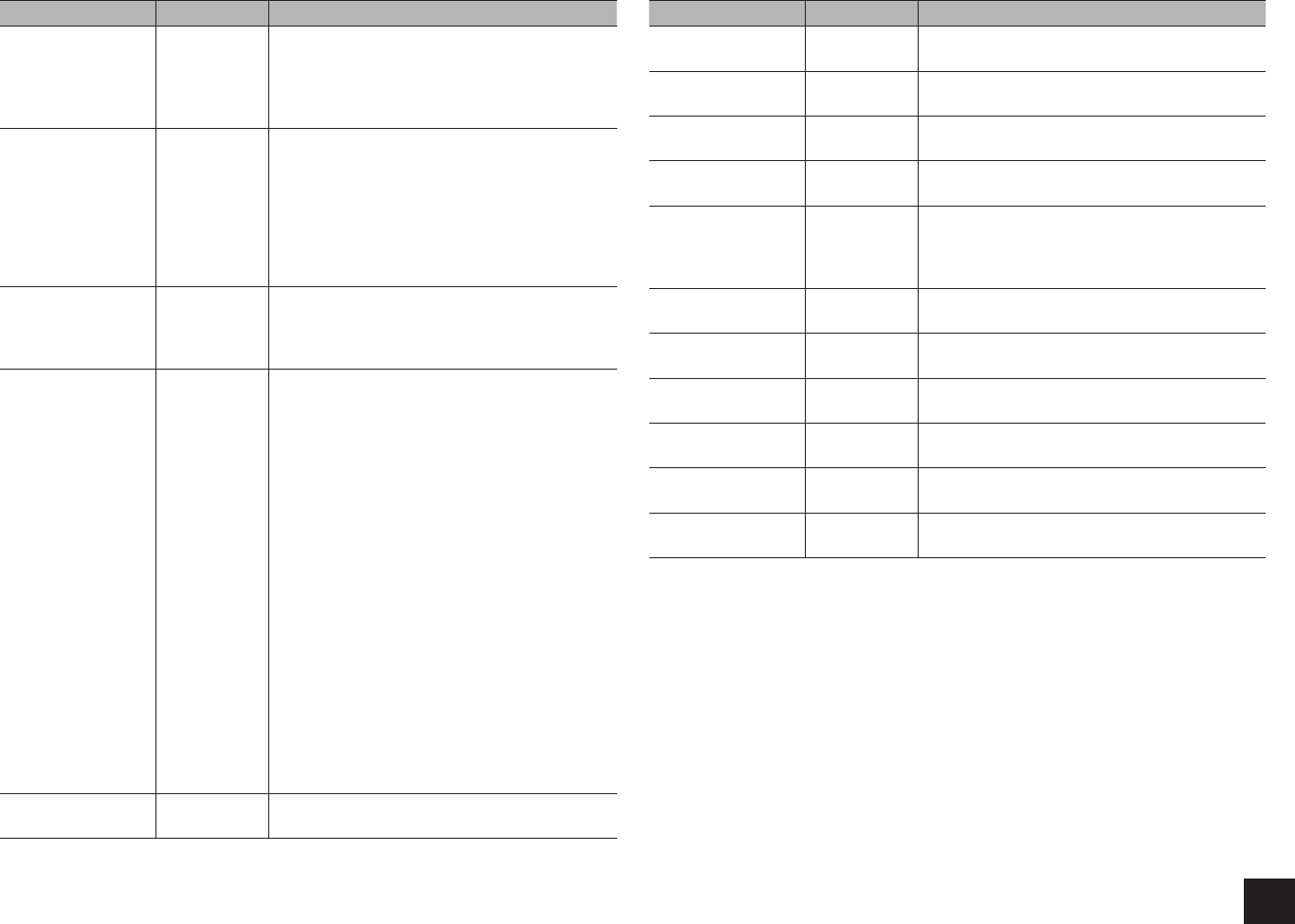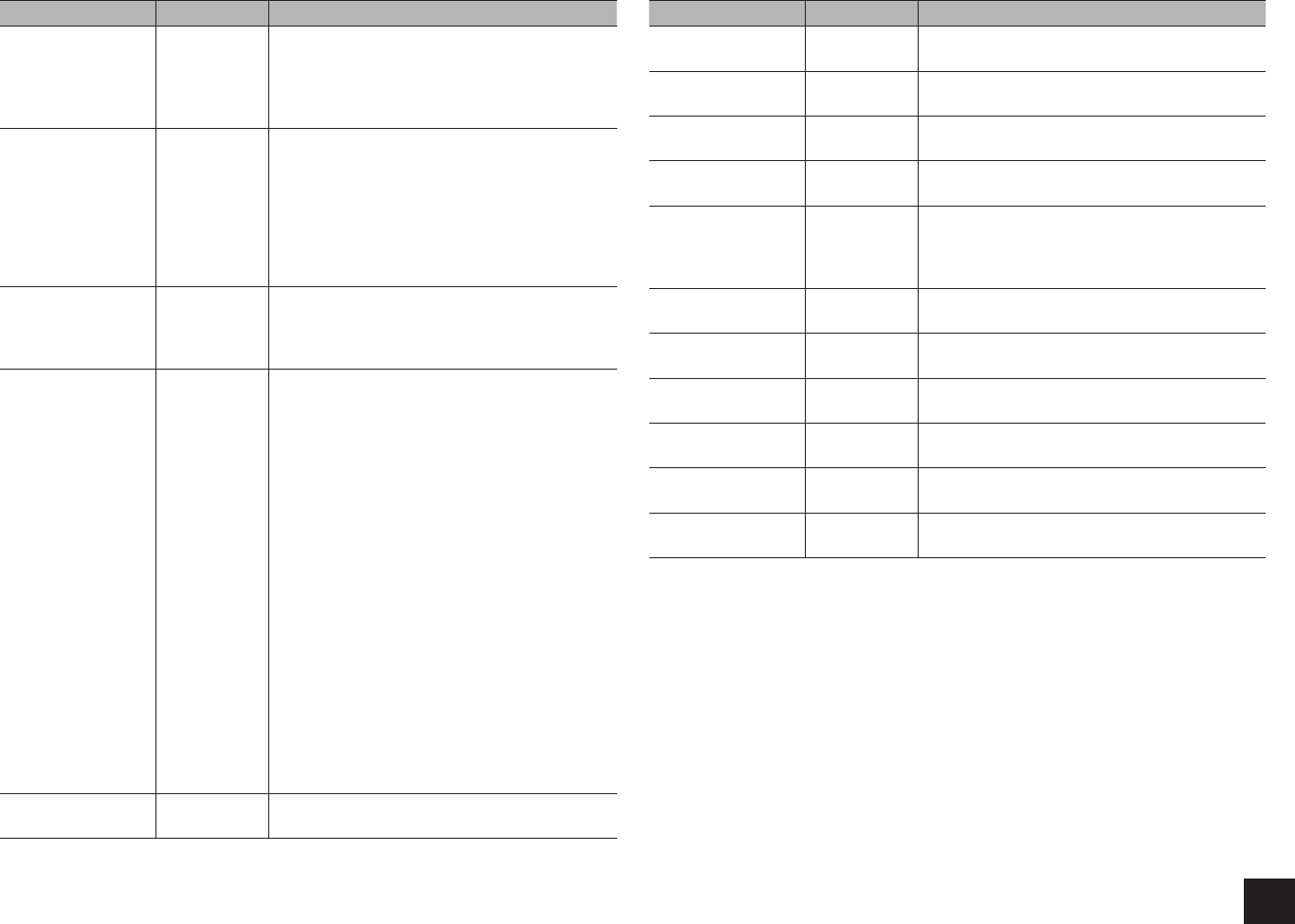
Advanced Settings
37
Setting Item Default Value Setting Details
Film Mode Auto Change to the setting suitable for film.
"Auto": Image processing suitable for film will be
executed.
"Video": "Film Mode" will not be applied and the
input signals will be processed as video source.
Edge
Enhancement
Off Adjust the sharpness of the outline of image.
Select from "Off", "Low", "Mid" (Middle), and
"High".
r
The setting will be fixed to "Off" if "Game
Mode" is set to "On".
r
When the horizontal resolution of the output
video is 2,000 TV lines or more, this setting is
set to "Off".
Noise Reduction Off Reduces the noise of the screen. Select from
"Off", "Low", "Mid" (Middle), and "High".
r
The setting will be fixed to "Off" if "Game
Mode" is set to "On".
Resolution Through Adjust the output resolution of the HDMI OUT
jacks. The image resolution will be converted to
the value consistent with the resolution supported
by your TV.
"Through": The output resolution is not converted
and will be the same as that of the input signals.
"Auto": The resolution will automatically be
converted to the resolution supported by the TV.
"480p (480p/576p)", "720p", "1680×720p",
"1080i", "1080p" or "2560×1080p": Select the
desired resolution.
"4K": About four times as high resolution as 1080p
(3840×2160 or 4096×2160 pixels depending on
the resolution supported by the connected TV)
r
The setting can be selected only when
"Source" is selected for "Resolution" which is
shown in the section " 1. Input/Output Assign" -
"Monitor Out" - "Resolution".
r
If "4K" is selected, video signals may not be
output to some types of TVs. For details, see
"Supported Video Resolution of HDMI OUT
MAIN/SUB Jacks" in "Troubleshooting".
Brightness 0 Adjust brightness of the screen. Select a value
from "-50" to "+50".
Setting Item Default Value Setting Details
Contrast 0 Adjust contrast of the screen. Select a value from
"-50" to "+50".
Hue 0 Correct hue of the screen. Select a value from
"-50" to "+50".
Saturation 0 Adjust saturation of the screen. Select a value
from "-50" to "+50".
Color Temperature Normal Set color temperature of the screen. Select from
"Warm", "Normal" and "Cool".
Gamma 0 Adjust the relative relation between the R (red),
G (green) and B (blue) data signals of the input
image and those of the output image. Select a
value from "-3" to "+3".
Red Brightness 0 Adjust the brightness of red of the screen.
Select a value from "-50" to "+50".
Red Contrast 0 Adjust the contrast of red of the screen.
Select a value from "-50" to "+50".
Green Brightness 0 Adjust the brightness of green of the screen.
Select a value from "-50" to "+50".
Green Contrast 0 Adjust the contrast of green of the screen.
Select a value from "-50" to "+50".
Blue Brightness 0 Adjust the brightness of blue of the screen.
Select a value from "-50" to "+50".
Blue Contrast 0 Adjust the contrast of blue of the screen.
Select a value from "-50" to "+50".
r
In the following cases, the settings for "Picture Adjust" cannot be changed:
– "NET", "USB" or "BLUETOOTH" is selected.
r
Press CLR on the remote controller if you return all the settings from "Game Mode" through "Blue
Contrast" to their default value.