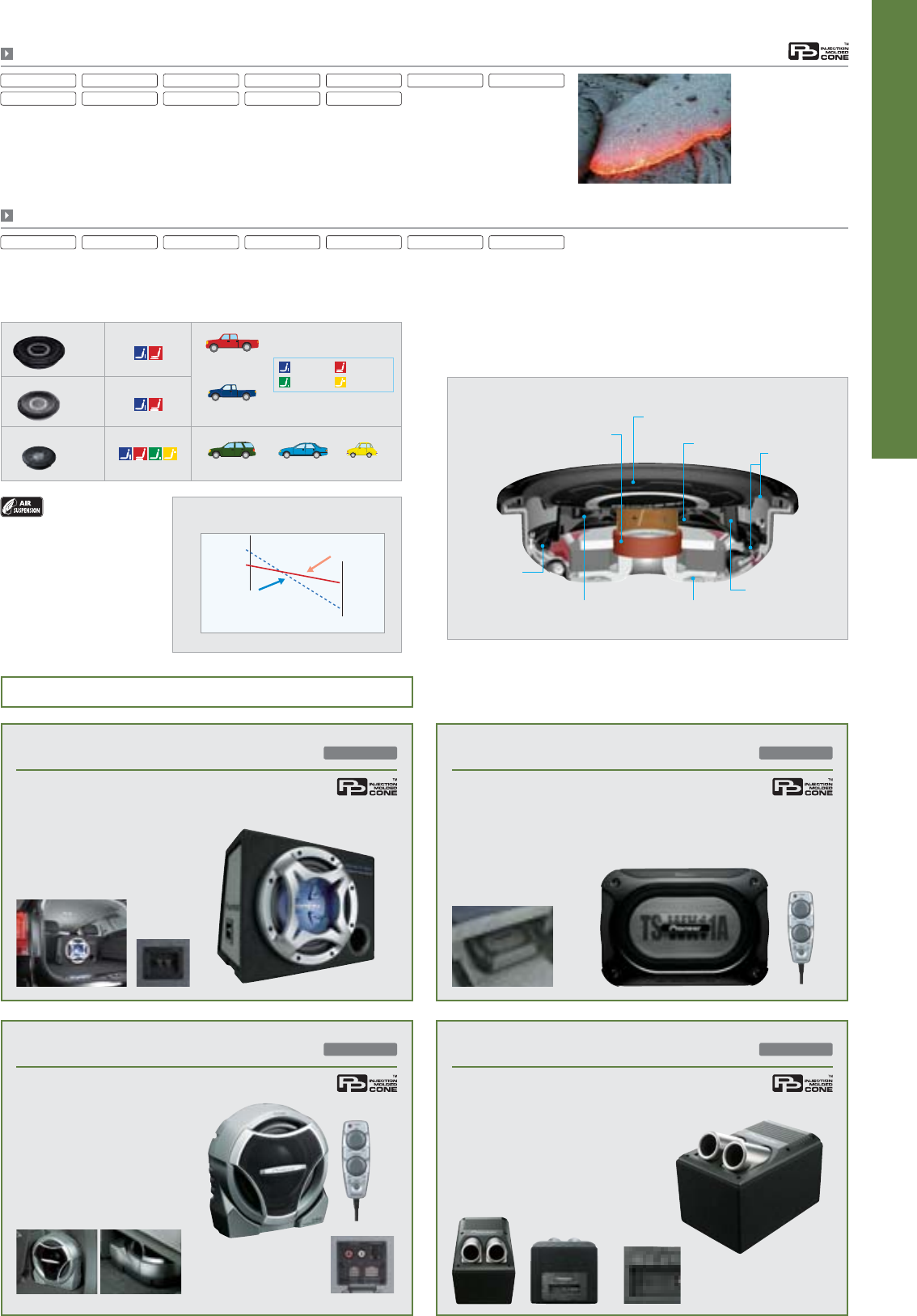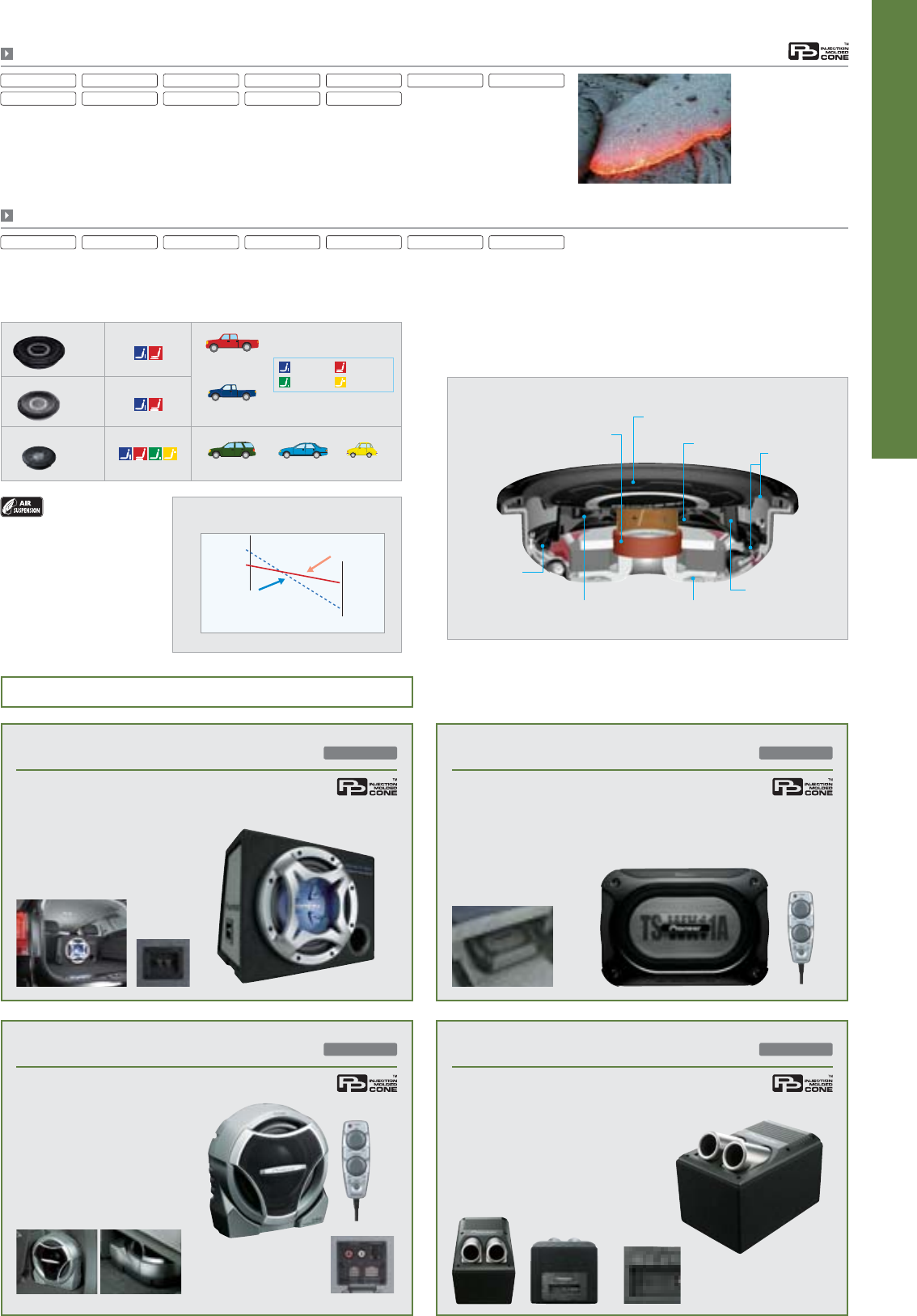
49
Amplifiers & Subwoofers
Full-size
Regular
(12")
(10")
Full-size
pickup trucks etc.
Standard-size
pickup trucks etc.
30 cm
25 cm
Frequency Changes Before and After Reliability Test
TS-SW3001S4 Cross Section
Interlaced Ultra Long
Glass Fiber IMPP Cone
Air Suspension
Excursion
Control System
High Power 6-Layer Aluminum
Wire Winding Voice Coil
Interlaced Basalt/Carbon
Fiber Reinforced IMPP Cone
Cone Ring
Design
Double Cone
Reinforced Nodes
Bottom-Hold Aluminum
Die-Cast Rigid Chassis
35
30
25
20
Shallow-Type Subwoofers
TS-SW3001S4 TS-SW3001S2 TS-SW2501S4 TS-SW2501S2 TS-SW841D
With enhanced maximum power and handling shallow dimensions, TS-SW subwoofers
are more versatile than ever. The Full (30 cm) and Regular (25 cm) sizes can be installed
behind and under seats, and the Compact (20 cm) size can even be mounted on rear
sidewalls and trays of smaller cars.
Air-Suspension Control System
Thanks to Pioneer’s unique
Air-Suspension Control System,
TS-SW subwoofers offer deep,
rich bass in a shallow, compact
form. Air is trapped within the
composite IMPP™ double cone,
between the main cone and the
drive cone behind it.
The pressure of this air varies as the cones move back and forth, resulting in smoother,
more precise linearity. The trapped air behaves like a spring, eliminating the need for
a conventional spider structure, so the unit can be made shallow enough to fit in a
tight space. Inside the enclosure, a drive cone deflects air pressure and a fin-shaped
basket smoothly directs air sideways. This makes bass output remarkably stable,
despite these units’ compact size. The system also enhances durability, as the
subwoofers are subjected to smaller frequency changes (and less wear and tear)
than conventional subwoofers.
Component Enclosed Subwoofers
Can be installed at rear luggage room, under seat, etc.
Rear terminals
Sound quality
adjustment knobs
*Output Power
TS-WX301
30 cm Bass-Reflex Subwoofer
800 W Max.
TS-WX22A
20 cm Sealed Active Subwoofer
TS-WX11A
13 cm × 21 cm Sealed Active Subwoofer
TS-WX206A
20 cm Bandpass Active Subwoofer
•
Blue IMPP composite cone
•
Bass-reflex design
•
37 liters wooden enclosure
•
4-layer, long voice coil
•
Single nomex damper
•
Extended excursion design
•
Extended and vented pole yoke
•
Best tuned parameters
•
Maximum input: 800 W
•
Nominal input: 150 W
•
Built-in MOSFET 150 W max.
monaural amplifier
•
13 cm × 21cm aluminum and IMPP
composite cone woofer with
strontium magnet
•
Wired remote control (input level,
crossover frequency, phase)
•
Speaker and RCA level inputs
•
Built-in MOSFET 150 W max. monaural amplifier
•
20 cm IMPP composite cone woofer with
strontium magnet
•
Wired remote control (input level,
crossover frequency, phase)
•
Speaker and RCA level inputs
•
Built-in variable LPF
(50 Hz to 125Hz, –12dB/oct.)
•
Aluminum die-cast heatsink
•
Maximum output: 150 W
•
Nominal output: 60 W
•
Built-in MOSFET 150 W max. monaural amplifier
•
20 cm IMPP composite cone woofer with strontium magnet
•
Large dual port bandpass design for rich and powerful bass
•
Speaker and RCA level inputs
•
Input level control/phase switch
•
Built-in variable LPF
(50 Hz to 125Hz, –12dB/oct.)
•
Aluminum die-cast heatsink
•
Maximum output: 150 W
•
Nominal output: 60 W
150 W Max.*
*Output Power
150 W Max.*
*Output Power
150 W Max.*
Caution: To avoid damaging your amplifier/subwoofer system, please make sure that the continuous power output of the amplifier is lower than the nominal power handling of the subwoofer.
Interlaced Basalt/Carbon Fiber Reinforced IMPP Cone
To ensure that you get more natural bass, we’ve
incorporated out new Basalt fiber technology into
our subwoofers. The volcanic-rock fibers create
a cone that is lightweight, rigid, well damped, stable
in temperature extremes, and more environmentally
friendly. In short, this bass really rocks.
TS-SW301
•
Built-in variable LPF (50 Hz to
125 Hz, –12 dB/oct.)
•
Aluminum die-cast heatsink
•
Maximum output: 150 W
•
Nominal output: 50 W
TS-W308D2 TS-W308D4 TS-W258D2 TS-W258D4TS-W3002D4 TS-W2502D4
28 Hz
24 Hz
After test
Conventional subwoofers
Before test
33 Hz
30 Hz
Subwoofer with Air-Suspension
Control System
Compact
(8")
20 cm
SUV Sedan Compact vehicles
3-Layer Fiber Woven
Radial Surround
(Drive Cone: M-Shape)
TS-SW251
Behind seats
Rear sidewall
Under seats
Rear tray
TS-W308F
TS-SW3001S2 TS-SW2501S4 TS-SW2501S2TS-W258F TS-SW3001S4