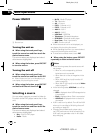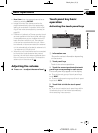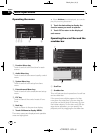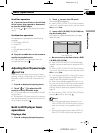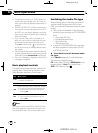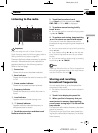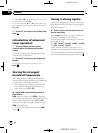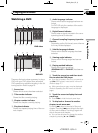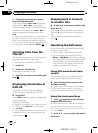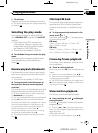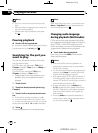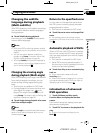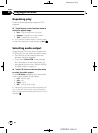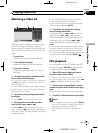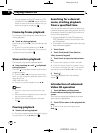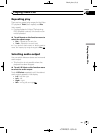Black plate (22,1)
4 To perform fast forward or reverse,
keep touching o or p.
If you keep touching o or p for five sec-
onds, the icon m or n is highlighted.
When this happens, fast reverse/fast forward
continues even if you release o or p.To
resume playback at a desired point, touch
f.
# Fast forward/fast reverse may notbe possible
at certain locationson some discs. If this hap-
pens, normal playbackautomatically resumes.
# You can alsoperform fast reverse/fast forward
by pressing and holdingc or d (TRACK).
Selecting titles from the
title list
Title list lets you see the list of titles on a disc
and select one of them to play back.
! This function is available for DVD -VR.
1 Touch List.
2 Touch your favorite title.
That selection will begin to play.
3 Touch ESC to return to the ordinary dis-
play.
Displaying information of
DVD-VR
Information of DVD-VR can be displayed.
! This function is available for DVD -VR.
% Touch INFO.
Touch INFO repeatedly to switch between the
following settings:
Indicators—title name
# If specific information has not been recorded
on a DVD-VR disc, No xxxxwill be displayed
(e.g., No Title).
# If the characters recordedon the disc are not
compatible with thisunit, those characters will
not be displayed.
Skipping back or forward
to another title
% To skip back or forward to another title,
touch a or b.
Touching a skips to the start of the next title.
Touching b skips to the start of the previous
title.
Title numbers are displayed for eight sec-
onds.
Operating the DVD menu
Some DVDs allow you to select from the disc
contents using a menu.
! This function is available for DVD video.
! You can display the menu by touching
Menu or Top Menu while a disc is playing.
Touching either of these keys again lets you
start playback from the location selected
from the menu. For details, refer to the in-
structions provided with the disc.
Using DVD menu direct touch
control
This function allows you to operate the DVD
menu by touching the menu item directly.
% Touch the desired menu item on the
DVD menu directly.
# Depending on thecontents of DVD discs, this
function may not workproperly. In this case,
using touch panel keysoperate the DVD menu.
Using the touch panel keys
1 Touch to display touch panel keys
to operate the DVD menu.
# When the touch panelkeys are not displayed,
you can displaythem by touching the screen.
# To switch to the DVD menudirect touch con-
trol, touch Touch.
2 Touch a, b, c or d to select the desired
menu item.
<
CRB2901-A
/
N>22
Playing DVD discs
En
22
Section
06