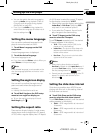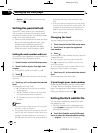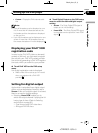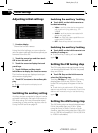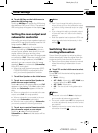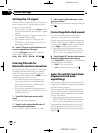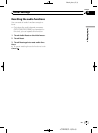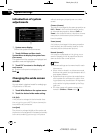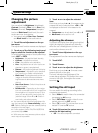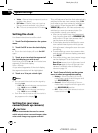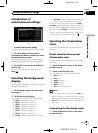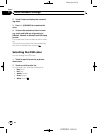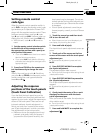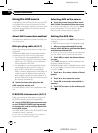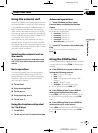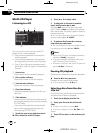Black plate (57,1)
Changing the picture
adjustment
You can adjust the Brightness (brightness),
Contrast (contrast), Color (color) ,Hue (hue),
Dimmer (dimmer), Temperature (tempera-
ture) and Black Level (black level) for each
source and rear view camera.
! You cannot adjust Color, Hue, Contrast
and Black Level for the audio source.
1 Touch Picture Adjustment on the sys-
tem menu.
The adjustment function names are displayed.
2 Touch any of the following touch panel
keys to select the function to be adjusted.
To switch between groups of touch panel keys,
touch NEXT or PREV.
! Brightness – Adjuststhe black intensity
! Contrast – Adjuststhe contrast
! Color – Adjusts thecolor saturation
! Hue – Adjusts thetone of color (red is em-
phasized or green isemphasized)
! Dimmer – Adjust thebrightness of display
! Temperature – Adjusts thecolor tempera-
ture, resulting in abetter whitebalance
! Black Level – Emphasizes dark portion on
images so that thedifference between
brightness and darknessbecomes more
distinct
! Rear View/Source – Switch the picturead-
justment modes
! RGB Dot ADJ –Depending on the naviga-
tion unit connected tothis unit, image from
the navigation unit maybe blurred. In this
case, you can adjustthe visual clarity. Ad-
justment range is from-7 to +8. Check vi-
sual clarity and adjustproperly.
# You cannot adjustthe picture adjustment for
rear view camera when Camera Polarityis set to
Off. (Refer to Settingfor rear view camera (backup
camera) on the nextpage.)
# If color system isset to PAL/PAL-M/SECAM,
you cannot adjust Hue.
# With somerear view cameras,picture adjust-
ment may not bepossible.
3 Touch c or d to adjust the selected
item.
Each time you touch c or d it increases or de-
creases the level of selected item. +24 to –24
is displayed as the level is increased or de-
creased.
# Temperature can beadjusted from +3 to –3.
# Black Level canbe set on or off.
Adjusting the dimmer
To prevent the display from being too bright at
night, the display is automatically dimmed
when the car’s headlights are turned on. You
can turn the dimmer on or off.
1 Touch Picture Adjustment on the sys-
tem menu.
The adjustment function names are displayed.
2 Touch NEXT.
3 Touch Dimmer.
4 Touch c or d to adjust the brightness.
Each time you touch c or d it moves cursor
towards the left or the right.
The level indicates the brightness of the
screen being adjusted. The farther the cursor
moves to the right, the brighter the screen
becomes.
Setting the AV input
You can switch the setting according to the
connected component.
! Select Video to watch video of a connected
component as AV source.
! Select EXT-Video to watch video of a con-
nected video unit as EXT source.
! Select TV to watch TV pictures from a con-
nected TV tuner as TV source.
% Touch AV Input on the system menu to
select the AV input setting.
! Off – Novideo component connected
<CRB2901-A
/
N>57
System settings
En
57
Section
16
System settings