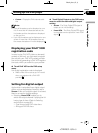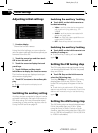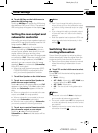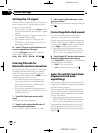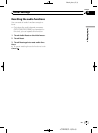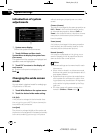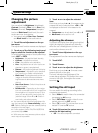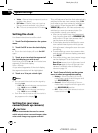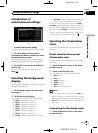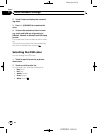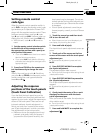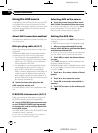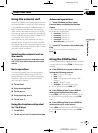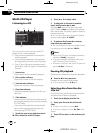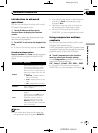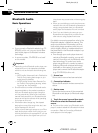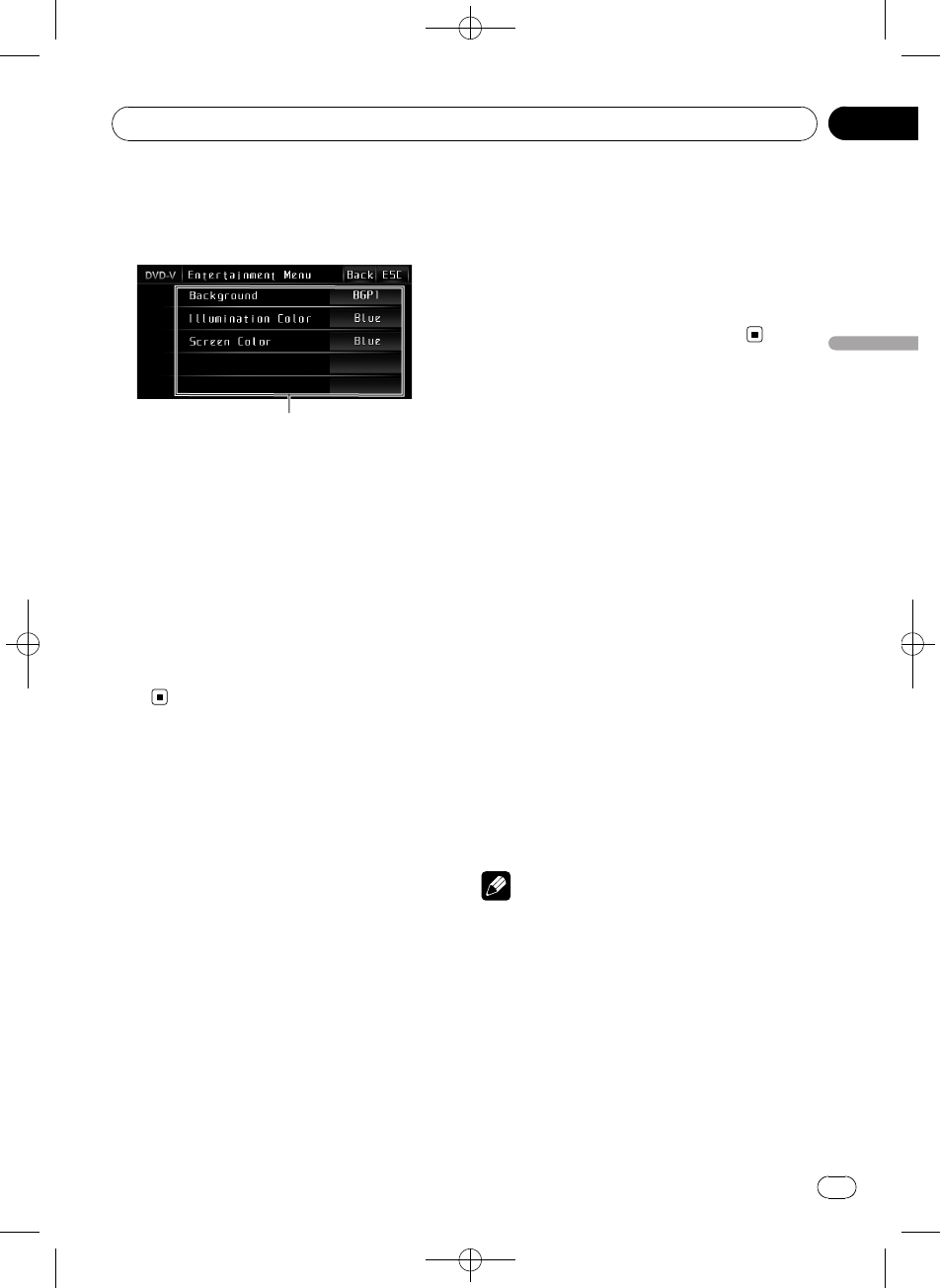
Black plate (59,1)
Introduction of
entertainment settings
1
1 Entertainmentmenu display
Shows the entertainment function names.
1 Touch AV Menu and then touch
Entertainment Menu to display the enter-
tainment function names.
The entertainment function names are dis-
played and operable ones are highlighted.
2 Touch ESC to return to the display of
each source.
# To return to the previous display, touch
Back.
Selecting the background
display
You can switch background displays while lis-
tening to each source.
1 Touch Background on the entertain-
ment menu.
2 Touch the desired setting.
You can select one from the following list.
! BGP1 – Background picture 1
! BGP2 – Background picture 2
! BGP3 – Background picture 3
! BGP4 – Background picture 4
! BGV1 – Background visual 1
! BGV2 – Background visual 2
! BGV3 – Background visual 3
! Photo – JPEG imagestored in this unit
! AV Input – Video image from the external
video unit that isconnected to this unit
# When the AV (AVinput) is not set to Video,
AV Input cannot beselected. (Refer to page 57.)
# If no JPEG imagehas been stored in this unit,
you cannot select Photo. To store JPEG imagein
this unit, see thefollowing section. Referto Cap-
ture an image in JPEGfiles on page 37.
Selecting the illumination
color
This unit is equipped with multiple-color illu-
mination.
Direct selection from preset
illumination color
You can select an illumination color from the
color list.
1 Touch Illumination Color on the enter-
tainment menu.
2 Touch one of the color list.
You can select one from the following list.
! Blue (blue)
! Red (red)
! Amber (amber)
! Green (green)
! White (white)
! Scan (scanning allcolors)
Notes
! While scanning allcolors, touching Scan can
stop the scanning. Whenthis is done, you can
select the displayedcolor as the background.
! Scan setting cyclescontinuously through all
the colors.
Customizing the illumination color
1 Touch Illumination Color on the enter-
tainment menu.
<
CRB2901-A
/
N>59
Entertainment settings
En
59
Section
17
Entertainment settings