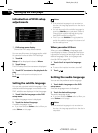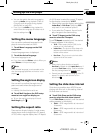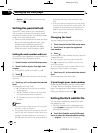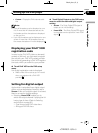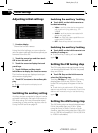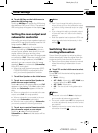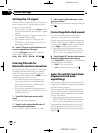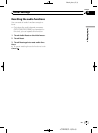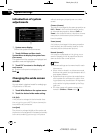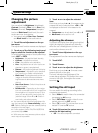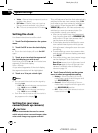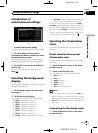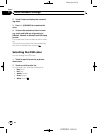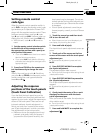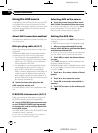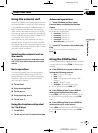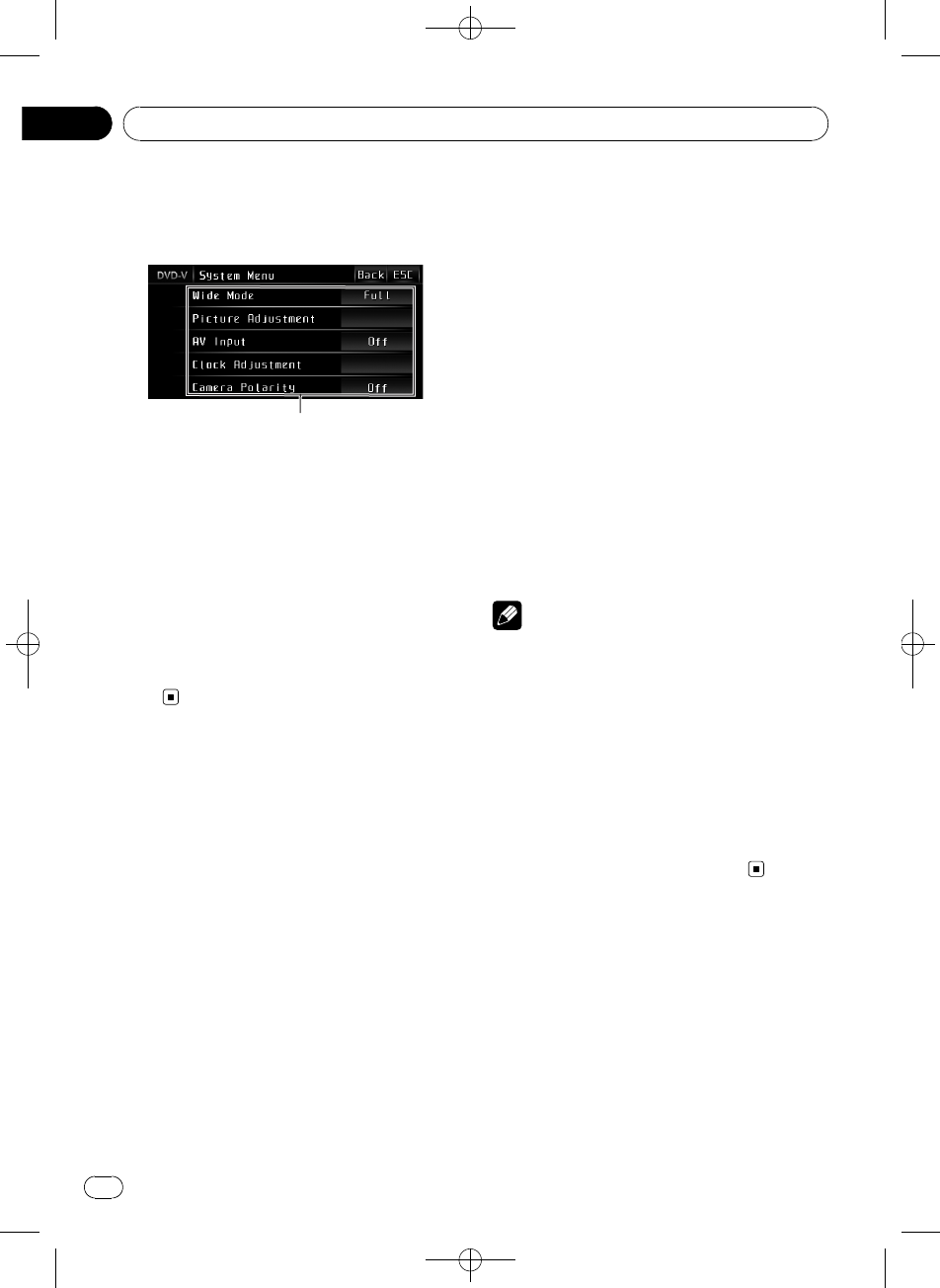
Black plate (56,1)
Introduction of system
adjustments
1
1 Systemmenu display
Shows the system function names.
1 Touch AV Menu and then touch
System Menu to display the system func-
tion names.
The system function names are displayed and
operable ones are highlighted.
2 Touch ESC to return to the display of
each source.
# To return to the previous display, touch
Back.
Changing the wide screen
mode
You can select a desired mode for enlarging a
4:3 picture to a 16:9 one.
1 Touch Wide Mode on the system menu.
2 Touch the desired wide mode setting.
Full (full)
A 4:3 picture isenlarged in the horizontal direc-
tion only, giving youa 4:3 TV picture (normal pic-
ture) without any omissions.
Just (just)
The picture is enlargedslightly at the center and
the amount of enlargementincreases horizontally
to the ends, enablingyou to enjoy a 4:3 picture
without sensing anydisparity even on a wide
screen.
Cinema (cinema)
The picture is enlargedby the same proportion as
Full or Zoom inthe horizontal direction and by
an intermediate proportionbetween Full and
Zoom in the verticaldirection; ideal for a cinema-
sized picture (widescreen picture) where cap-
tions lie outside.
Zoom (zoom)
A 4:3 picture isenlarged in the same proportion
both vertically and horizontally; idealfor a cine-
ma-sized picture (widescreen picture).
Normal (normal)
A 4:3 picture isdisplayed as it is, giving youno
sense of disparity sinceits proportions are the
same as that of thenormal picture.
Notes
! Different settings canbe memorized for each
video source.
! When video is viewedin a wide screen mode
that does not matchits original aspect ratio, it
may appear different.
! Remember thatusing the wide mode feature
of this system for commercialor public view-
ing purposes may constitutean infringement
on the author’s rights protected by the Copy-
right Law.
! The video imagewill appear coarser when
viewed in Cinemaor Zoom mode.
<CRB2901-A
/
N>56
System settings
En
56
Section
16