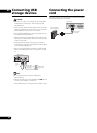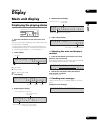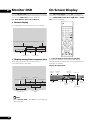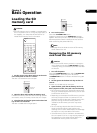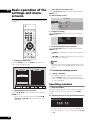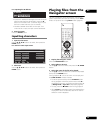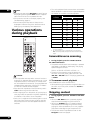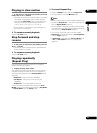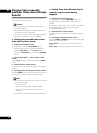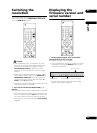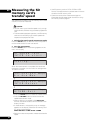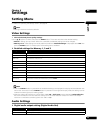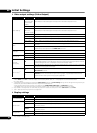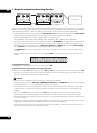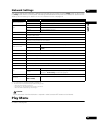05
42
En
Playing from a specific
position (Time Search/Frame
Search)
Use this procedure to specify the time or frame from
which you want to start playing.
Caution
• Time map tables are required to use the search
functions (page 40).
• The maximum time that can be specified with the
Time Search function is 999m59s.
• The maximum frame number that can be specified
with the Frame Search function is 9999999.
Setting time search/frame search
from the Play Mode screen
1 Display the Play Mode screen.
During playback, press the PLAY MODE button.
• The play mode screen can also be displayed by
selecting Play Mode from the Setup screen.
• To close the Play Mode screen, press the RETURN
button.
2 Select Search Mode Time Search or Frame
Search.
Use the / buttons to select, then press the ENTER
button.
3 Input the time or frame number.
For instructions on inputting, see Inputting numbers on
page 38.
4 Start playback from the specified time or frame.
Press the ENTER button. With the Frame Search function,
the still picture mode is set at the specified frame.
Note
• The Time Search/Frame Search function will not work
in the following cases:
–In the stop mode
– When no time map table has been created
– When a time that does not exist in the file is
specified
• For some files, frame searching may not be precise.
Setting Time Search/Frame Search
from the search screen during
playback
1 Display the search input screen.
During playback, press the FRM/TIME button. The
display switches as follows each time the button is
pressed:
Frame search input screen Time search input screen
(minutes/seconds) Time search input screen
(minutes/seconds/frames)
2 Input the time or frame number.
For instructions on inputting, see Inputting numbers on
page 38.
3 Searching for a specific time or frame.
Press the ENTER or SEARCH button. The operation after
searching is as shown below.
Frame search – A still picture is set at the specified
frame.
Time search – Playback starts from the specified time.