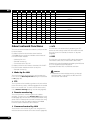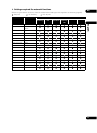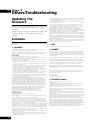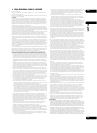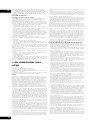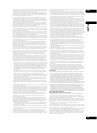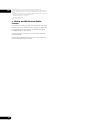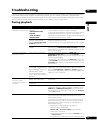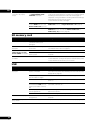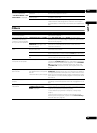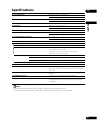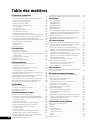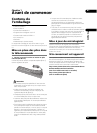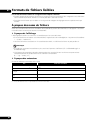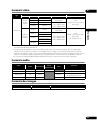10
78
En
SD memory card
USB
• No sound is output.
• Sound is not properly
output.
• Is the data playable on this unit?
• Is UNSUPPORTED VIDEO
CONTENTS displayed?
• Check whether the data is playable on this unit (page 18).
• Check the Pioneer website for information on encoding software
and settings whose operation Pioneer has verified (page 17).
• Operation is not guaranteed for encoding software and settings
whose operation Pioneer has not verified.
• Check whether the data is damaged.
Are you trying to output sound
from the HDMI terminal or the
DIGITAL AUDIO OUT terminal?
To listen to the sound from the HDMI terminal or the DIGITAL
AUDIO OUT terminal, set Digital Audio Out to On (page 45).
Is a DVI device connected? When a DVI device is connected, no sound is output from the
HDMI OUT terminal. Connect the DIGITAL AUDIO OUT or
AUDIO OUT (L, R) terminals (page 32).
Problem Check Remedy
NO SD CARD is displayed. • Is an SD memory card loaded?
• Is the SD memory card
damaged?
Insert the SD memory card into the slot.
SD FORMAT ERROR is
displayed.
Is the file format one supported
on this unit?
• Check that the file format is one supported on this unit (page 20).
• Format the card on this unit (page 51).
SD CARD WRITE ERROR or
WRITE PROTECT or FREE
SPACE<100MB is displayed.
Is the card write-protected? Cancel the SD memory card’s write protection function.
Is there free space on the SD
memory card?
If there is no free space, delete unnecessary files using a
computer.
SD memory card cannot be
formatted.
Is Format Failure displayed? • Check whether the SD memory card is write-protected.
• Check that there is enough free space on the SD memory card.
• Check whether the SD memory card is broken.
Problem Check Remedy
NO USB MEMORY is
displayed.
Is the USB storage device
properly connected?
• Turn this unit’s power off (to standby), then turn it back on.
• Turn this unit’s power off (to standby), then reconnect the USB
storage device (page 34).
Are you using a USB cable that is
over two meters in length?
Use a USB cable that is two meters or less in length.
Is the external HDD’s power on? Turn this unit’s power off (to standby), then turn the external HDD’s
power on.
Is the USB storage device
connected to the USB port via a
memory card reader, USB hub,
etc?
The USB storage device may not work if connected via a memory
card reader, USB hub, etc.
Are multiple partitions set on the
USB storage device?
The USB storage device may not be recognized if multiple
partitions are set on it.
Some USB storage devices may not operate.
NO CAPACITY is displayed. There is no free space on the USB
storage device.
If there is no free space, delete unnecessary files using a
computer.
Files are not displayed after
being loaded.
Is the extension proper? Only files with the proper extension can be displayed (page 18).
Problem Check Remedy