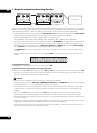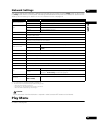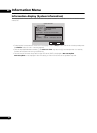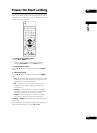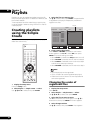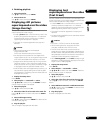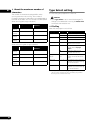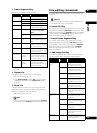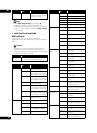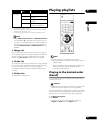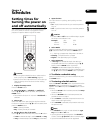07
56
En
Creating a new playlist
1 Display the Setup menu.
Press SETUP.
2 Select Playlist Create/Edit Select.
Use /// to select, then press ENTER. The basic
playlist creation screen appears.
• If not a single line is registered, press the button to
proceed to step 4.
3 Add a playlist.
Press ENTER. The command selection screen appears.
Use / to select Create List, then press ENTER. A new
playlist with the highest number is created.
4 Select the line number.
Use to select 01.
5 Set the type of playback.
Press , select Type Select, then press ENTER. The
settings screen appears. Use / to select the setting,
then press ENTER. For details on the settings, see
page 58.
6 Select the file to be played.
Use to select File Select, then press ENTER. The file
selection screen appears. Use / to select the file, then
press ENTER.
7 Set the details for playback.
Press , select Property, then press ENTER. The details
settings screen appears. Use /// to change the
settings, select OK, then press ENTER. For details on the
contents of the settings, see Property under Type Select
setting on page 58.
• Once registration of a line is completed, Type Select
appears on the next line. Use / to sele
ct the next
line, then
repeat steps 5 to 7.
8 Finish creating the playlist.
When SETUP or RETURN is pressed, a confirmation
screen appears. Use / to select OK, then press
ENTER. The playlist settings are saved.
•When the SETUP button is pressed, the Setup screen
turns off.
•When RETURN is pressed, the unit returns to step 2.
•When CANCEL is selected, the unit returns to step 2
without saving the playlist settings.
•When RETURN is selected, the unit returns to the
previous step.
Note
• Up to 20 playlists can be registered.
• Up to 12 video files can be registered per playlist.
• The amount of memory used depends on the number
of files, playing time and type of playback. It is not
possible to set a playlist if the amount of memory
used exceeds 100%.
• The playback operation and file must be selected for
line registration to be completed.
• Video files for which there is no time map table file
cannot be registered.
Editing playlists
Use this procedure to edit existing playlists.
1 Display the Setup menu.
Press SETUP.
2 Select Playlist Create/Edit Select.
Use /// to select, then press ENTER. The basic
playlist creation screen is displayed.
3 Select the playlist.
Use / to select, then press .
4 Select the line you want to edit.
Use / to select.
5 Select the item you want to edit.
Use / to select, then press ENTER.
• When the line number is selected, the line editing
command selection screen appears. For details on
the contents of the settings, see page 59.
• When Type Select is selected, the Type Select
selection screen appears. For details, see page 58.
• When a file name is selected, the file selection screen
appears.
• When Property is selected, the details settings
screen appears. For details on the contents of the
settings, see pages 58 to 61.
6 Change the setting.
Use /// to change the settings, then press
ENTER.
7 Finish editing the playlist.
When SETUP or RETURN is pressed, a confirmation
screen appears. Use / to select OK, then press the
ENTER button. The playlist settings are saved.
• When SETUP is pressed, the Setup screen turns off.
• When RETURN is pressed, the unit returns to step 3.
• When CANCEL is selected, the unit returns to step 2
without saving the playlist settings.
• When RETURN is selected, the unit returns to the
previous step.
Property
LLLLLLLLLL.mp
01 Fileplay
Playlist
Move Select
ENTER
Return
RETURN
SETUP
Exit
Used Memory [
***
%
]
Property
hms
UsedList [01/20]
Create/Edit
List 01
List 02
List 03
0
0
0
0
00 00 00
hms
00 00 00
Audio : Off
Video : On
Audio Adjust : +00 [dB]
Lip Sync : Off
Lip Sync Adjust : +00 [Frame]
Start :
End :
OK