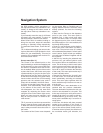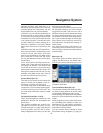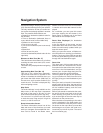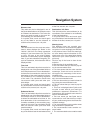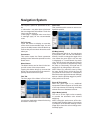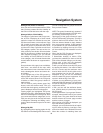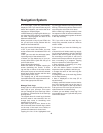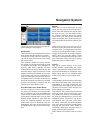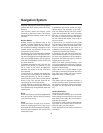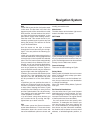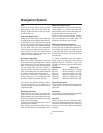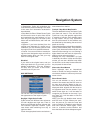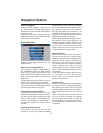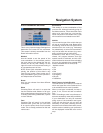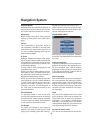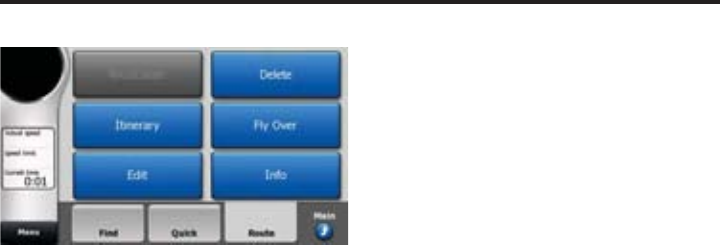
41
Route Tab
This menu contains options to manage dif-
ferent settings in the program.
Recalculate
This menu point is only available if an active
route exists and GPS position is present.
It brings up a menu with four options. Us-
ing one of these functions you can modify
the current route.
This function repeats the route calcula-
tion based on the same settings as used
to calculate previously. This possibility is
typically used when automatic off-route
recalculation is disabled. However you may
consider using it when you travel on a road
parallel to that recommended by the route.
In this case Cydle may not recalculate the
route for some time, but you can force re-
calculation here. This is also the button you
will most frequently use when the window
appears automatically, provided that the
manual route recalculation is set.
Drop Next Via Point / Delete Route
You can modify the route to skip the next
via point if you decide it is no longer need-
ed. For example, you may have added the
via point only to infl uence the route but you
do not want to actually reach it; or you have
already almost reached it, and Cydle still
keeps on navigating towards that point.
When there are no via points left (only the
destination), the name of this button turns
to Delete Route, and it cancels the naviga-
tion.
Bypass
When you run into a traffi c jam or road-
block, you may want to have Cydle calcu-
late a route that departs the original route
as soon as it can. You will need to select
the minimum distance along the original
route where your new route is allowed to
rejoin the original route. Select the one you
feel appropriate for the traffi c diffi culty you
face.
NOTE: This function is to give you an al-
ternative for the next section of the recom-
mended route. To change later parts of the
route or to avoid specifi c streets or turns,
use the Avoid function in Itinerary instead
NOTE: When you use this feature, Cydle
will keep on excluding the same part of the
map from later routes until you manually
delete the route, or restart Cydle.
Cancel
This option returns directly to the map
screen without recalculating the active
route. If you choose this option when man-
ual route recalculation is confi gured, navi-
gation stops and will be activated again
when you are back on your original route.
Delete
Touch Delete to erase the active route along
with all its route points (start, via points and
destination). If you later decide that you
need the same route again, you will have to
rebuild it from scratch. Cydle will warn you
before deleting route data.
This function has a special role if you have
used the Avoid feature during your jour-
ney. When you arrive at your destination,
the route line disappears on the map and
navigation stops. The route is now practi-
cally deleted, but if you plan a new route,
the roads, maneuvers and areas excluded
from your route will also be avoided when
planning the new route. Touch Delete to
completely delete your previous route to-
gether with its Avoid restrictions.
NOTE: When a POI item is used as a route
Navigation System