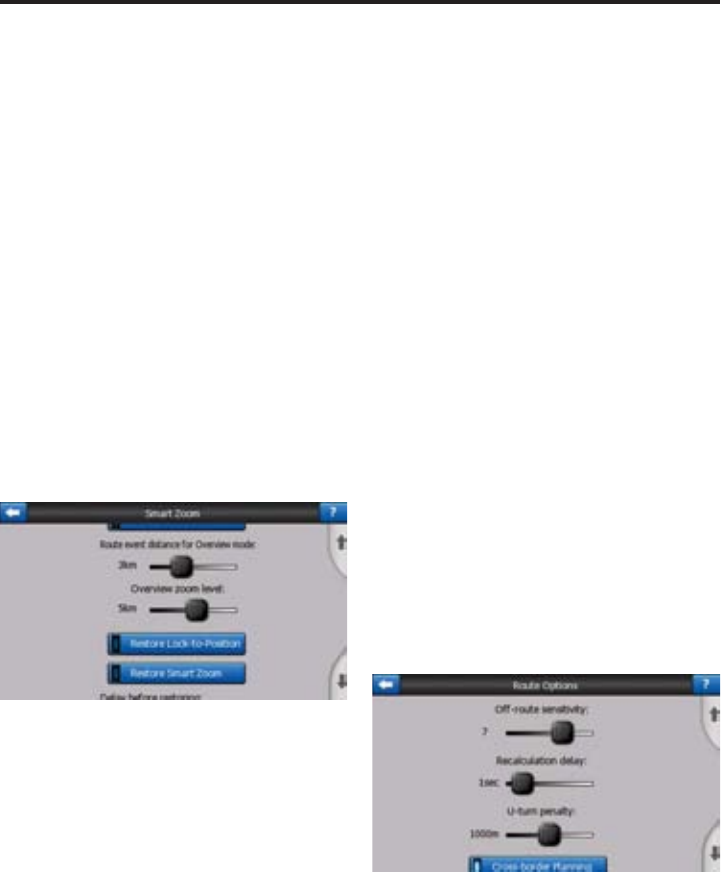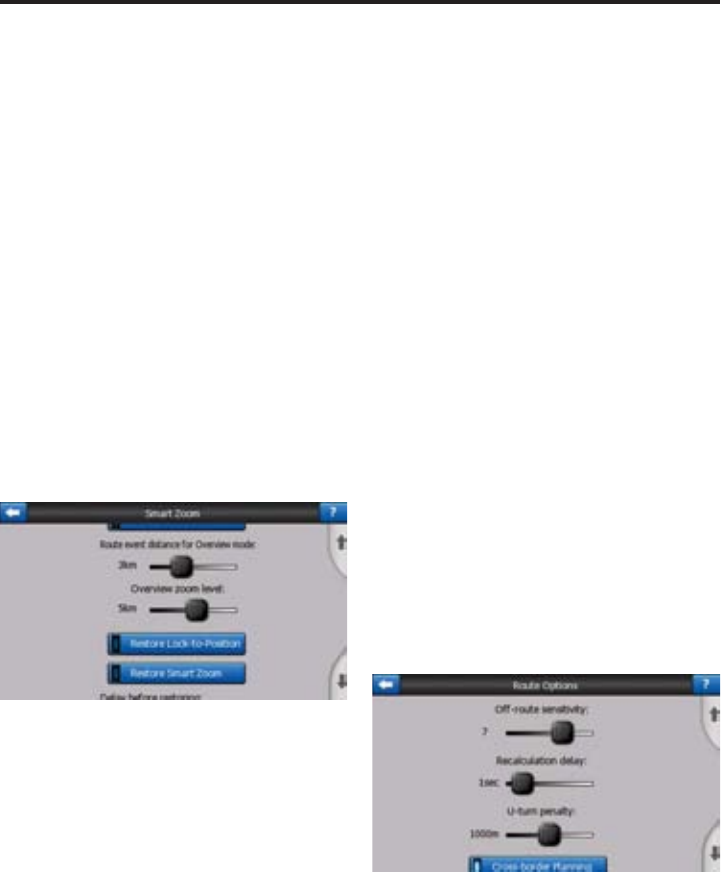
51
As already mentioned, you can move, tilt
and zoom the map during navigation. In
these cases a Lock icon appears on the
screen.
When you tilt or zoom the map, that part of
Smart Zoom is automatically deactivated,
the map will still follow your position, but
will not change the view parameter you
have modifi ed. You can return to the full
Smart Zoom mode by tapping the Lock
button.
If you move the map, all parts of Smart
Zoom become deactivated, and the view
freezes. Tapping the Lock button makes
Cydle follow your position again (Lock-
to-Position) and also re-enables Smart
Zoom.
You can make Cydle push the Lock button
for you automatically after a few seconds
of inactivity.
Restore Lock-to-Position
Turn this switch on if you want Cydle to
return to your current GPS position after
you have moved the map during naviga-
tion. This is useful if you have moved the
map accidentally, or if you have moved it to
quickly check something near your route.
After a certain timeout set below, the Lock
button disappears, and the map immedi-
ately jumps back to show your current po-
sition.
Restore Smart Zoom
Use this switch if you want Cydle to re-en-
able Smart Zoom after zooming or tilting
the map during navigation. This is useful if
you have changed the view accidentally, or
you modifi ed it to quickly check something
near your route.
After a certain timeout set below, the Lock
button disappears, then Smart Zoom
changes the view back for navigation. Un-
like with Restore Lock-to-Position, the view
changes smoothly.
NOTE: Smart Zoom can only be re-enabled
when it is activated at the top of this page.
With Smart Zoom turned off, neither does
the Lock button appear, nor will the view
return to its previous state if you zoom or
tilt the map.
Delay Before Restoring
You can set the timeout for both Restore
Lock-to-Position and Restore Smart Zoom
here. Shorter delays are best if you tend to
accidentally change the map display, but
you may prefer a longer delay if you often
look for things around your position while
driving.
Remember to only look at the display if it is
absolutely safe to do so.
NOTE: If you push the Lock button be-
fore the automatic Lock comes into effect,
Smart Zoom and Lock-to-Position will be
re-enabled instantly.
ROUTE OPTIONS
You can set the basic route parameters on
the Route Parameters settings screen. On
this screen you have some more ways to
infl uence route planning and route recalcu-
lation.
Off-Route Sensitivity And Recalculation Delay
Depending on the quality of your GPS de-
Navigation System