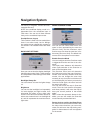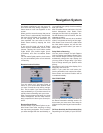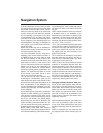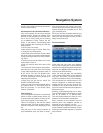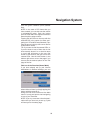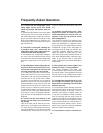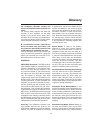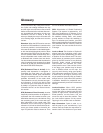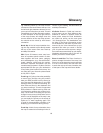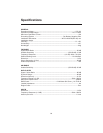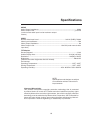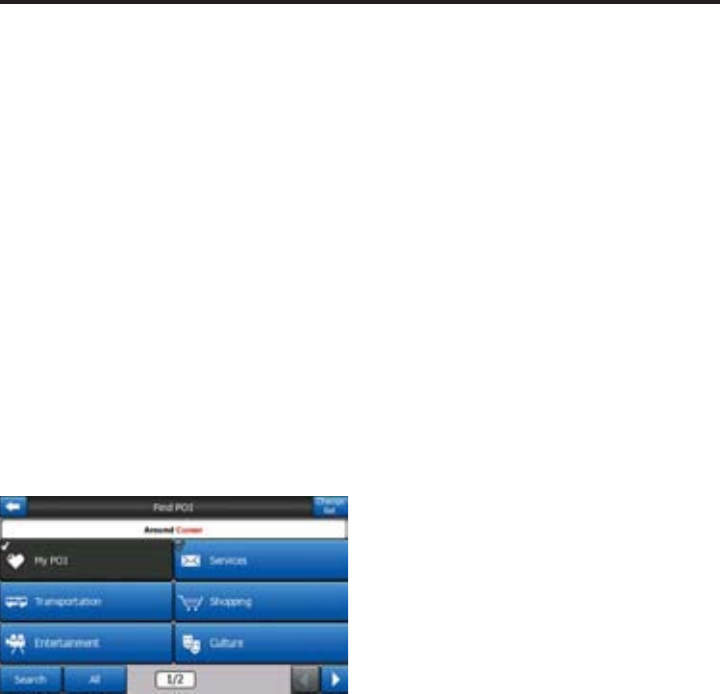
58
When fi nished, touch the longitude on the
right, and enter it as you did latitude. This
time the hemisphere-changing button tells
Cydle whether the point is located East or
West from the meridian crossing Green-
wich, UK.
Once you have entered both numbers,
press Done to make the selection.
TIP: The quickest way to tell the coordi-
nates of a point is to select it by tapping on
the map or by using Find, and then come to
this page and read the coordinates.
TIP: If you need to reformat coordinates
to the format selected in Cydle, enter the
coordinates in the format you have, press
Done to show it in the map, then come
back here to see the same location in the
chosen coordinate display format.
Find a POI
You can select your destination from the
thousands of POIs included with Cydle or
from the ones you have previously created.
This screen helps you fi nd the one you are
looking for. POI items are categorised to
let you locate them more easily. On this
screen you can see the fi rst page of the top
level POI categories. There are three levels
altogether.
The search will be carried out around a
certain reference point. Always look at the
current reference point shown in the green
fi eld above the POI category buttons and
confi rm that it matches what you want. To
change the reference, touch the Change
ref. button in the top right corner.
Once you touch the Change ref. button,
you are presented with these choices:
• Address: you can specify an address to
be searched around, or a city to search in.
The center of this city will be used as the
reference point.
• History: the reference for the search can
be selected from the History list.
• Coordinates: you can specify a lati-
tude/longitude pair to be the center of the
search.
• GPS Position: the search will be carried
out around the current location given by
the GPS if it is available. If no GPS position
is available, the last known GPS position
(grey arrow on the map) will be used.
• Cursor: the search will be carried out
around the previously selected map point.
• Destination: the search will be carried
out around the destination of your current
route.
The current selection is always shown in
the green fi eld at the top of the page.
NOTE: The default reference point for POI
search is the current GPS position, if it is
available, or the Cursor, when there is no
reliable GPS position.
Once you have set the reference point, you
have the following options on the Find POI
screen:
• Find in POI subgroups: highlight one of
the POI groups by tapping or using the di-
rection buttons, then press Enter or touch
it again to see the list of subgroups. Using
the same action you can move deeper into
subgroups.
• Search by name among the POIs of that
level: tapping the Search button will bring
up a text input screen to let you narrow the
list of POIs. If you touch Search in the list
of subgroups, you will only search in the
group you are already in.
• See all POIs of the current group in a list:
tapping the All button opens the list of all
points in the group or subgroup you are
already in. Use the Next and Previous but-
tons to browse through the list.
Search results are listed by their distance
Navigation System