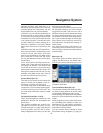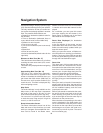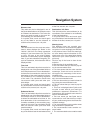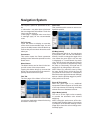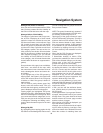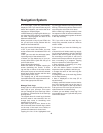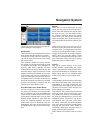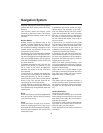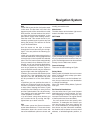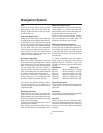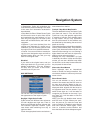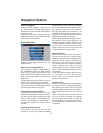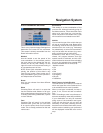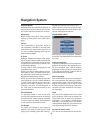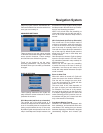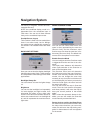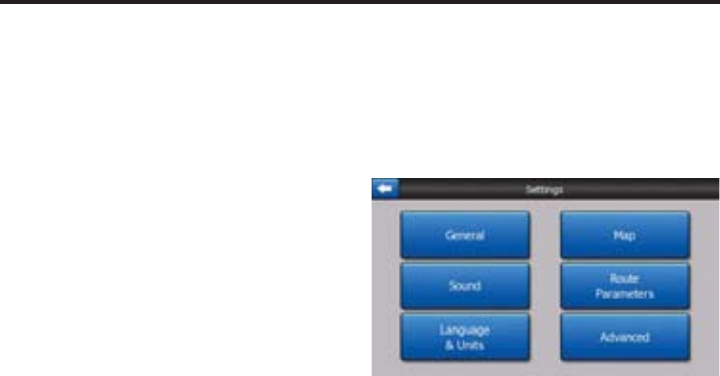
43
Edit
Touch Edit to see the list of all points used
in the route. The fi rst item in the list is the
departure point of the route without a valid
GPS position, the last reached via point if
you open the list during navigation, or the
point where Cydle most recently recalcu-
lated the route. This means the list is per-
manently updated, and via points drop out
during the journey. The last item in the list
is your fi nal destination.
Use the arrows on the right to browse
through the list and touch any line to high-
light it. You can perform the following op-
erations:
• Add: you can add a new route point (or a
new fi nal destination if the highlighted item
is the last one in the list) after the selected
point. The Find menu opens automatically
to let you search for an address, POI, coor-
dinates, one of your favourite destinations,
or select a point from the History list. As
soon as you select any of these, Cydle re-
turns to the Edit screen and your selection
appears right under the highlighted line.
• Delete: you can delete the selected point
from the list. If the highlighted item is the
last one in the list, the previous via point
will be promoted to be the fi nal destina-
tion.
• Optimise: you can optimise the order in
which you will drive through the via points,
if there is no specifi c order you would like
to keep. When tapping this button, Cydle
reorders the list instantly to save you time
and fuel. Optimisation is for via points only.
Your starting point and destination remain
in their positions, of course.
• Up and Down: using these buttons you
can re-order the list by moving the high-
lighted item up or down in the list.
Info
This button opens the Route Information
screen described here:. This screen shows
information about the current route and
has a few additional options to check and
modify your active route.
Main button
The Main button at the bottom right corner
leads to the Main menu screen.
SETTINGS
Cydle provides several settings in order to
let you customise the functions of the pro-
gram. The Settings screen can be accessed
directly from the Main menu screen.
General Settings
These are the basic settings of Cydle.
Safety Mode
Safety mode will disable the touch-screen
above 10 km/h (6 mph) to keep your atten-
tion on the road.
You are still able to use the hardware but-
tons, but you cannot set a new destination
or change the settings.
When you disable Safety Mode, Cydle will
warn you.
Set Favorite Destinations
You can select two of your most frequent
destinations to be your favourites. You can
start navigating to either of them by only
two taps on the screen. The original names
of these points are Home and Work.
You can rename them and specify their
locations. To determine the location you
can use the same Find menu options as
for a route destination, and depending on
that choice and the information available,
the location will be shown here as a street
address, a latitude/longitude position, or
Navigation System