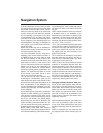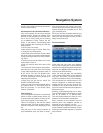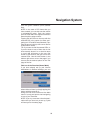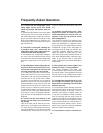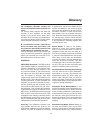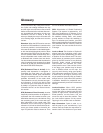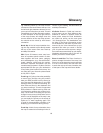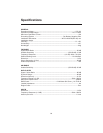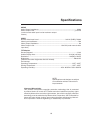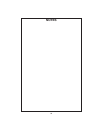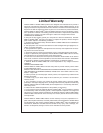63
ing. Selecting North-up, the map remains
oriented to have North toward the top. Use
the left and right hardware buttons to turn
your map in the direction you wish. This will
immediately turn off the automatic rotation.
A small compass in the top right section
of the map screens will always show the
current direction of the map. Map orienta-
tion should not be mixed up with Screen
orientation.
North-Up: A kind of map orientation hav-
ing the map rotated to have North toward
the top of the screen. See also Track-up
and Map Orientation.
POI: Points Of Interest, exact map loca-
tions of important points saved in a data-
base together with their name, category
and subcategories (e.g. Service/Fuel/Au-
togas), address, phone and fax number,
and other important information. Use the
versatile search system in Cydle to fi nd the
appropriate POI near you, your destination
or any other given location on the map. You
can also have your favourite places saved
as ‘My POI’ in Cydle.
Track Log:
In Cydle you have the possibility
to record your journeys using the position
data your GPS provides in every second or
every few seconds (depending on your GPS
settings). When you start the recording, po-
sition data are saved in the database until
you stop recording it. This set of sequential
GPS positions is called track log. Each set
of consecutive positions has a name (origi-
nally it is the time of recording but you can
change it to any name you like) and a color in
which it can be displayed on the map. Later
you can replay the journey on the screen of
Cydle as if it were happening again. This
is good for demonstration purposes or for
analysing your maneuvers during the trip.
Track-Up: A kind of map orientation when
the map is rotated to look always in the di-
rection of your heading. See also North-up
and Map Orientation.
Via Point: Routes in Cydle can have sev-
eral (as many as you want) different des-
tinations to reach in a specifi c order. All
these points except the fi nal destination
are called via points, as the route goes
‘via’ (through) them. The destinations can
be seen in the Route Information screen
on the Route line, and each via point is an-
nounced by the voice instructions as you
approach and when you reach it. Should
your via point serve as a stopover, naviga-
tion continues automatically as you depart.
Navigation will resume even if you turn off
and on your PDA or restart Cydle.
Zoom In and Out: The Zoom function is
used to change the scale of the map. Use
Zoom In to scale down the map to see less
of it but in more detail, and use Zoom Out
to scale the map up to have a broader view
of that part of the map with fewer details.
Glossary