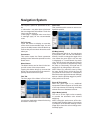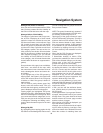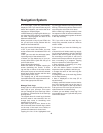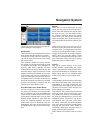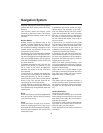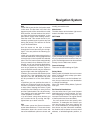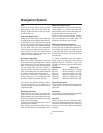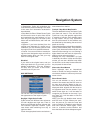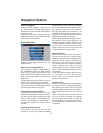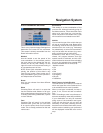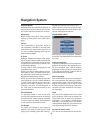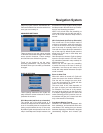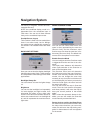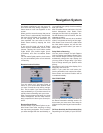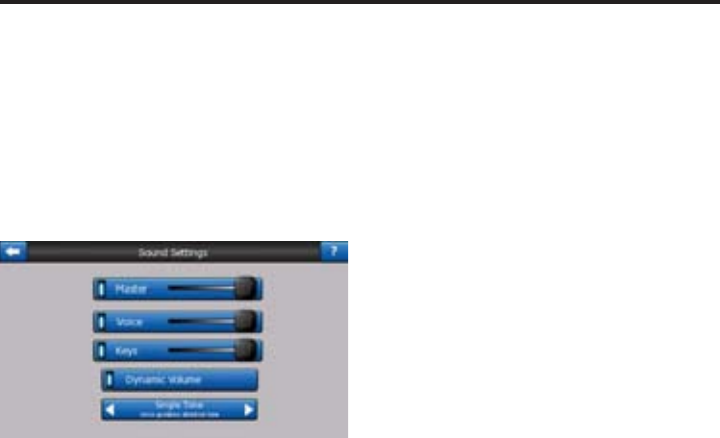
46
Textured Polygons
Enable textured polygons, and have riv-
ers, lakes, forests and other large objects
displayed in a more realistic and attractive
way on the map.
Disabling it will lead to uniform areas but
better performance for old VRVD640G de-
vices with a slow processor.
SOUND SETTINGS
Settings on this page determine the way
Cydle sounds.
Master Sound Volume/Switch
The loudness of Cydle is independent of
the VRVD640G Radio and DVD volume.
When you run Cydle, the position of this
fader determines the device volume level.
When you exit the program, the device set-
tings return.
The left part of this control works as a mute
button. Touch to mute all Cydle sounds.
This works in tandem with the Mute button
on the map screens. Switching one of them
will change the status of the other.
Voice Guidance Volume/Switch
The switch on the left can turn on or mute
Cydle’s audible guidance. When turned on,
the slider on the right will adjust the loud-
ness of voice prompts. In its leftmost posi-
tion the voice guidance is suppressed, in
its rightmost position the master volume
applies.
Key Sound Volume/Switch
The switch on the left can turn the key
sounds on or off. Key sounds are audible
confi rmations of either pressing hardware
buttons or tapping the touch screen. When
key sounds are turned on, the slider on
the right will adjust their loudness. In its
leftmost position the key sounds are sup-
pressed, in its rightmost position they are
played at the master volume level.
NOTE: The sound effects of Cydle are con-
text sensitive. They will be different if, for
example you open or close a window, or you
enable or disable a setting. They will even
let you know if you have entered enough
letters of a street name to have a short list
of matching streets on the screen.
Dynamic Volume
When driving at high speed, the noise in
the car may be too loud to clearly under-
stand the voice guidance messages and to
perceive the key sounds. Using Dynamic
Volume you can instruct Cydle to increase
the volume when your speed exceeds a
certain minimum, and reach its highest
volume (determined by the Master volume
slider in Sound settings) at the given maxi-
mum speed.
Touch the Dynamic Volume button to turn
on the feature. This will also open the
screen where you can set the minimum
and maximum speeds.
Attention Tone
If this is set to Disabled, the voice guidance
will sound without a preceding attention
tone. Setting it to Single Tone will initiate
a single attention tone before the instruc-
tions, while Double Tone will use a double
tone.
NOTE: The Mute function accessible from
the map screens overrides the settings
on this screen. When Cydle is muted, all
sounds disappear. These settings will not
be changed; only the output will be muted
temporarily.
Navigation System