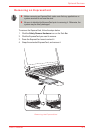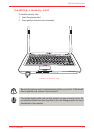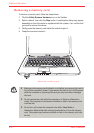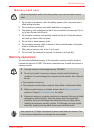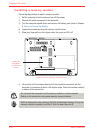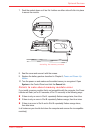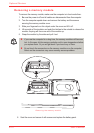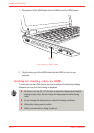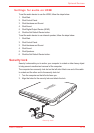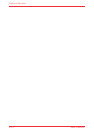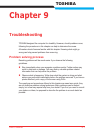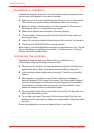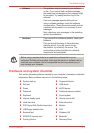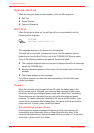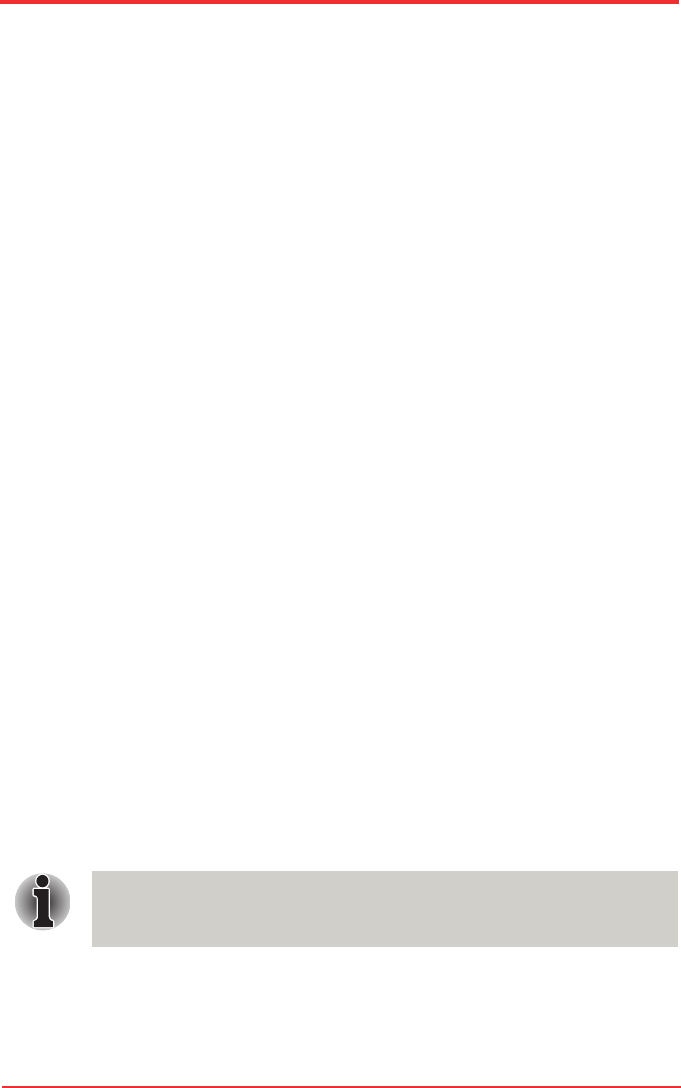
User’s Manual 8-11
Optional Devices
Additional battery pack
You can increase the portability of the computer with additional battery packs. If
you’re away from an AC power source and your battery runs low, you can replace
it with a freshly charged battery. Refer to Chapter 6, Power and Power-Up Modes.
Additional AC adaptor
If you frequently transport the computer between different sites such as your home
and ofce, purchasing an AC adaptor for each location will reduce the weight and
bulk of your carrying load.
External monitor
An external analog monitor can be connected to the external monitor port on the
computer. The computer supports several video modes. Refer to Appendix B,
Display Controller. To connect a monitor, follow the steps below.
1. Turn the computer off.
2. Connect the monitor to the external monitor port.
3. Turn the monitor’s power on.
4. Turn the computer on.
When you turn on the power, the Windows
®
Bootup screen (Windows® Logo)
appears on the display device.
However, the Windows
®
Desktop appears on a display device that you used
last time to shut down your PC, if the display device exists when you turn on the
power.
To change the display settings, press Fn+F5. If you disconnect the monitor before
you turn the computer off, be sure to press Fn+F5 to switch to the internal display.
Refer to Chapter 5, The Keyboard, for details on using hot keys to change the
display setting.
HDMI
A HDMI monitor can be connected to the HDMI out port on the computer. 1080p,
1080i, 720p, 576p and 480p signal formats can be supported. But actual signal
format you can use depends on HDMI monitor. To connect monitor, follow the
steps as detailed below:
As the port operation of all HDMI (High-Denition Multimedia Interface)
monitors has not been conrmed, some HDMI monitors may not function
properly.