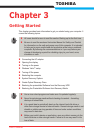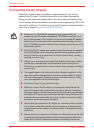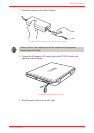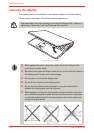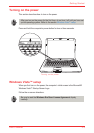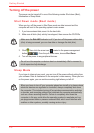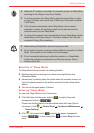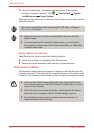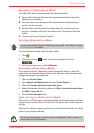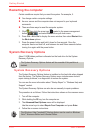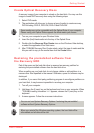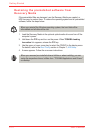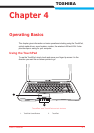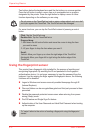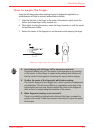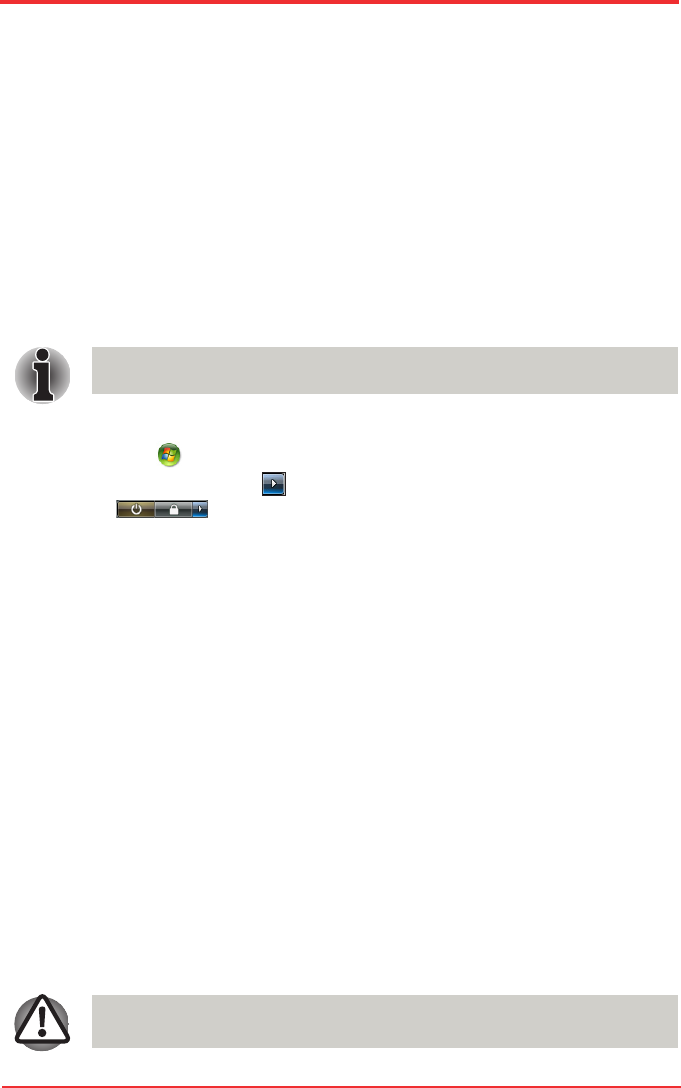
User’s Manual 3-9
Getting Started
Benefits of Hibernation Mode
The Hibernation Mode feature provides the following benets:
n Saves data to the hard disk when the computer automatically shuts down
because of a low battery.
n You can return to your previous working environment immediately when
you turn on the computer.
n Saves power by shutting down the system when the computer receives
no input or hardware access for the duration set by the System hibernate
feature.
n You can use the panel power off feature.
Starting Hibernation Mode
You can also enable Hibernation Mode by pressing Fn + F4. Refer to Chapter
5, The Keyboard, for details.
To enter Hibernation Mode, follow the steps below.
1. Click .
2. Click the arrow icon located in the power management button
.
3. From the pull down menu, select Hibernate.
Automatic Hibernation Mode
The computer will enter Hibernation mode automatically when you press the
power button or close the Display Screen. First, however, make the appropriate
settings according to the steps below.
1. Open the Control Panel.
2. Open System and Maintenance and open Power Options.
3. Select the Choose what the power button does.
4. Enable the desired Hibernation settings for When I press the power button
and When I close the lid.
5. Click the Save changes button.
Data saving in Hibernation Mode
When you turn off the power in Hibernation Mode, the computer takes a moment
to save current memory data to the hard disk. During this time, the disk indicator
will light.
After you turn off the computer and memory is saved to the hard disk, turn off the
power to any peripheral devices.
Do not turn the computer or devices back on immediately. Wait a moment to
let all capacitors fully discharge.