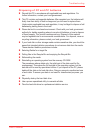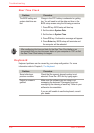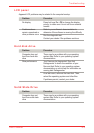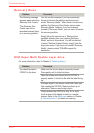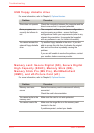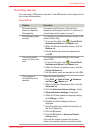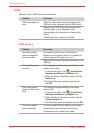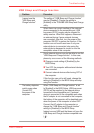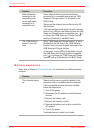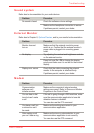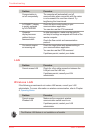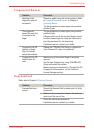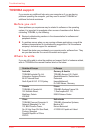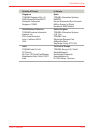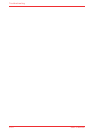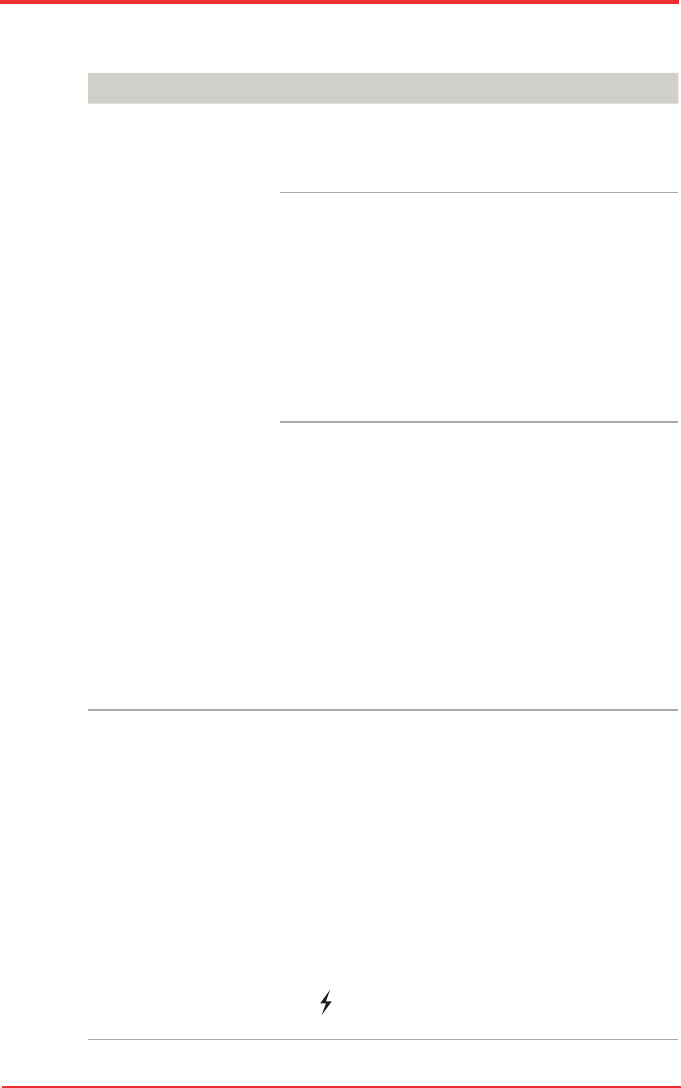
User’s Manual 9-15
Troubleshooting
Problem Procedure
I cannot use the
“USB Sleep and
Charge function”.
The setting of “USB Sleep and Charge function”
may be [Disabled]. Change the setting to
[Enabled] in the TOSHIBA USB Sleep and Charge
utility..
When there is a current overow of the external
device connected to the compatible port, USB
bus power (DC5V) supply may be stopped for
safety reasons. When this happens, disconnect
an external device if some external devices
are connected. After that, turn the power of the
computer ON/OFF to restore the function. If this
function can not be still used even if only one
external device is connected, stop using the
external device because its current is over the
acceptable value of this computer.
Some external devices may not be able to use the
“USB Sleep and Charge function”. In this case,
please try one or more of the following methods.
n Change a mode setting of [Enabled] by the
BIOS Setup.
n Turn OFF the computer while external devices
are connected.
n Connect external devices after turning OFF of
the computer.
If this function can not be still used, change the
setting to [Disabled] in the BIOS Setup and stop
using this function.
The battery depletes
quickly even when
I turned OFF
the power of the
computer.
When “USB Sleep and Charge function” is set
to [Enabled] in the BIOS Setup, USB bus power
(DC5V) will be supplied to the external device
connected to the compatible port. If external
device is connected to the compatible port when
the AC adaptor is not connected to the computer,
the battery of the computer will be depleted even
when the power of the computer is turned OFF.
Connect the AC adaptor to the computer or
change the “USB Sleep and Charge function”
setting to [Disabled] in the BIOS Setup.
Instead use and USB port that does not have the
USB Sleep and Charge function-compatible icon
( ).
USB Sleep and Charge function