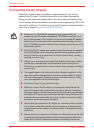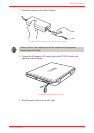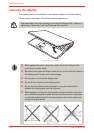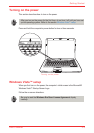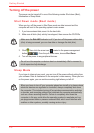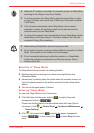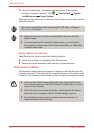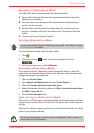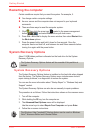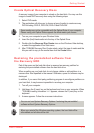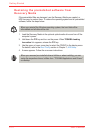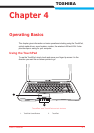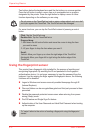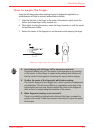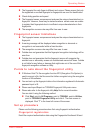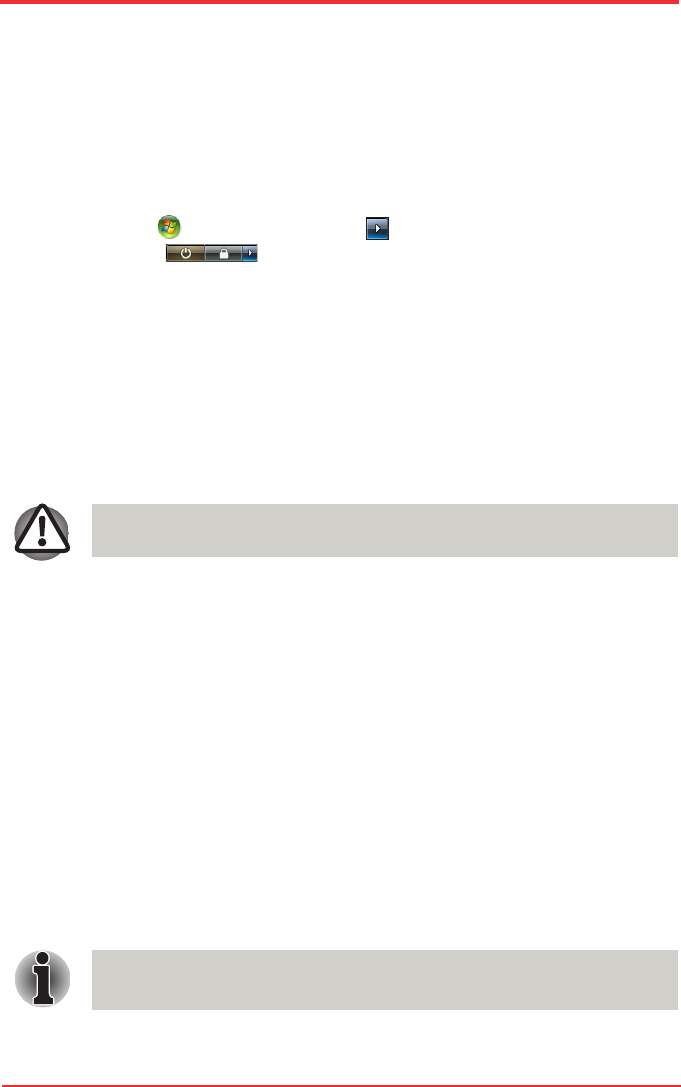
User’s Manual3-10
Getting Started
Restarting the computer
Certain conditions require that you reset the system. For example, if:
n You change certain computer settings.
n An error occurs and the computer does not respond to your keyboard
commands.
n There are three ways to reset the computer system:
1. Click then click the arrow icon located in the power management
button , and select Restart from pull down menu.
2. Press Ctrl + Alt + Del to display the menu window, then select Restart from
the Shut down options.
3. Press the power button and hold it down for five seconds. Once the
computer has turned itself off, wait between ten and fifteen seconds before
turning it on again with the power button.
System Recovery Options
About 1.5GB hidden partition is allocated on the hard drive for the System
Recovery Options.
The System Recovery Options feature will be unusable if this partition is
deleted.
System Recovery Options
The System Recovery Options feature is installed on the hard disk when shipped
from the factory. The System Recovery Options menu includes some tools to
repair startup problems, run diagnostics or restore the system.
You can see the more information about “Startup Repair” in “Windows Help and
Support” content.
The System Recovery Options can also be run manually to repair problems.
The procedure is as follows. Follow the instructions shown on the onscreen menu.
1. Turn off the computer.
2. While holding the F8 key, turn the computer on.
3. The Advanced Boot Options menu will be displayed.
Use the arrow keys to select Repair Your Computer and press Enter.
4. Follow the on-screen instructions.
The Windows Vista CompletePC Backup feature can be used on Windows
Vista™ Business Edition and Ultimate Edition.