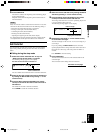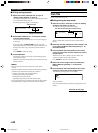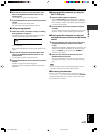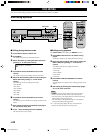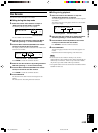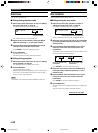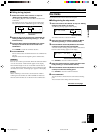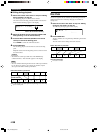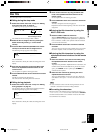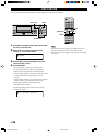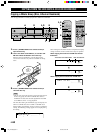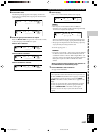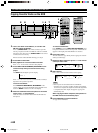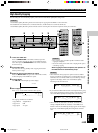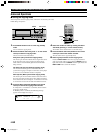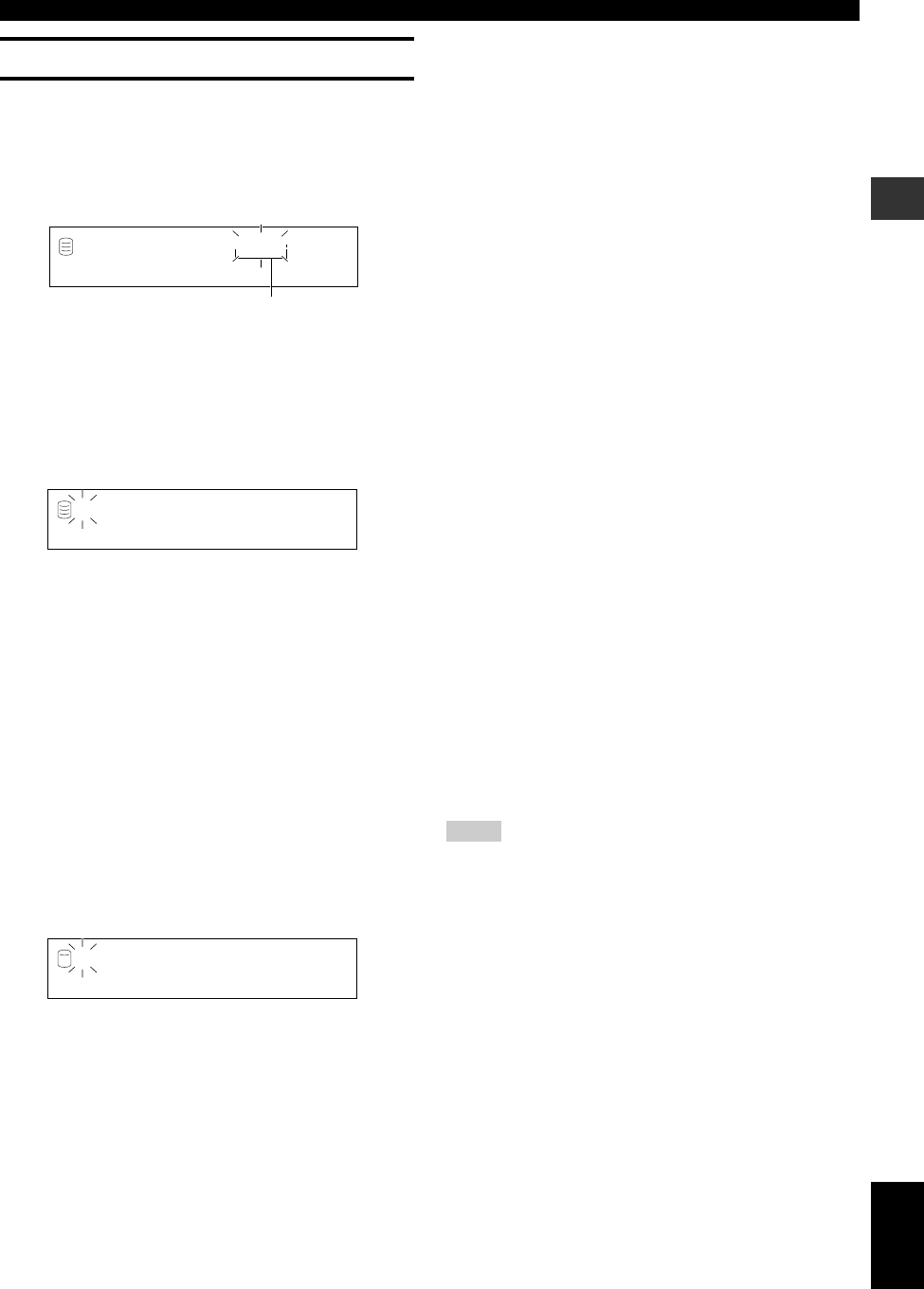
E-57
English
EDITING
Disc Title
You can assign a title to a recorded disc.
■ Editing during the stop mode
1. Select and confirm “Disc Title” in step 5 of “Editing
during the stop mode” on page 52.
The following message appears on the display.
The number of the disc to assign a title to flashes.
2. Select the disc to assign a title to by rotating the
MULTI JOG knob (pressing +/– on the remote
control).
3. Press the MULTI JOG knob (ENTER on the remote
control) to confirm the disc to assign a title to.
The following message appears on the display.
The cursor flashes.
If the selected disc already has a title, the title appears on the
display.
4. Enter the title characters by using the MULTI JOG
knob or the alphabetical/numeric buttons on the
remote control.
See description on right for entering procedure.
5. Press COMPLETE when all the characters have been
entered.
The title is assigned to the selected disc.
This unit returns to the editing menu item selection.
■ Editing during playback
1. Select and confirm “Disc Title” in step 2 of “Editing
during playback” on page 52.
The disc being played is confirmed for assigning the title to.
The following message appears on the display.
The cursor flashes.
If the selected disc already has a title, the title appears on the
display.
DISC EDITING
Title 001?
GROUP
L
R
dB –30 –10 –6 –20
Disc to assign a title to
L
R
dB –30 –10 –6 –20
L
R
dB –30 –10 –6 –20
G
2. Enter the title characters by using the MULTI JOG
knob or the alphabetical/numeric buttons on the
remote control.
See description below for entering procedure.
3. Press COMPLETE when all the characters have been
entered.
The title is assigned to the disc being played.
Playback resumes from the beginning of the disc with the title
assigned to.
■ Entering the title characters by using the
MULTI JOG knob
1. Rotate the MULTI JOG knob clockwise.
When the MULTI JOG knob is rotated clockwise, characters
appear in the order of alphabetical capital letters, alphabetical
lower case letters, numbers, and symbols. Select the character
you wish to use for the title.
2. Press the MULTI JOG knob to confirm the selected
character.
The cursor moves to the next space. Repeat steps 1 and 2 until
the title is complete. A title can contain up to 32 characters.
■ Entering the title characters by using the
alphabetical/numeric buttons on the remote
control
1. Select the character to be used for the title by using
the alphabetical/numeric buttons on the remote
control.
Alphabetical capital letters, alphabetical lower case letters, and
numbers switch each time the buttons are pressed. To create a
space, press SPACE. To use a symbol, press SYMBOL to
select the desired symbol.
2. Select the next character by pressing one of the
alphabetical/numeric buttons.
The cursor automatically moves to the next space. When the
same button is used, press y to move the cursor to the next
space.
Note
• If a new character is entered on the existing character, the new
character is inserted in front of the existing character.
■ Correcting the characters
Move the cursor to the character to be corrected by pressing t/
e or r/y (t or y on the remote control). Press CLEAR to
cancel the character before a new character is entered. Then enter
and confirm the new character.
106_HD1300(E)52-59 02.6.24, 6:51 PM57