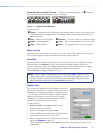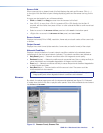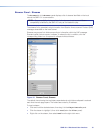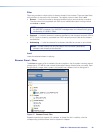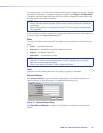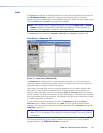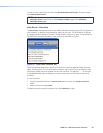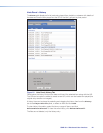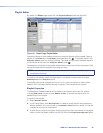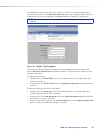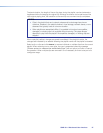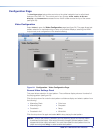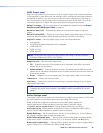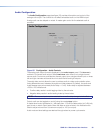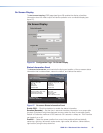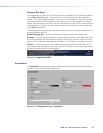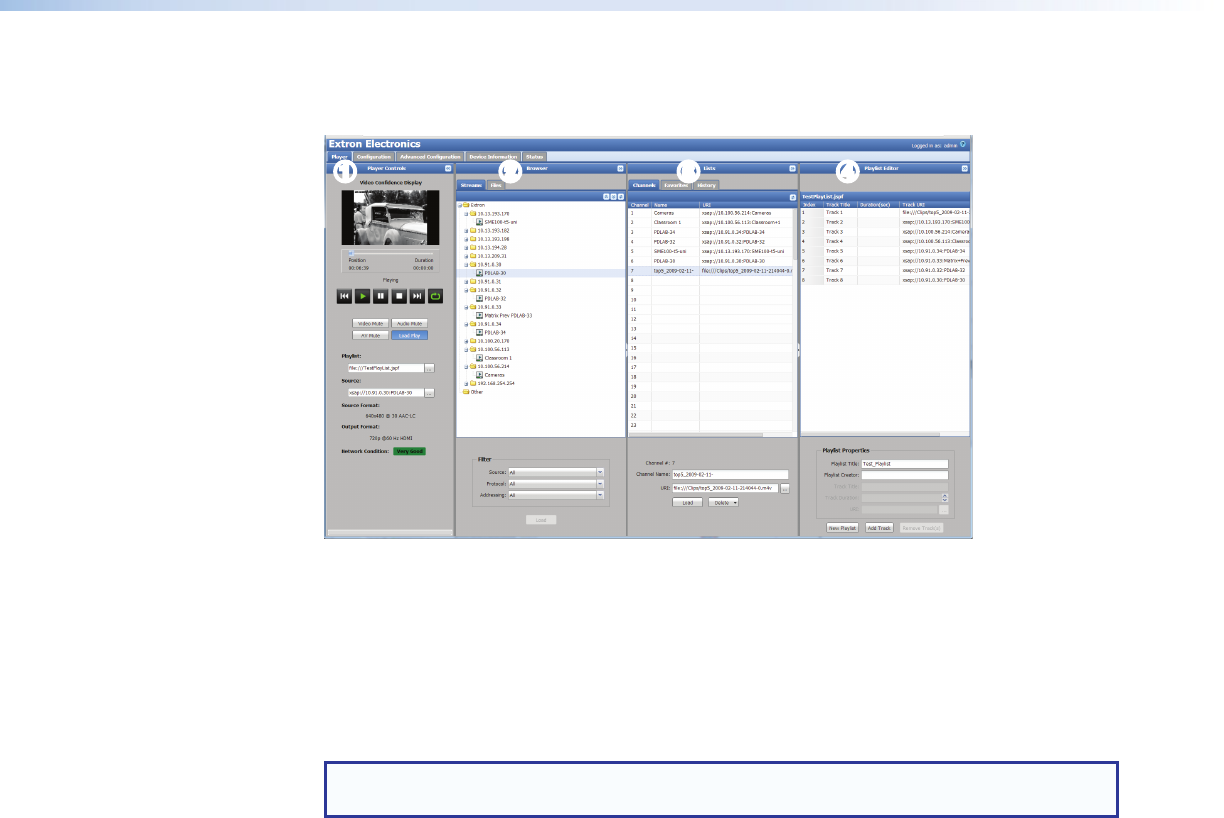
Playlist Editor
By default, the Player page opens with the Playlist Editor open (see figure 22).
11223
34
4
Figure 22. Player Page, Playlist Editor
Playlists are stored in local media and are found using the files tab of the browser. Select a
playlist on the Files tab of the Browser panel (see figure 22,
2
). The playlist opens in the
Playlist Editor panel for viewing or editing. The name of the currently selected playlist is
on the title bar at the top of the PlaylistEditor panel (
4
).
The sequence of the clips in the playlist determines the sequence the clips are played. Clips
can be reordered within the playlist using drag and drop.
NOTE: Multiple clips can be selected using the standard <shift> or <control> key
combination shortcuts.
To create a new playlist, select the target folder in the stream browser panel and press
NewPlaylist on the Playlist panel.
The playlist path can be changed at any time, but it is more convenient to make a folder
selection first. The playlist name (filename) is required. Title and author are optional.
Playlist Properties
The Playlist Properties panel can create a new playlist, add a new clip, stream,
or image (AddTrack), remove a track (Remove Track), or shorten the playing time of a
selected track in the playlist.
To create a new playlist:
1. Select Browser>Files.
2. In the Playlist Editor, click New Playlist to create an empty playlist. New playlists are
always created in the current folder of the Browser>Files panel by default, but can be
changed by the user as noted above.
3. To add files and clips to the playlist, drag and drop them from the browser to the playlist
editor or enter the filepath directly into the URI field of the Playlist Properties panel.
SMD101 • Web-based User Interface 25