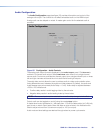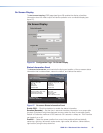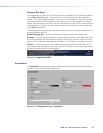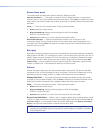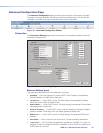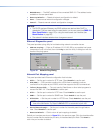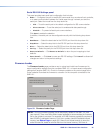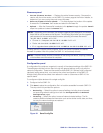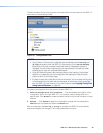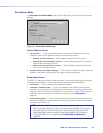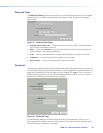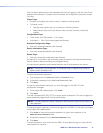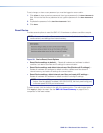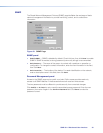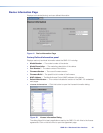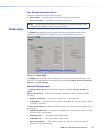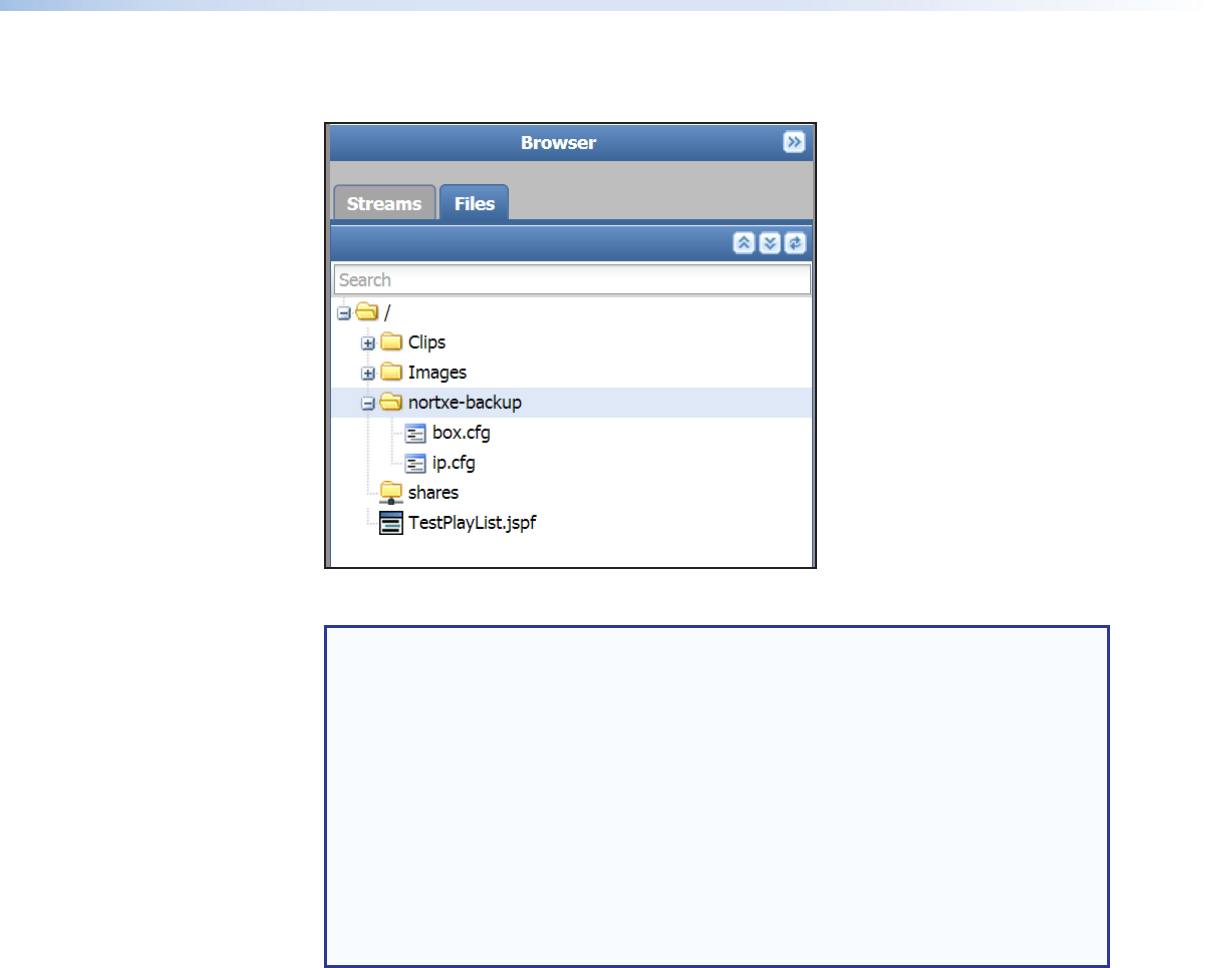
The files are saved to the host computer downloads folder and also saved to the SMD101
local memory nortxe-backup folder.
Figure 35. Configuration Files
NOTES:
• Using Firefox or Chrome, the config files are automatically named box.cfg and
ip.cfg and saved to both the SMD101 local memory (in the nortxe‑backup
folder( and to the host computer downloads folder (or designated location if
changed). From the host computer, they can be renamed or moved to a folder
selected by the user with a standard file browser.
• Using MS Internet Explorer, after saving the files to local memory, the browser
remains on a page with only the configuration text displayed. Press the back
button to return to the Player page.
• IE does not save the config files to the host computer. You must save the file using
cut and paste from the open web browser page, or extract the locally saved files
from the SMD101 local memory to the host computer (see Copying Config Files
Using Internet Explorer on page92).
To upload a configuration file to the same or another SMD101:
1. Select a configuration file to upload: — This field displays the location of the
configuration file for cloning a SMD101, or to reload a custom configuration for a
specific task. Click Browse to locate and select the file from the host computer or local
memory.
2. Upload: — Click Upload to begin the configuration change with the selected file.
Cancel stops the update and clears the Browse field.
After a configuration file (box.cfg or ip.cfg) is uploaded, the SMD101 automatically
restarts and applies the changes. The process takes about a minute.
SMD101 • Web-based User Interface 38