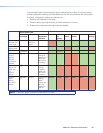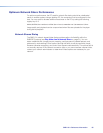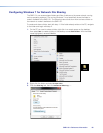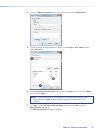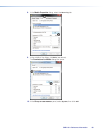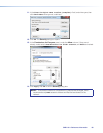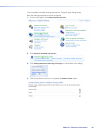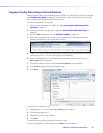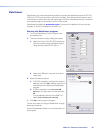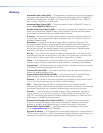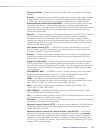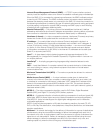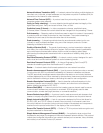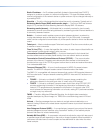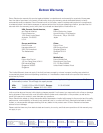Copying Config Files Using Internet Explorer
Internet Explorer does not automatically save the SMD101 config files to the host computer
(see Configuration panel on page37), but attempts to open them instead. The box.cfg
and ip.cfg files must be saved using a text file copy.
To save a configuration file using IE:
1. Open the web-interface for the SMD101 (see Accessing the Web-based User
Interface on page14).
2. Open the Advanced Configuration page (see Advanced Configuration Page on
page34).
3. Save the box configuration file (see Firmware Loader on page36).
4. When the configuration file is saved, a new browser tab automatically opens and
displays the contents of the configuration text file.
5. Press <CTL+A> (or triple-click anywhere in the text line) to select the entire contents of
the file, then <CTL+C> to copy the full text to the clipboard.
6. Open a text program (such as Notepad) and paste the text line using <CTL+V> or
Edit>Paste from the toolbar.
7. Choose a location for the file, then select File>SaveAs from the toolbar.
8. In the Save As dialog, rename the file box.cfg.
9. Click Save.
To save the IP configuration file:
1. Repeat steps 1 to 3 choosing the IP Config option in step 3.
2. Continue with steps 4 to 7.
3. Rename the file IP.cfg in step 8.
4. Click Save.
The two files (box.cfg and ip.cfg) are now ready for use.
To return to the SMD101 web interface, click Back in the IE browser.
User > Downloads
box.cfg
SMD101 • Reference Information 92