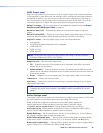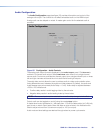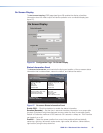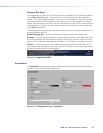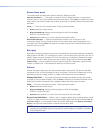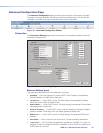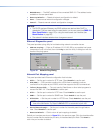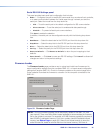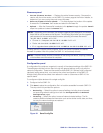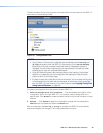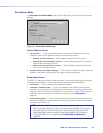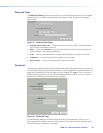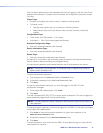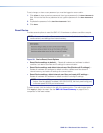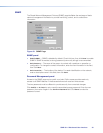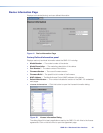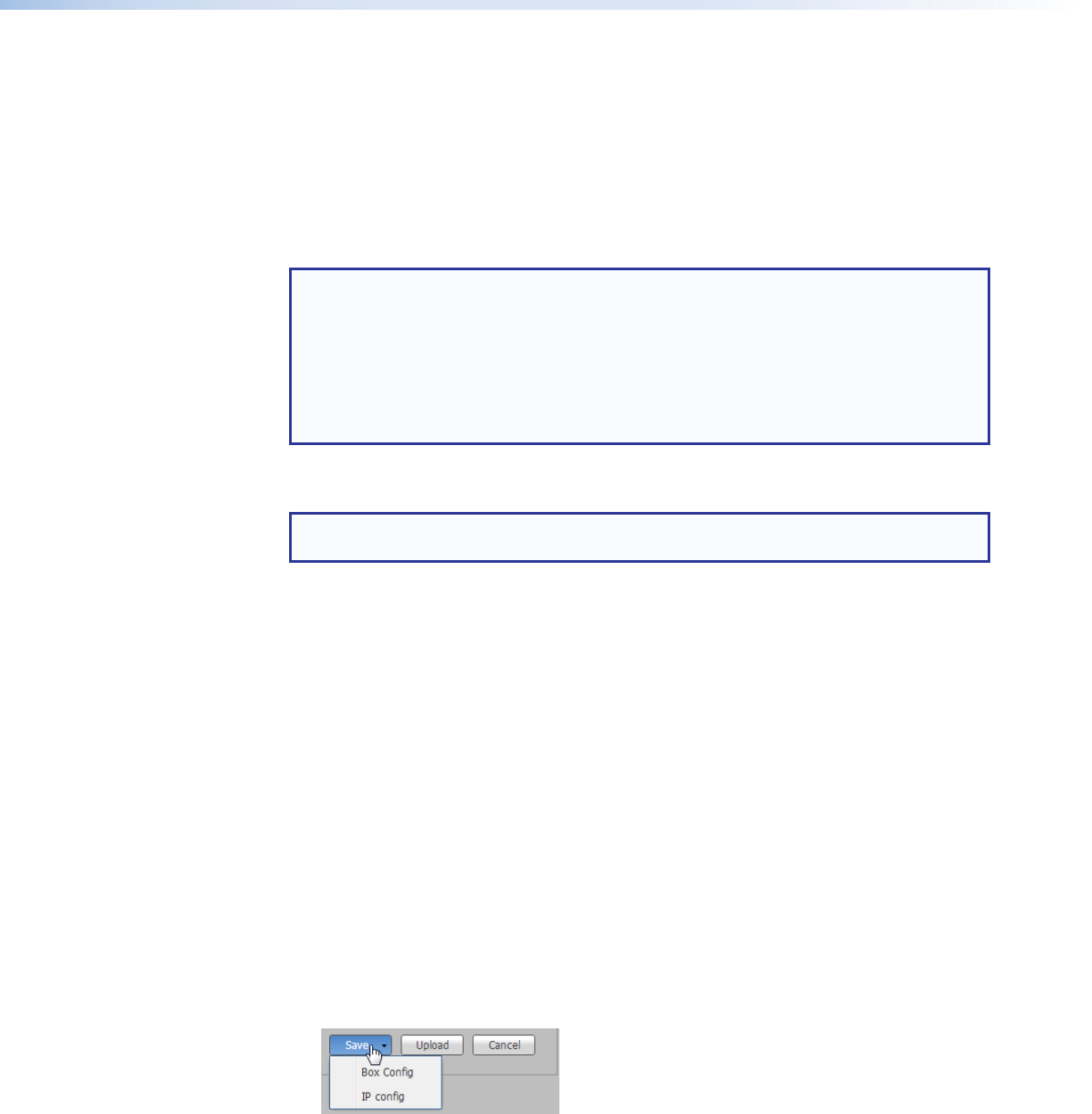
Firmware panel
• Current Firmware Version: — Displays the active firmware version. Compare the
version with the online version on the SMD101 product page at the Extron website, to
determine if you are running the most current firmware.
• Select a firmware file to upload: — This field displays the location of the update
firmware file. Click Browse, then locate and select the firmware file.
• Upload: — After the firmware file is selected, click Upload to begin the update. Cancel
stops the update and clears the Browse field.
NOTE: Depending on the browser, the firmware upgrade path displayed in the browse
folder field is not the same as the file path. The following list shows how the upgrade
path appears for the recommended browsers uploading a firmware file named
"49‑244‑50‑0.18.0001.eff‑full".
• Chrome: C:\fakepath\49‑244‑50‑0.18.0001‑full.eff
• Firefox: 49‑244‑50‑0.18.0000‑full.eff
• IE:
C:\upgrades\Peanut(SMD)\Build 0.18.0000\49‑244‑50‑0.18.0000‑full.eff
A dialog opens to indicate upload progress. When the upload completes, the device
firmware is updated. After the update, the SMD101 automatically reboots.
NOTE: Playback stops, and the connection is lost during the reboot, requiring a refresh
of the browser once the reboot is complete.
Configuration panel
A configuration file contains a snapshot (or record) of the relevant settings of the SMD101.
The settings are divided into two files: box.cfg with general settings, and ip.cfg with the
network configuration. These two files enable multiple SMD101 devices to be configured
identically (saving setup time), or to backup the current configuration of the SMD101.
Multiple config files can be saved, then restored in order to customize an SMD101 for
specific tasks.
To configure multiple devices with a single config file:
1. Configure the first SMD101.
2. Click Save to place the configuration file in a location accessible from each SMD101.
The drop-down list provides two options:
• Box Config — Select this option to save all settings including channel presets
but excluding network settings from both the Configuration and Advanced
Configuration pages.
• IP Config — Select this option to save all network related settings. The file
contains additional reference information such as the device name, date, and time,
but only the network settings are restored.
Figure 34. Save Config File
SMD101 • Web-based User Interface 37