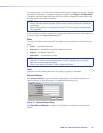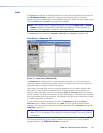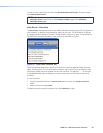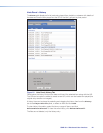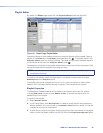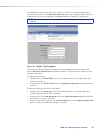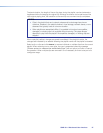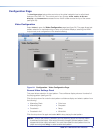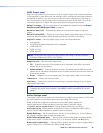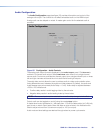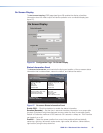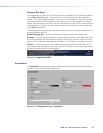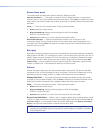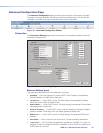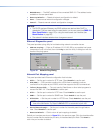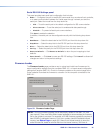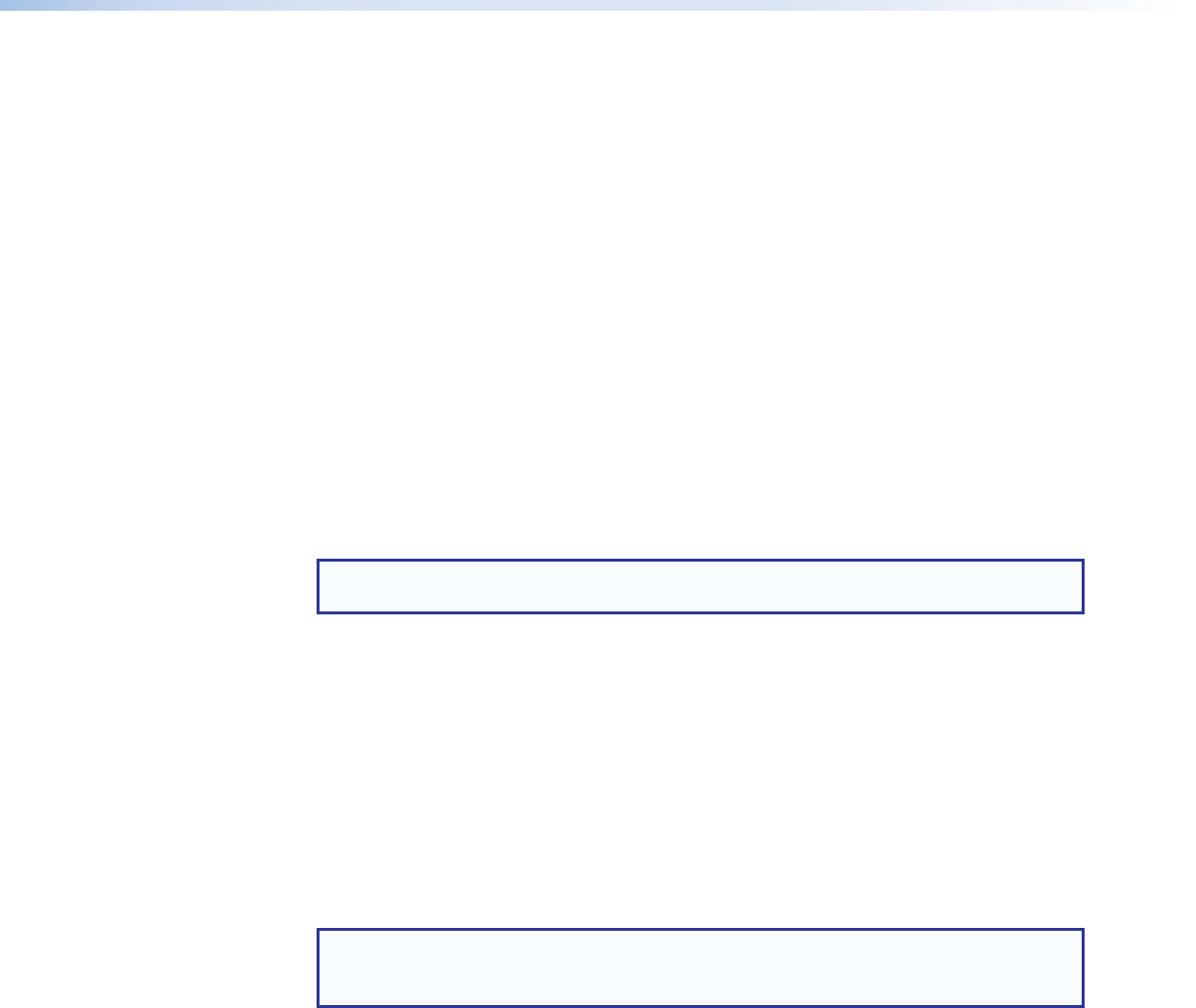
HDMI Output panel
Select an output resolution and rate from a list of output timings. When the source (stream
or file) resolution or rate differs from the selected output, scaling and frame rate conversion
are applied. In addition, you can choose to match the output resolution to the timings of
the current stream or file (provided those timings are supported by the SMD101 and the
connected display) or to match the output with optimum timings for the display.
Output Timings — Click the drop-down list and select the desired format (see Output
Resolution and EDID Support Table on page4).
Match Stream/File — Automatically selects an output format based on the input
stream.
Match Display EDID — Selects an output format based on the best match of the input
stream format and available display formats provided by the EDID of the display.
Digital Format — Sets the digital output format from these selections:
• Auto (default)
• DVI RGB 444 (digital embedded audio is disabled)
• HDMI RGB 444
• HDMI YUV 444
• HDMI YUV 422
NOTE: HDMI video level range is set automatically according to defined standards
(0-255 for RGB and 16-235 for YUV (YPrPb).
Aspect Ratio — Sets the output aspect ratio.
• Fill — Scales the source to fill the display area. If the aspect ratios differ, the source
aspect ratio is not maintained.
• Follow (default) — Does not scale the source. If the aspect rations differ, the source
aspect ratio is maintained using black bars to fill areas where the source video does not
fit the display screen.
• Zoom — Maintains the source aspect ratio, but crops excess video to fit the screen.
Video Mute — Mutes only the active video.
Sync Mute — Mutes both video and sync allowing a connected display to go into power
save mode (if equipped).
NOTE: The current playback stops when changing the output timings, digital format,
or aspect ratio as the output adjusts. Press Play to restart the selected clip or test
pattern.
Buffer Settings panel
The stream buffer runs the stream into internal memory, delaying output video until the buffer
fills. This prevents normal network events from disrupting video output.
Buffer settings are configured to optimize the way stream data is handled for
specific applications. Where low latency (minimum delay) is required, reduce
the Bufferbeforeplayback(sec): time or disable buffering by unchecking
EnableBuffering. Where network performance is limited, increase the buffer times to
ensure sufficient data is available to prevent freeze or dropouts.
Enable Buffering — Place a checkmark in this box to turn buffering on. To turn buffering
off, click the checkbox again to clear the checkmark.
Buffer before playback (sec): — Sets the time in seconds the stream is buffered before
video output begins. Choose a time from 0.01 to 30 seconds. Default is 2.0 seconds.
Buffer before restart (sec): — Sets the time in seconds the video output is delayed after a
restart. Range is 0.01 to 30 seconds. Default is 6.0 seconds.
SMD101 • Web-based User Interface 29