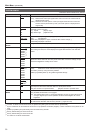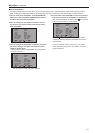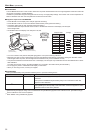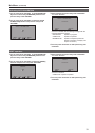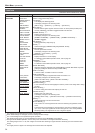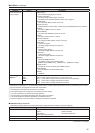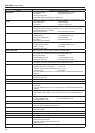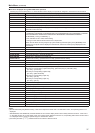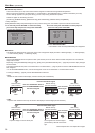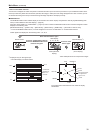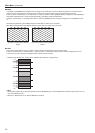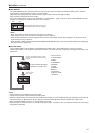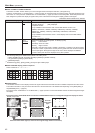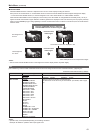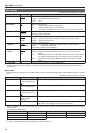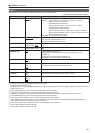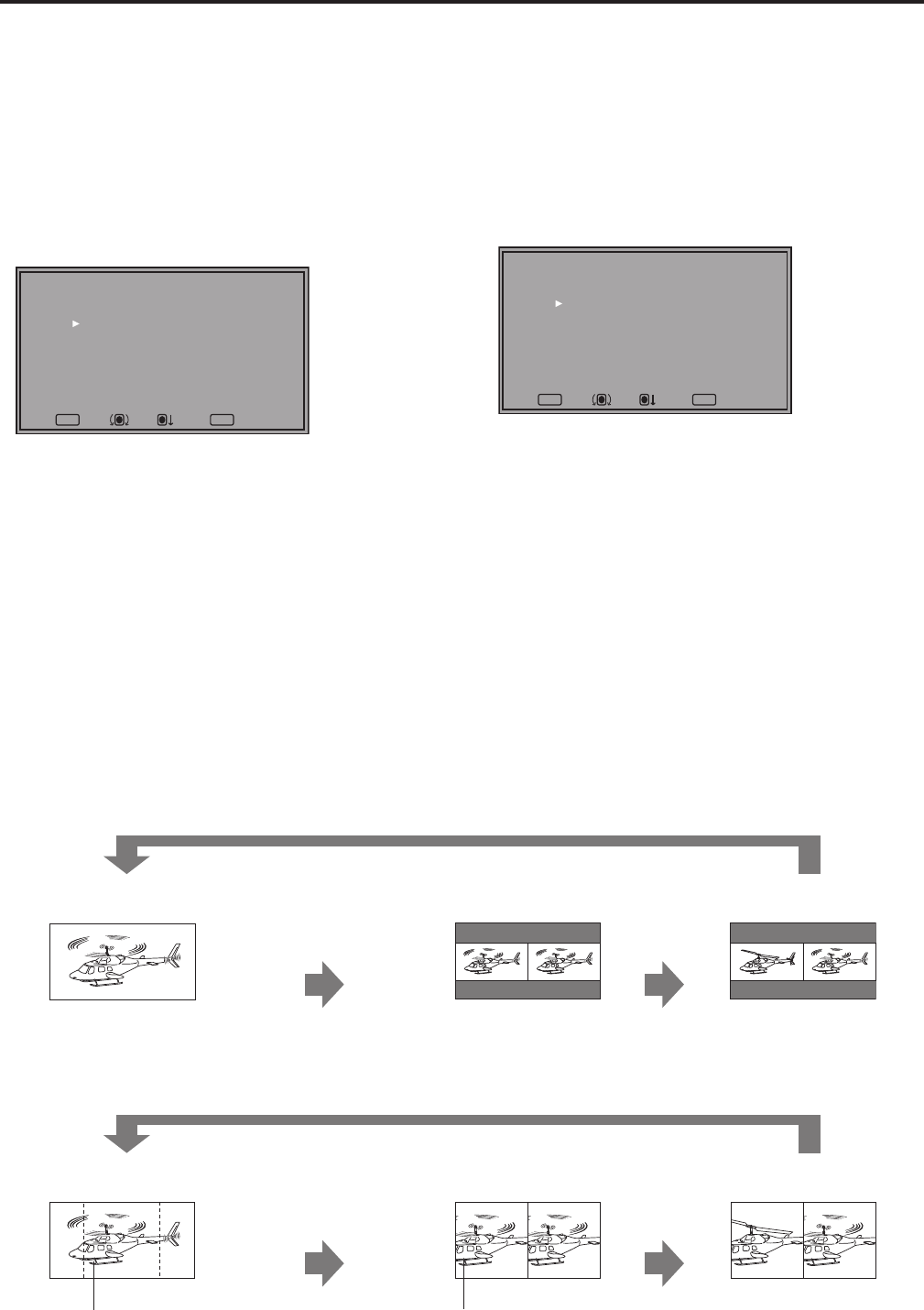
38
Main Menu (continued)
39
FUNCTION skip function
This function allows you to skip some of the functions assigned to FUNCTION during FUNCTION operation.
When functions are assigned to <FUNCTION1> to <FUNCTION5> in the FUNCTION menu, a submenu that allows you to skip
function settings appears. Turn [OFF] the setting you want to skip during FUNCTION operation.
Submenus appear for the following functions.
[HV DELAY], [GAMMA SELECT], [WFM/VECTOR], [PIXEL POSITION], [CROSS HATCH] and [ZEBRA]
<<Setup example>>
Select [WFM/VECTOR] in the [FUNCTION] menu and press the rotary knob <PICTURE> to open the submenu shown below.
1. Turn the rotary knob <PICTURE> to select the setting
you want to skip and press the rotary knob <PICTURE>.
• The set value changes to green.
MENUEXIT
RETURN
RETURNSEL. ENTER
[WFM/VECTOR SELECT]
WFM Y ON ON
WFM R ON ON
WFM G ON ON
WFM B ON ON
VECTOR ON
2. Turn the rotary knob <PICTURE> to select [OFF] and
press the rotary knob <PICTURE>.
MENUEXIT
RETURN
RETURNSEL. ENTER
[WFM/VECTOR SELECT]
WFM Y ON OFF
WFM R ON ON
WFM G ON ON
WFM B ON ON
VECTOR ON
3. Press <RETURN/VOLUME>.
• The submenu closes and the [FUNCTION] menu reappears.
HV DELAY
This displays the blanking period. Each press of the button changes the display as follows: H blanking display → V blanking display
→ H and V blanking display → no blanking display.
SUB WINDOW
Use the SUB WINDOW function to split the screen (main window) in two as shown below to enable comparison of a recorded still
image with live video.
Depending on the [SUB WINDOW] setting ([FULL], [PART]) in the [SYSTEM CONFIG] menu (→page 30) the screen display changes
as shown below.
The screen switches at each press of a <FUNCTION1> to <FUNCTION5> (→page 12) button to which a SUB WINDOW function has
been assigned.
• To use the SUB WINDOW function, it must be assigned to one of the <FUNCTION1> to <FUNCTION5> buttons.
To setup [I-P MODE] (→page 28), exit the SUB WINDOW function first.
• FULL
Resizes the main window to also display a second window (two sub-windows).
Normal screen
(main window)
Press the <FUNCTION> button to
which the SUB WINDOW function
has been assigned.
Before memory
(two sub-windows)
After memory
(two sub-windows)
Video
Video Video
Press the same
button again
Still
image
Video
• PART
Crops the main window to show only its center to also display a second image (two sub-windows).
Normal screen
(main window)
Press the <FUNCTION> button to
which the SUB WINDOW function
has been assigned.
Before memory
(two sub-windows)
After memory
(two sub-windows)
Video
Video Video
Press the same
button again
Still
image
Video
Crops the image to show its center part The cropped main window image is
placed side by side with a second im-
age
These examples show 16:9 aspect ratio images.
Press the same button again
Press the same button again