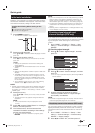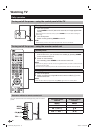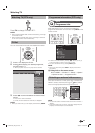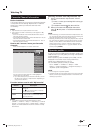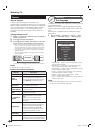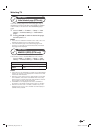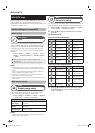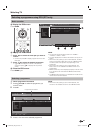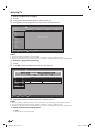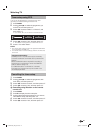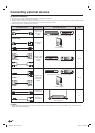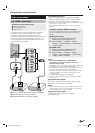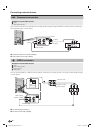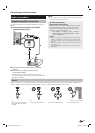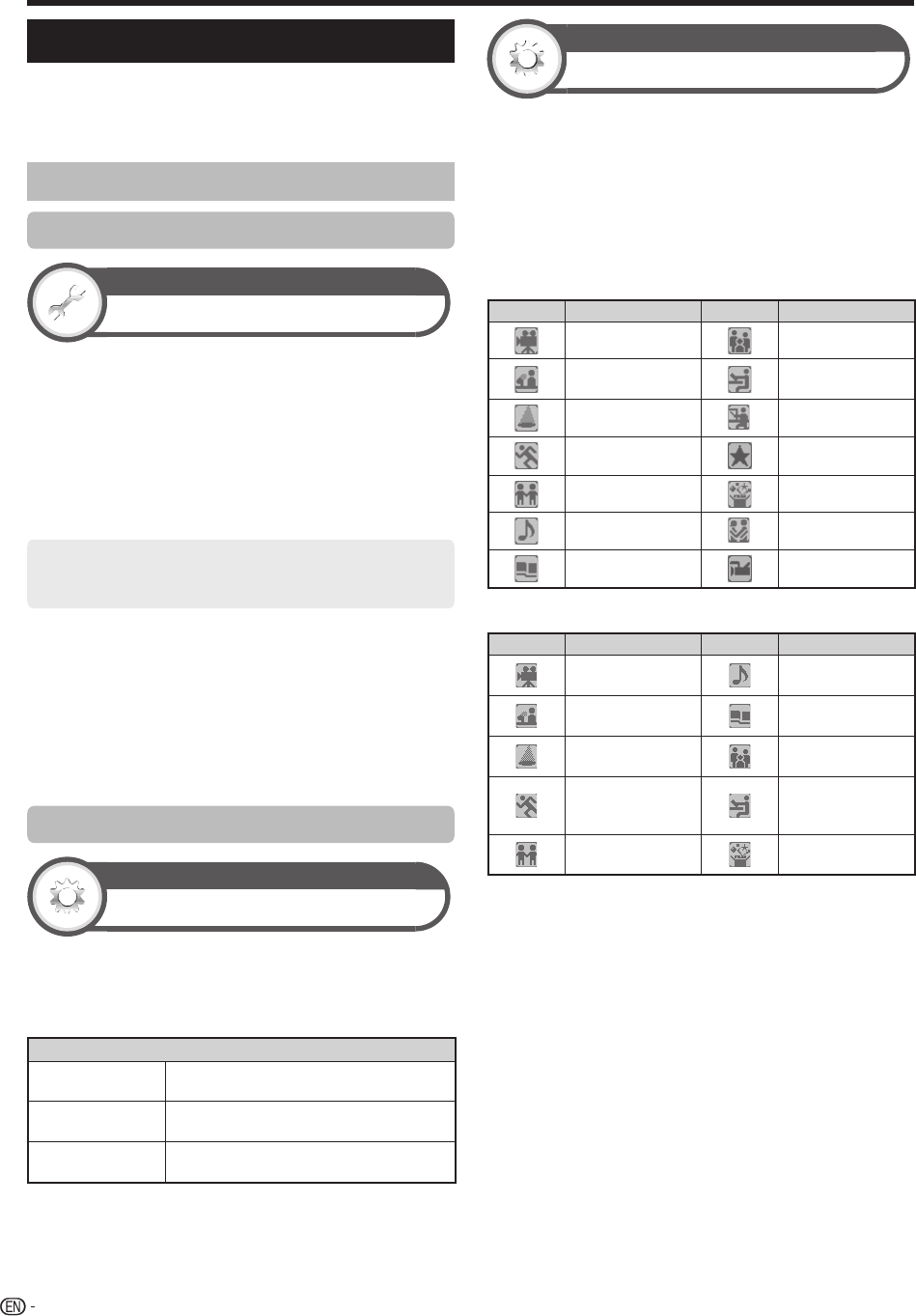
24
Watching TV
EPG (DTV only)
EPG is a programme list that is displayed on the screen.
With the EPG, you can check the schedule of DTV/
RADIO/DATA, view detailed information about them, tune
to an event currently on-air.
Useful settings for using EPG
Basic setting
View setting
EPG
If you want to use the EPG for digital stations, select
“Yes”. The EPG data must be automatically captured
while the TV is in standby mode. After setting to “Yes”,
it may take some time to turn off the power using the
remote control unit or the TV due to the data capture
process.
Go to “HOME” > “TV Menu” > “Setup” > “View
setting” > “Individual setting” > “Standby search”
> “EPG”.
E
Selecting EPG to “Yes” will result in higher power
consumption*.
E
Selecting EPG to “No” will save power consumption.
NOTE
*
Approximately 24W or more for 15-30 minutes (depending
on number of channels tuned) after power off from remote
control.
If you connect additional peripherals eg. USB / HDMI, the
power consumption could rise to 50W.
• EPG data will not update if the TV is turned off from the
power switch at the TV control panel.
• “EPG” cannot be selected when the country setting is set to
“New Zealand”.
EPG display settings
Option
Display range setup
The “Display range setup” allows you to select three
types of time spans for display on the screen.
Go to “HOME” > “TV Menu” > “Setup” > “Option”
> “EPG setup” > “Display range setup”.
Item
Mode 1
(Wide angle)
Displays six hours of programme
information.
Mode 2
(Zoom)
Displays three hours of programme
information.
Mode 3
(Vertical angle)
Changes to the EPG display format with a
vertical time span.
NOTE
• “Display range setup” cannot be selected when the country
setting is set to “New Zealand”.
Option
Genre icon setup
You can grey out or place a mark on desired genres and
smoothly search for programmes you frequently watch.
1 Go to “HOME” > “TV Menu” > “Setup” > “Option”
> “EPG setup” > “Genre icon setup”.
2 Press a/b to select the desired genre, and then
press ?.
E
Genre icon list
Genre icon list for Australia
Icon Genre Icon Genre
Movie Current affairs
News
Education/
Information
Entertainment Infotainment
Sport Special
Children’s Comedy
Music Drama
Arts/Culture Documentary
Genre icon list except Australia
Icon Genre Icon Genre
Movie/Drama
Music/Ballet/
Dance
News/Current
affairs
Arts/Culture
(without music)
Show/Game show
Social/Political
issues/Economics
Sports
Education/
Science/Factual
topics
Children’s/Youth
programmes
Leisure hobbies
3 Press a/b to select a level to pick out or search
for programmes you want to watch (“Standard”,
“Light”, “Remark”).
LC90LE760X_EN_book.indb 24LC90LE760X_EN_book.indb 24 4/4/2014 3:10:01 PM4/4/2014 3:10:01 PM