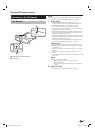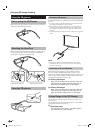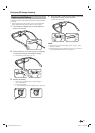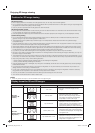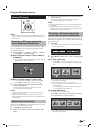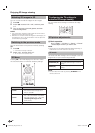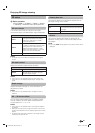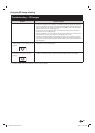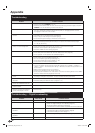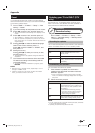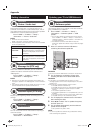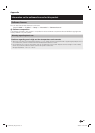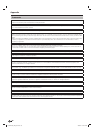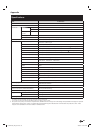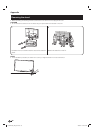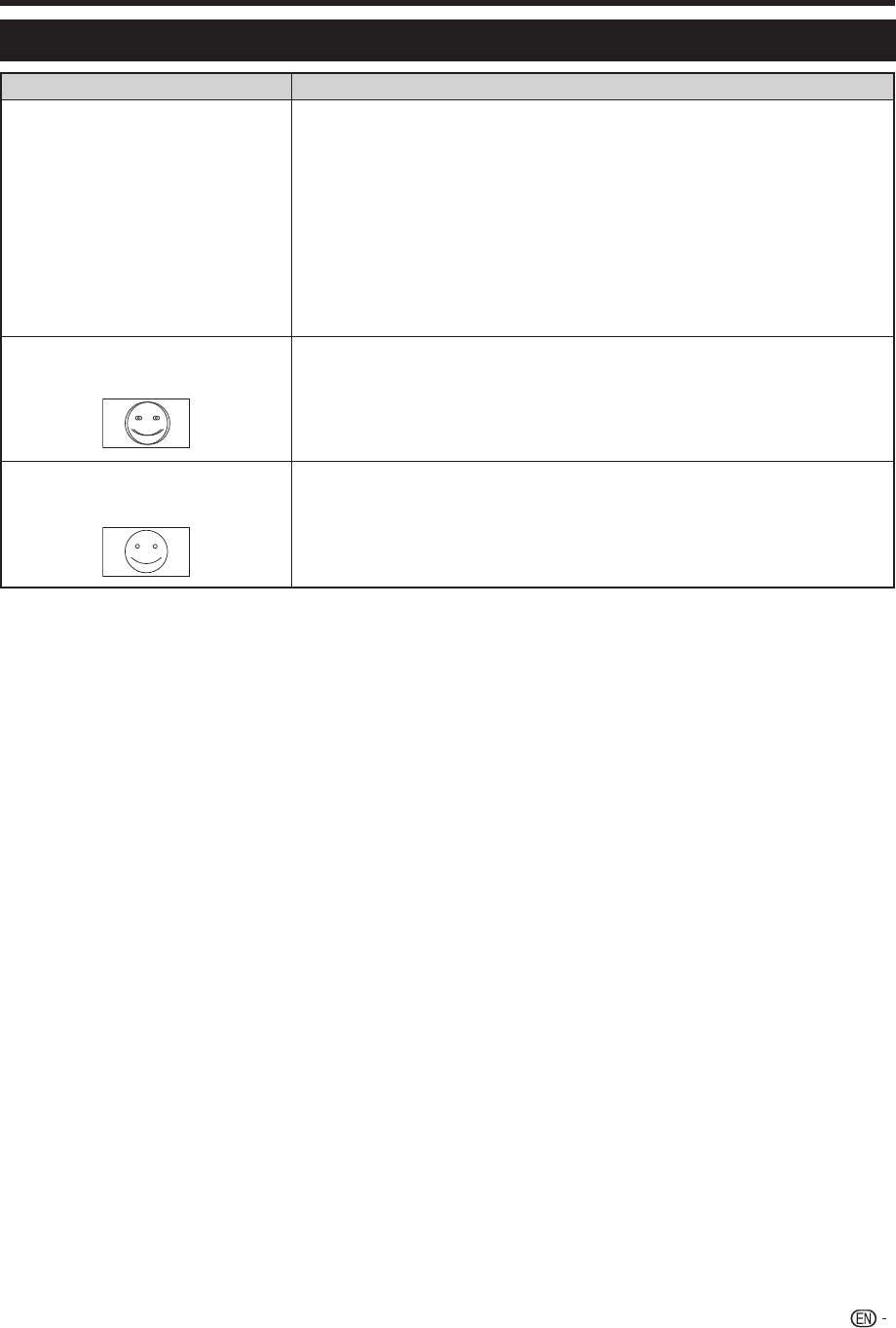
83
Enjoying 3D image viewing
Troubleshooting — 3D Images
Problem Possible solution
• 3D images are not displayed. • Is “3D auto change” set to “Off”? Press 3D to switch to 3D mode (Page 81).
• If “3D auto change” is set to “Mode1” or “Mode2” but no 3D images are displayed,
check the display format of the content being viewed. Some 3D image signals may
not be recognized as 3D images automatically. Press 3D to select the appropriate
display format for the 3D image (Page 81).
• Is the power of the 3D glasses turned on? Press the power button for at least 2
seconds to turn on the 3D glasses.
• Are the 3D glasses set to 2D mode? Press the power button for an amount of time
that is less than 2 seconds to switch the 3D glasses to 3D mode.
• Is there an obstacle between the 3D glasses and the TV, or is something covering
the receiver on the 3D glasses? The 3D glasses operate by receiving a signal from
the TV. Do not place anything between the 3D emitter on the TV and the receiver on
the 3D glasses.
• Images displayed in 3D mode appear
doubled while you are wearing the 3D
glasses.
• Is the power of the 3D glasses turned on? Press the power button for at least 2
seconds to turn on the 3D glasses.
• Images displayed in 3D mode appear
2D while you are wearing the 3D
glasses.
• Are the 3D glasses set to 2D mode? Press the power button while viewing 2D
images, the LED light blinks in green and the 2D images switch to 3D images.
• For further details, refer to the operation manual of the 3D glasses.
LC90LE760X_EN_book.indb 83LC90LE760X_EN_book.indb 83 4/4/2014 3:10:14 PM4/4/2014 3:10:14 PM