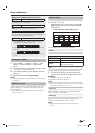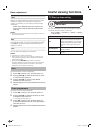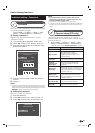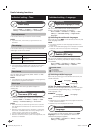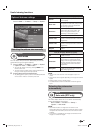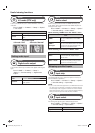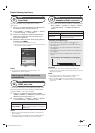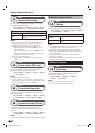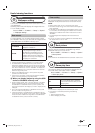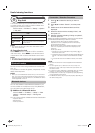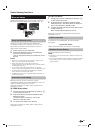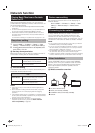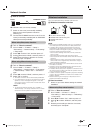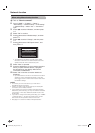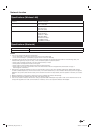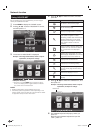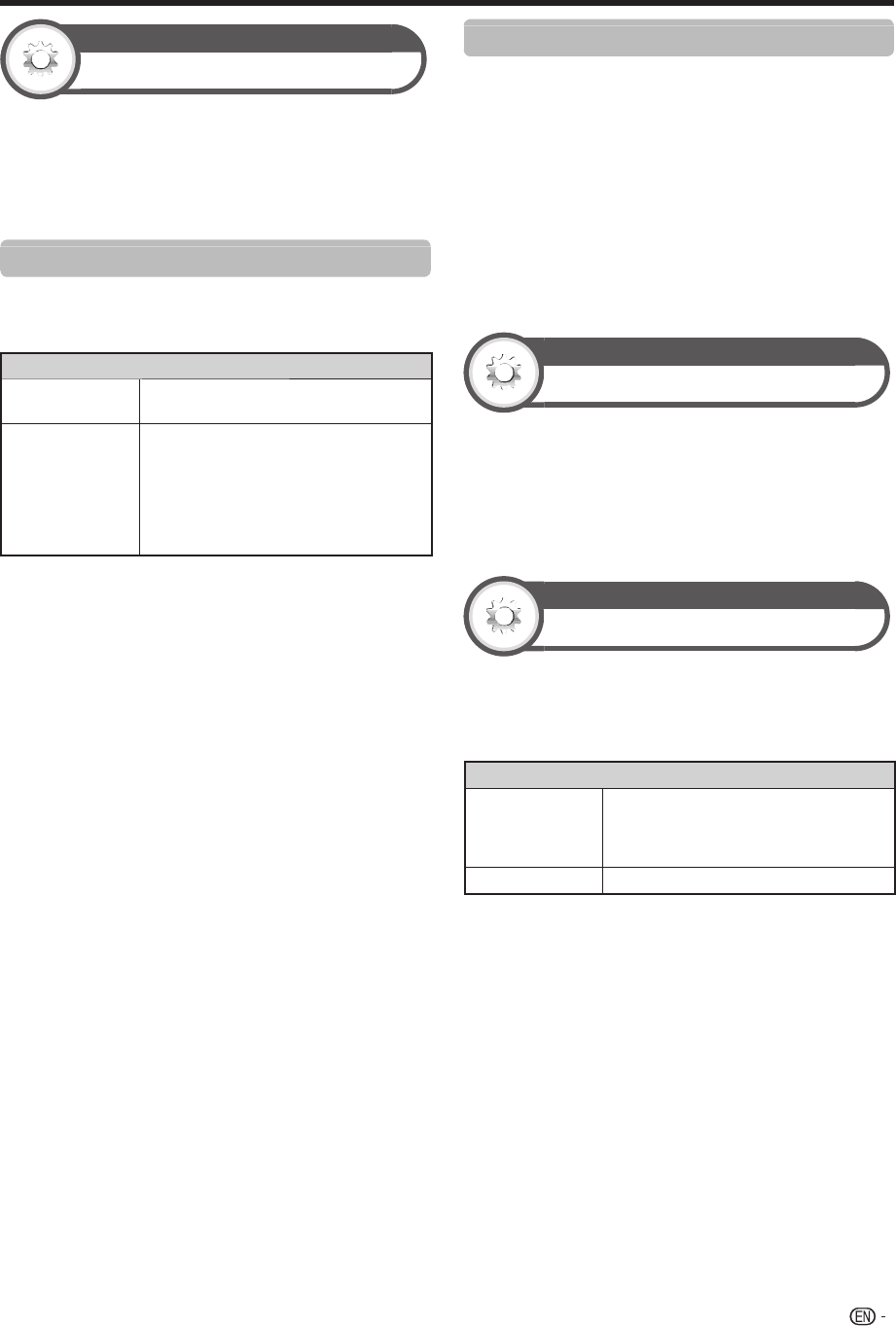
51
Option
Wallpaper setting
This function is available only when “Quick start” is set to
“On (Wallpaper)”.
Activating the function will display still images when the
TV is in standby mode.
Go to “HOME” > “TV Menu” > “Setup” > “Option”
> “Wallpaper setting”.
Data source
For the wallpaper, you can select either the still images
pre-installed in the TV or your favourite still images stored
in the USB device or SD/SDHC memory card.
Item
Pre-installed
The images pre-installed in the TV will be
displayed in a slideshow.
SD/USB
Images stored for the wallpaper will appear.
If only a single still image is stored in
the USB device or SD/SDHC memory
card, that image will be displayed as the
wallpaper. When there are multiple still
images in the memory, all the images will
be displayed in a slideshow.
NOTE
• Images are displayed as a slideshow in 3-minute intervals.
• As a USB device or SD/SDHC memory card cannot be
detected immediately after the TV is turned on from standby
mode, the wallpaper pre-installed in the TV may be displayed
even when “Data source” is set to “SD/USB”. To display the
SD/USB Wallpaper, turn on the power and wait 10 seconds
before turning off the power.
• When in the wallpaper function, do not perform any OAD
operations or EPG searches.
• A timer set for recording or watching a programme will take
priority 2 minutes before the programme starts.
E
When you display images by using the USB
device or SD/SDHC memory card
• Create a folder named “WP” in the root directory of the USB
device or SD/SDHC memory card (the first directory when
the USB device or SD/SDHC memory card is opened), and
store into the folder the still images you want to display for the
wallpaper.
• You must insert the USB device or SD/SDHC memory card
into the TV before turning off the TV.
• If there are images on the USB device or SD/SDHC memory
card but they do not appear on the screen, switch to SD/USB
mode and check whether the image files on the USB device
or SD/SDHC memory card are shown correctly.
Useful viewing functions
Timer setting
You can set the length of time the TV will remain in the
Wallpaper mode (3 hours/6 hours/12 hours/24 hours).
NOTE
• Setting “Quick start” to “On” consumes more power.
• No buttons except for a work even while the still images are
being displayed.
• If the ready-for-use USB device or SD/SDHC memory card
is not inserted, the still images pre-installed in the TV will be
displayed in a slideshow even when “Data source” is set to
“SD/USB”.
• The still images will be displayed until the set time has
elapsed.
• If you do not want to use the wallpaper as described above,
set “Quick start” to “On” or “Off”.
Option
Boot picture
With this function activated, the SHARP logo will be
displayed when you turn on the TV.
Go to “HOME” > “TV Menu” > “Setup” > “Option”
> “Boot picture”.
NOTE
•
This function is not available when the “Quick start” is set to “On”.
Option
Game play time
This function allows you to display the elapsed time on
the screen when “AV mode” is set to “GAME”.
Go to “HOME” > “TV Menu” > “Setup” > “Option”
> “Game play time”.
Item
On
Under connecting a game console to
the TV, the elapsed time is displayed
in 30-minute increments after you start
playing a game.
Off
Hides the time.
NOTE
• This function is displayed in the external input mode.
• This function is reset after performing the following
operations:
1. When toggling the input.
2. When changing “AV mode”.
LC90LE760X_EN_book.indb 51LC90LE760X_EN_book.indb 51 4/4/2014 3:10:08 PM4/4/2014 3:10:08 PM