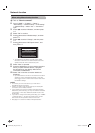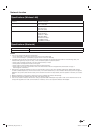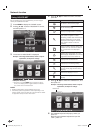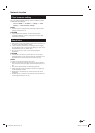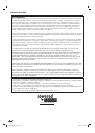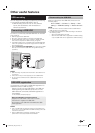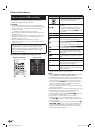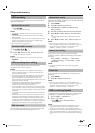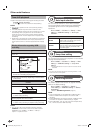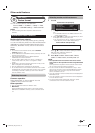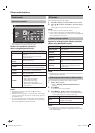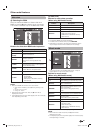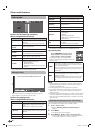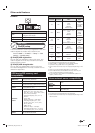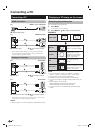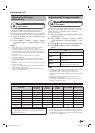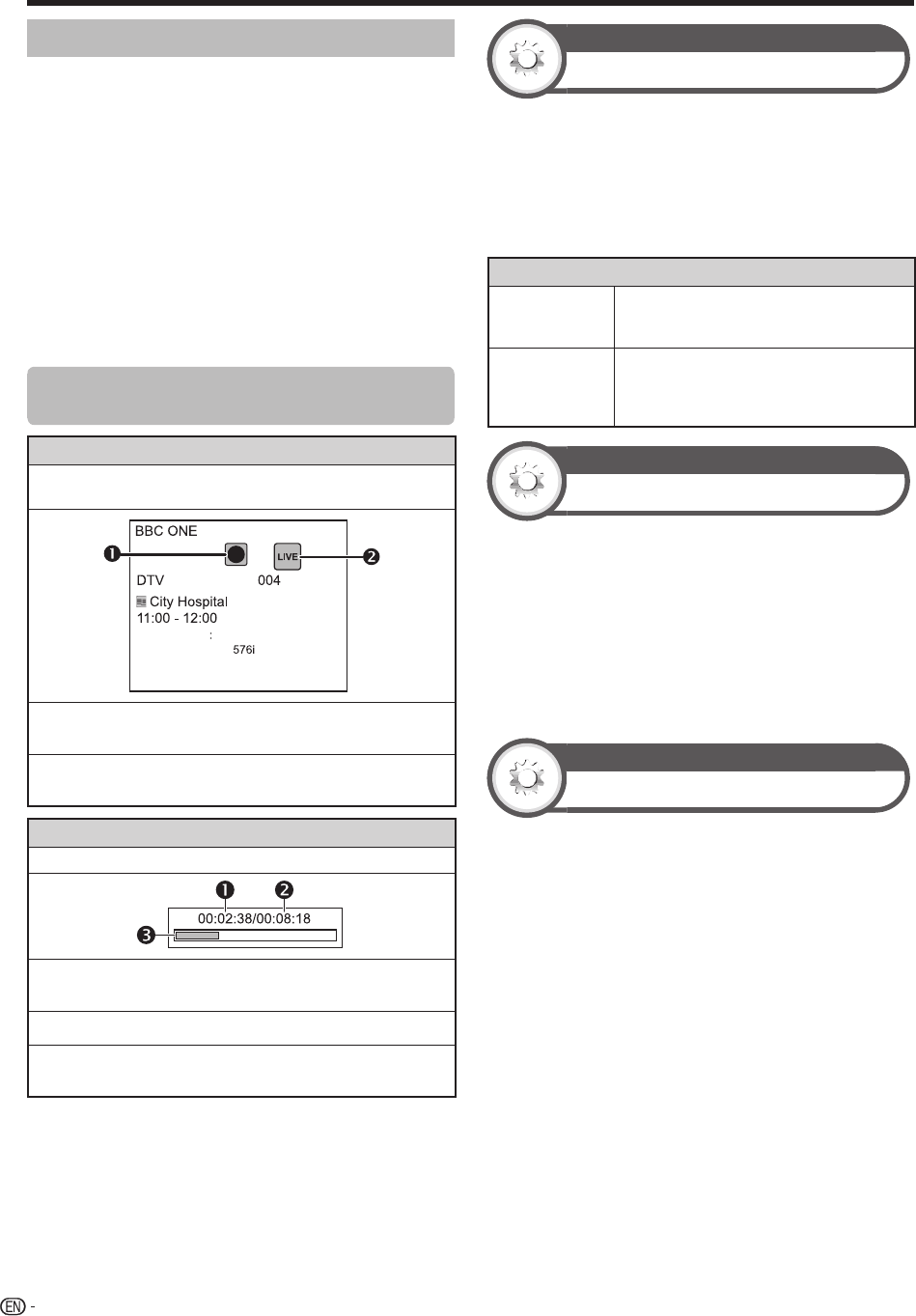
64
Time shift playback
Playback recorded scenes of the programme being recorded.
Press d during recording.
• Press H to return the scene that is broadcasting.
NOTE
• You can also operate from the control panel by pressing
CONTROL.
• Time shift playback may take a few moments to start.
• Time shift playback will stop and the TV will return to normal
broadcasting when a programme is fast-forwarded to a
scene that is near to the scene currently being broadcast.
The timing at which it returns depends on the speed of fast-
forwarding.
• Depending on the protection signal specified by a broadcast
station, recorded broadcasts can only be played back for a
certain period of time or cannot be played back at all (Page
14).
Display information regarding USB-
recording
Channel display
Channel information displays by pressing INFO on the remote
control unit.
Audio (ENG) STEREO
Video
Subtitle Off
>> New information
The recording icon shows up when REC E is pressed
and the TV is recording the programme.
The status icon shows up depending on what is shown
on the screen.
Counter
The counter displays on the screen with the control panel.
Current playback time
• Hidden during recording
Total playback time of the content
The grey bar shows how much time has progressed.
• Hidden during recording or playback-during-recording
NOTE
• You can also call up the information above by pressing
CONTROL on the remote control unit or select “Control
(USB-REC)” from “HOME” > “TV Menu” > “Setup” >
“Option” > “Option for view”.
View setting
Auto input selection
You can choose whether or not to switch the input
source automatically when receiving an AQUOS LINK
compatible signal on the TV during USB-recording
operations.
Go to “HOME” > “TV Menu” > “Setup” > “View
setting” > “USB-REC setting” > “Auto input
selection”.
Item
Enable
Release USB-recording when receiving an
AQUOS LINK compatible signal. Switch
input source automatically.
Disable
USB-recording continues to work. The TV
does not switch input source automatically
even when receiving an AQUOS LINK
compatible signal.
View setting
Jump time setting
You can set the time interval for playback to resume after
jumping backwards/forward.
Go to “HOME” > “TV Menu” > “Setup” > “View
setting” > “USB-REC setting” > “Jump time
setting”.
• A time interval from 10 sec. to 99 min. 50 sec can be
selected.
NOTE
• You can use the time interval you set using the a or b
buttons on the control panel.
View setting
Device registration
You need to perform this function to register the USB
HDD for the USB-recording.
Go to “HOME” > “TV Menu” > “Setup” >
“View setting” > “USB-REC setting” > “Device
registration”.
• Refer to USB HDD registration (Page 61).
NOTE
• Only one USB HDD can be registered for USB-recording.
Remove all USB HDDs except the one used for USB-
recording.
• At least USB HDDs with memory between 100GB and 2TB
and under are required for USB-recording to register.
• Some USB HDDs, such as ones which have multiple drives,
etc., cannot be used for USB-recording.
Other useful features
LC90LE760X_EN_book.indb 64LC90LE760X_EN_book.indb 64 4/4/2014 3:10:10 PM4/4/2014 3:10:10 PM