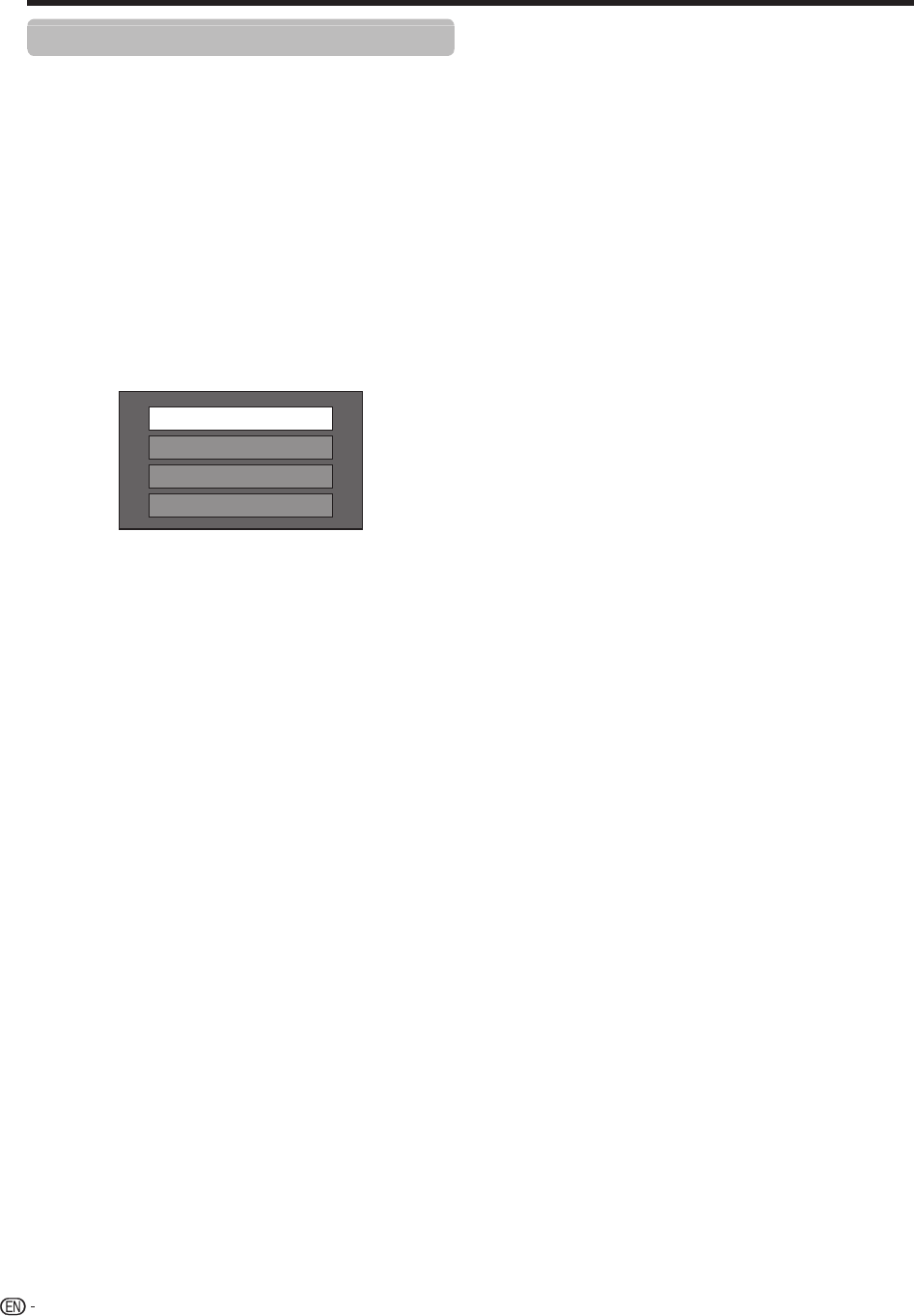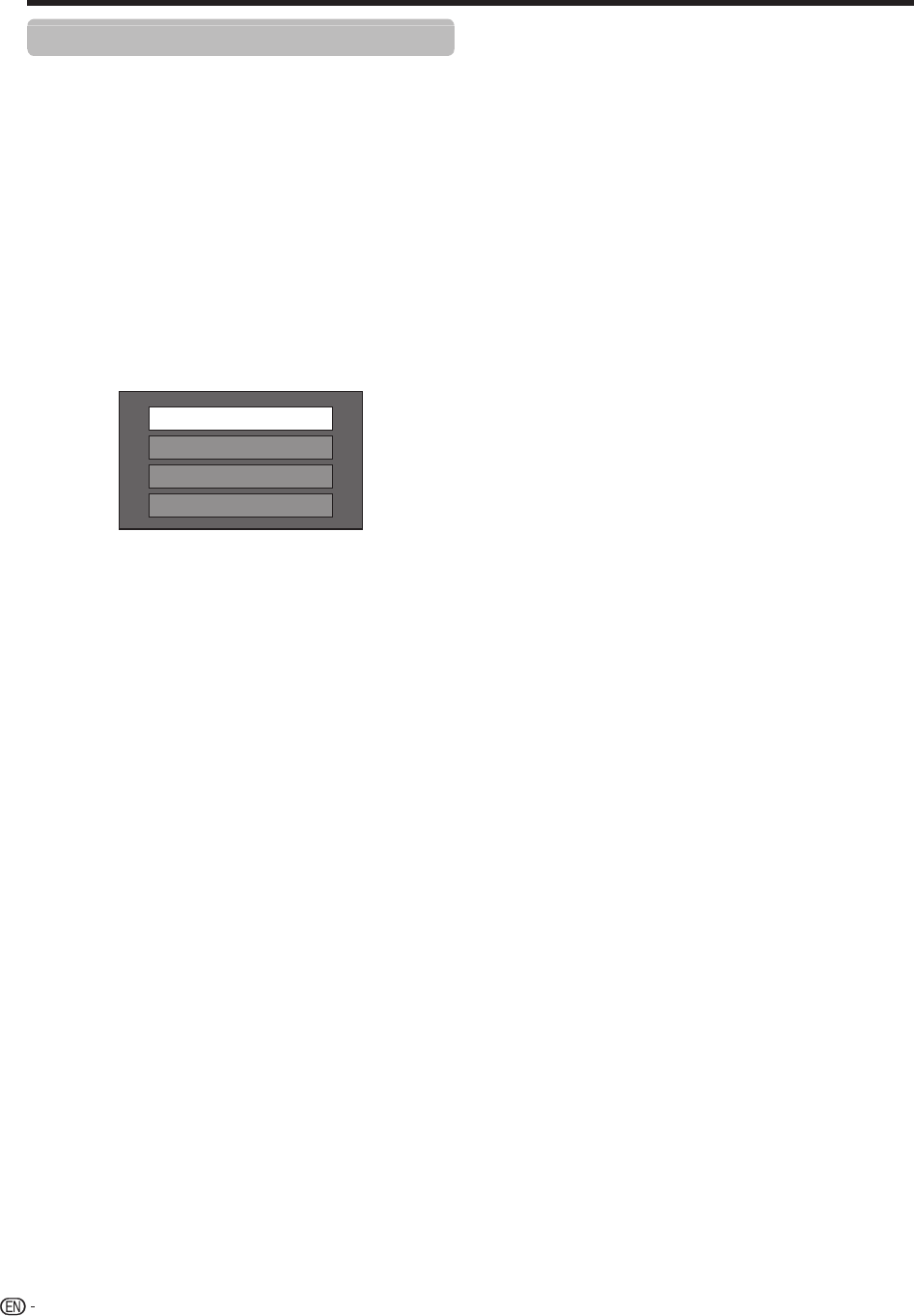
56
When using Manual setup function
E
Refer to “How to connect”.
2 Go to “HOME” > “TV Menu” > “Setup” >
“View setting” > “Network setup” > “LAN setting”
> “Manual setup” > select “Yes” > “Connection
type”.
3 Press c/d to select “Wireless”, and then press
?.
4 Select “OK” to confirm.
5 Press a/b to select “Wireless setup”, and then
press ?.
6 Press c/d to select “Change”, and then press
?.
7 Press a/b to select “WPS push button”, and
then press ?.
WPS push button
WPS PIN code
Selecting wireless network
Registering wireless network
• To establish the connection manually, select “WPS
PIN code”. Follow the on-screen instructions and the
operation manual of the router/access point.
8 Select “Next” to proceed.
9 Press the WPS button on the router/access point.
When you press the WPS button, a progress
bar will appear on the display. Wait until the
connection is established.
0
Select “OK” when the connection details are
displayed.
• If you have failed to connect to the internet in the above
operation, an error message will appear. In this case,
press b to return to the normal TV screen and check
the relevant settings.
NOTE
• To connect your TV to the internet, you must have a
broadband internet connection.
• There is no need to enter the security key for subsequent
connections to the wireless network.
• If your access point is set to a stealth mode (that prevents
detection by other devices), you may not be able to establish
a connection. In this case, disable the stealth mode on the
access point.
• If you want to change the IP settings manually, go to “HOME”
> “Network setup” > “IP setup” and follow the on-screen
instructions and the operation manual of the router.
• See page 57 to check the wireless LAN specifications.
Network function
LC90LE760X_EN_book.indb 56LC90LE760X_EN_book.indb 56 4/4/2014 3:10:09 PM4/4/2014 3:10:09 PM