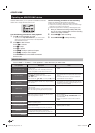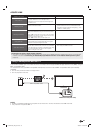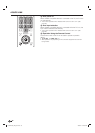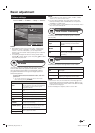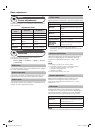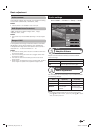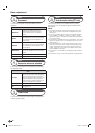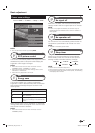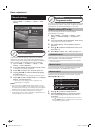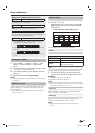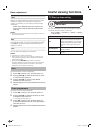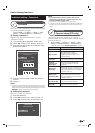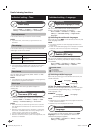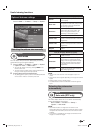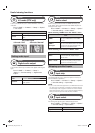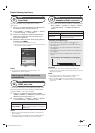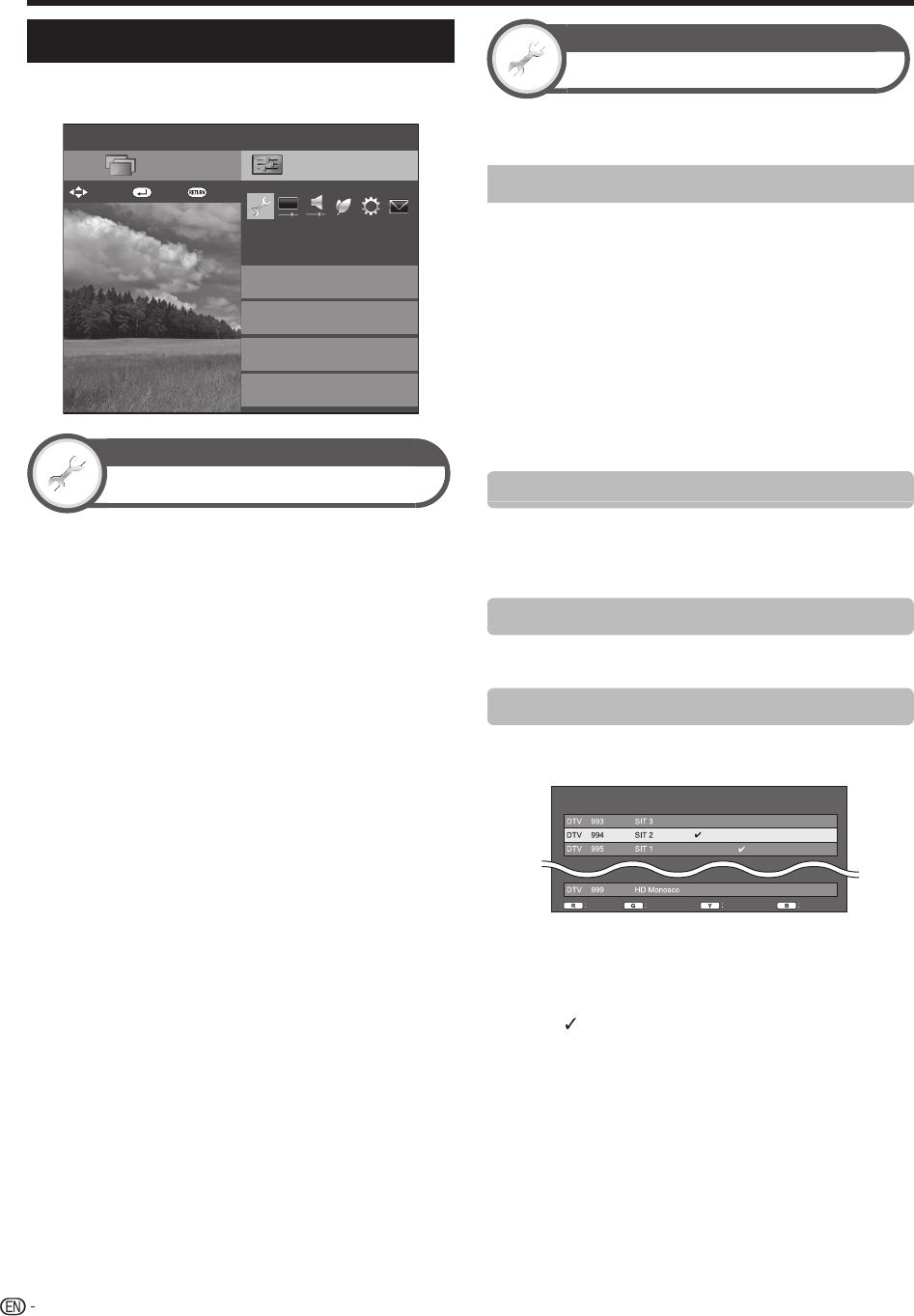
42
Channel settings
Go to “HOME” > “TV Menu” > “Setup” > “View
setting”.
Setup
Network setup
Auto installation
View setting
Channel settings
CH list
Menu
Bluetooth setup
:Back:Enter
: Select
View setting
Auto installation
The TV automatically detects and stores all available
services in your area. This function also allows you to
perform the channel setting and reconfigure the settings
after the initial auto installation has been completed.
1 Go to “HOME” > “TV Menu” > “Setup” > “View
setting” > “Auto installation”.
2 If you have already set the password, enter it here.
• See page 45 for setting a password.
3 Press c/d to select “Yes”, and then press ?.
4 Press a/b/c/d to select the desired language,
and then press ?.
• You do not need to do anything during the auto search.
5 Press c/d to select “Digital Search” or “Analogue
Search”, and then press ?.
• When the country setting is set to “Australia”, only
“Digital Search” is available.
NOTE
• You cannot set the HOME/STORE setting and the country
setting in “Auto installation” in the “Setup” menu. If you want
to r
econfigure those settings, automatically execute initial auto
installation after executing “Reset” from the “Setup” menu.
• The current country setting is displayed on the screen.
• In the setting of some country, selecting of “Digital Search” or
“Analogue Search” may not be shown.
View setting
Programme setup
You can run the auto search procedure again at any time
by accessing the “Setup” menu and “Programme setup”.
Channels can be tuned automatically or manually.
Digital setting (DTV only)
You can reconfigure the DTV channel settings
automatically or manually.
1
Go to “HOME” > “TV Menu” > “Setup” > “View
setting” > “Channel settings” > “Pr
ogramme
setup”.
2 If you have already set the password, enter it here.
• See page 45 for setting a password.
3 The “Digital setting” screen displays, and then
press ?.
4 Press a/b to select the desired menu item, and
then press ?.
5 Press c/d to select “Yes”, and then press ?.
Additional search
Use this menu to add new services automatically after
“Auto installation” has been completed.
• Start searching channels after selecting the colour system
and sound system.
Manual search
Add new services within a specified frequency band.
• Enter the frequency using 0–9 numeric buttons.
Manual adjust
Configure various settings for each service using the
Colour (R/G/Y/B) buttons.
Service
No.
Lock
Service
Name
Lock CH
skip
Old
LCN
CH skip SortDelete
1 Press a/b to select the desired service.
2 Press the Colour button on the remote control
unit corresponding with the item you want to
reconfigure.
• The mark indicates the operation is set to on. Each
time the Colour button is pressed, you can switch the
corresponding operation on/off.
Basic adjustment
LC90LE760X_EN_book.indb 42LC90LE760X_EN_book.indb 42 4/4/2014 3:10:06 PM4/4/2014 3:10:06 PM