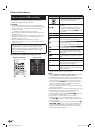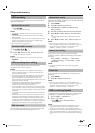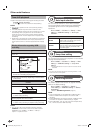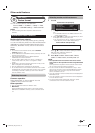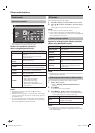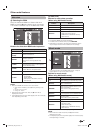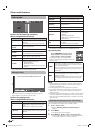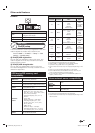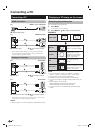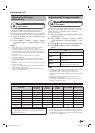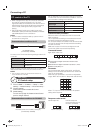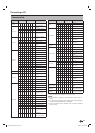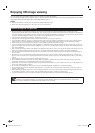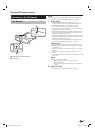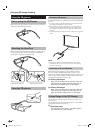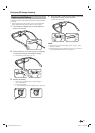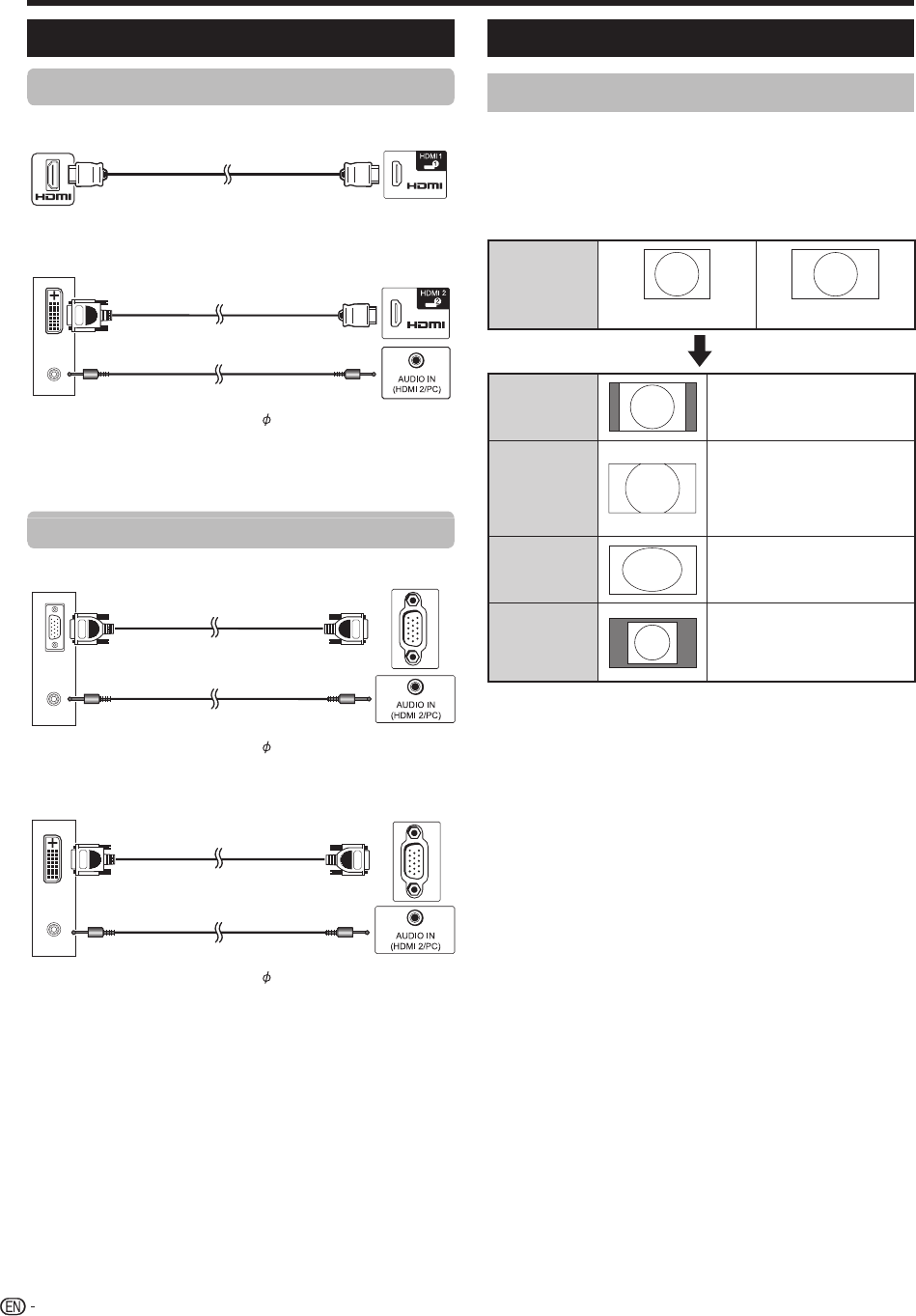
70
Connecting a PC
HDMI connection
PC HDMI 1, 2, 3 or 4 terminals
n
HDMI-certified cable
PC HDMI 2 terminal*
o
p
DVI/HDMI cable
3.5 mm stereo minijack
cable
* When using the HDMI 2 terminal, you must select the proper item
in the “Audio select” menu depending on the type of HDMI cable
connected (refer to page 48 for details).
Analogue connection
PC PC terminal*
q
r
RGB cable
3.5 mm stereo minijack
cable
PC PC terminal*
s
t
DVI/RGB conversion cable
3.5 mm stereo minijack
cable
* When using the PC terminal, you must select “Video + Audio” in the
“Audio select” menu (refer to page 48 for details).
NOTE
• Refer to page 71 for a list of PC signals compatible with the TV.
Displaying a PC image on the screen
Selecting the picture size
You can select the picture size.
1 Press WIDE.
• The “Wide mode” menu displays.
2 Press WIDE or a/b to select the desired item.
EXAMPLE
Input signal
1024g768 1360g768
Normal
Keeps the original aspect
ratio in a full screen display.
Cinema
For viewing wide screen
programmes. The top
and bottom of the image
is slightly cropped (only
1024g768 signals).
Full
An image fully fills the
screen.
Dot by Dot
Detects the resolution of the
signal and displays an image
with the same number of
pixels on the screen.
NOTE
• You can also select an item from “HOME” > “TV Menu” >
“Setup” > “Option” > “Option for view” > “Wide mode”.
• Connect the PC before making adjustments.
• Selectable picture size may vary with input signal type.
• You may not be able to change the wide mode while in 3D
mode.
• Refer to page 47 for AV signals.
HDMI: 480i/480p/576i/576p/720p/1080i/1080p
ANALOGUE RGB: 576p/720p (50 Hz)/1080i
• The PC terminal is not compatible with 480i/576i/1080p
signals.
Connecting a PC
LC90LE760X_EN_book.indb 70LC90LE760X_EN_book.indb 70 4/4/2014 3:10:11 PM4/4/2014 3:10:11 PM