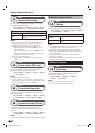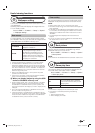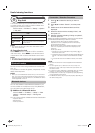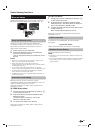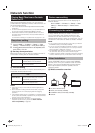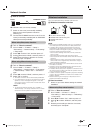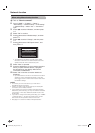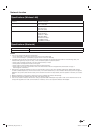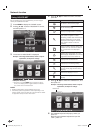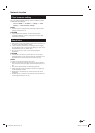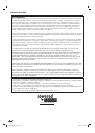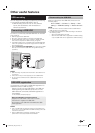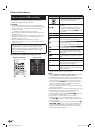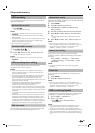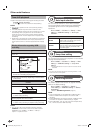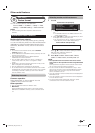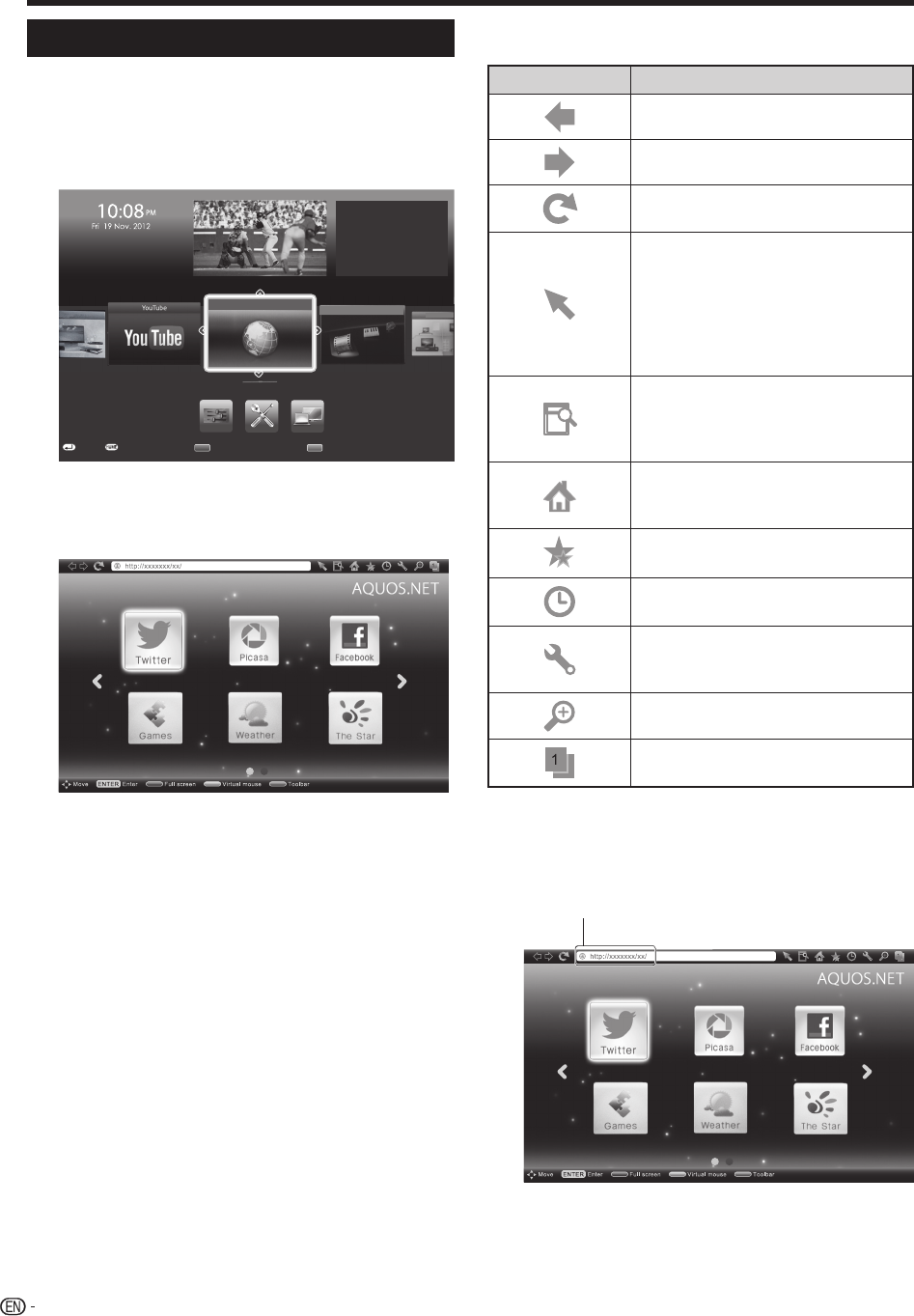
58
Network function
Using AQUOS.NET
By connecting the TV to the Internet, you can enjoy a
variety of broadband content.
1 Press HOME to display the “HOME” screen.
2 Press a/b/c/d to select “AQUOS.NET” service,
and then press ?.
Network
Setup
Skype
TM
Home netwo
AQUOS.NET
Multimedia
1/7
Menu status
Select recording device
Quick start
No signal off
No operation off
Sleep timer
[USB-HDD]
[Off]
[Disable]
[Disable]
[Off]
: LAN/Storage status : Menu status
: Enter : End
put change
put change
3 The screen for AQUOS.NET is displayed.
Example : The image shown below, which is only for
explanation, is subject to change.
P&N (Twin Picture)
• Each time you press WIDE when a browser screen is
shown, the display pattern toggles between a website-
only screen and a TV+Web screen.
NOTE
• Additional applications will be available in the future.
• The delivery speed of applications varies depending on the
network speed. Check the web site of the provider for details
on application setup and other information.
4 Press a/b/c/d to select a function, and then
press ?.
Selected item Description
Go back to the previous page.
Go to the next page.
Refresh the page.
Interrupt a page while it is loading.
Switches between virtual mouse
and spatial navigation modes.
Switching modes also switches the
display. Depending on the page
displayed, switching this function
may make it easier to use the
browser.
Opens a search window below the
toolbar. You can use this to search
for a word within the displayed
page.
Displays the Home Page. You can
set the page displayed as your home
page when the browser starts up.
Displays the bookmarks list.
Displays your browsing history.
Configures browser settings such
as your home page and browsing
security.
Zooms the display in or out.
Restrictions apply to window
display.
5 Press a/b/c/d to select the “address bar”, and
then press ?.
Example : The image shown below, which is only for
explanation, is subject to change.
Address bar
6 The software keyboard will pops up when you
press ?.
After using the software keyboard to input the
“URL”, press ?.
LC90LE760X_EN_book.indb 58LC90LE760X_EN_book.indb 58 4/4/2014 3:10:09 PM4/4/2014 3:10:09 PM