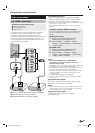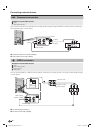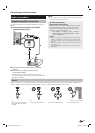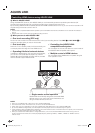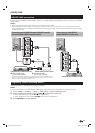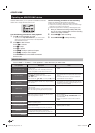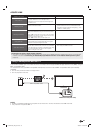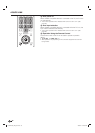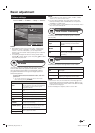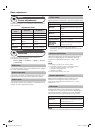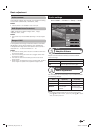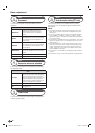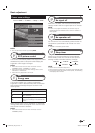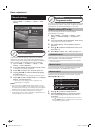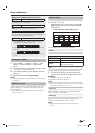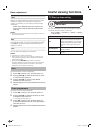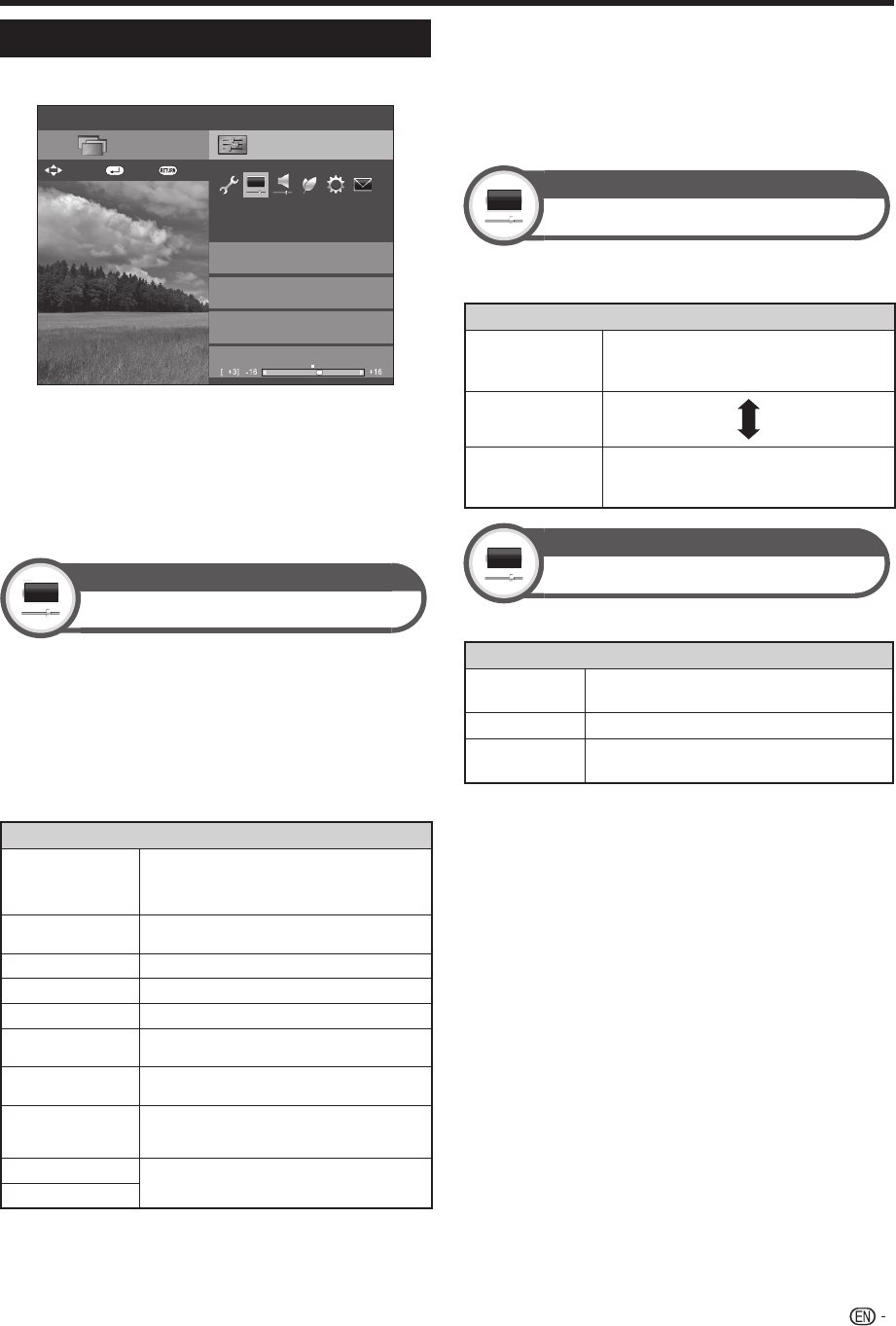
37
Picture settings
Go to “HOME” > “TV Menu” > “Setup” > “Picture”.
Setup
AV mode
Picture
OPC
[Off]
Clear Picture Processing
[Middle]
[STANDARD]
[STANDARD]
CH list
:Back:Enter
Menu
Backlight
: Select
NOTE
• After selecting a menu such as “AV mode”, “Clear Picture
Processing”, “OPC”, “Backlight”, “Contrast”, “Brightness”,
“Colour”, “Tint” and “Sharpness”, you can adjust while
viewing more of the screen area by pressing ? to make the
menu smaller.
• For resetting all adjustment items to factory preset values,
press a/b to select “Reset”, press ?, press a/b to select
“Yes”, and then press ?.
Picture
AV mode
“
AV mode” gives you several viewing options to choose
from to best match the system environment, which
can vary due to factors like room-brightness, type of
programme watched or the type of image input from
external equipment.
Press a/b to select the desired mode, and then
press ?.
• You can also switch the mode on the “Picture” and “Audio”
menu screen by pressing #.
Item
AUTO
The TV automatically sets the appropriate
selection from the “AV mode” menu depending
on the lighting conditions and the type of
programme watched.
STANDARD
For a highly defined image in a normally bright
room.
MOVIE
For viewing a movie in a darkened room.
GAME
For playing of video games.
PC*
1
For PC.
USER
Allows you to customise settings as desired.
You can set the mode for each input source.
DYNAMIC
For a clear-cut image emphasising high
contrast for sports viewing.
DYNAMIC (Fixed)
For a clear-cut image emphasising high
contrast for sports viewing (the “Picture” and
“Audio” settings cannot be adjusted).
STANDARD (3D)
Refer to page 80 for details.
GAME (3D)
NOTE
*1
“PC” is available only when selecting “HDMI1”, “HDMI2”, “HDMI3”,
“HDMI4” or “PC” from the “INPUT” menu.
• You can select a different “AV mode” item for each input
mode (for example, select “STANDARD” for TV input and
“DYNAMIC” for VIDEO input).
• If you select “AUTO”, some selections in the “AV mode” menu
may not be automatically set.
Picture
Clear Picture Processing
Processes noise included in broadcast signals to improve
picture quality.
Item
High
Improves picture quality through Clear
Picture Processing at a level above
“Middle”.
Middle
Off
Turn OFF the function for improving
picture quality through Clear Picture
Processing.
Picture
OPC
Automatically adjusts the brightness of the screen.
Item
Off
The brightness is fixed at the value set in
“Backlight”.
On
Automatically adjusts.
On:Display
Displays the OPC effect on the screen while
adjusting the brightness of the screen.
NOTE
• When set to “On”, the TV senses the surrounding light and
automatically adjusts the backlight brightness. Make sure no
object obstructs the OPC sensor, which could affect its ability
to sense surrounding light.
• When “Backlight” is adjusted, “OPC” is set to “Off”.
Basic adjustment
LC90LE760X_EN_book.indb 37LC90LE760X_EN_book.indb 37 4/4/2014 3:10:05 PM4/4/2014 3:10:05 PM