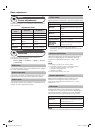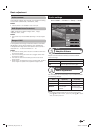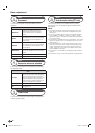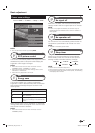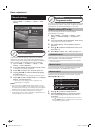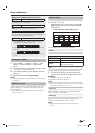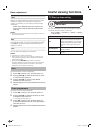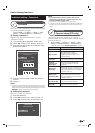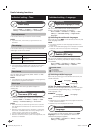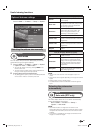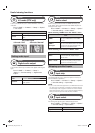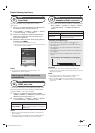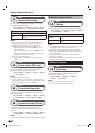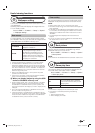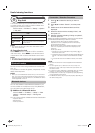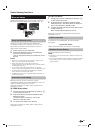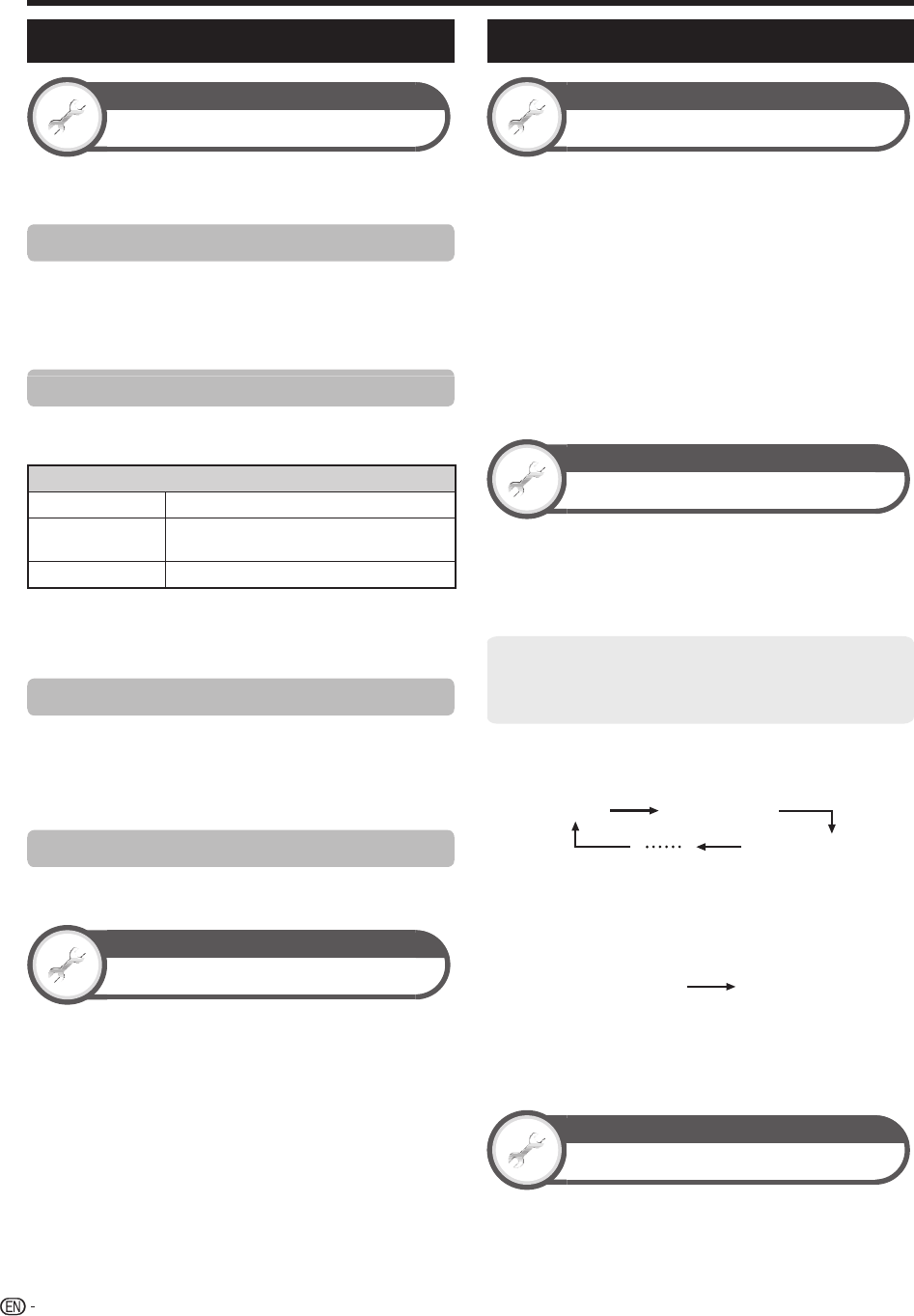
46
Individual setting – Time
View setting
Clock setup
Go to “HOME” > “TV Menu” > “Setup” > “View
setting” > “Individual setting” > “Clock setup”.
Time adjustment
This function allows you to set the clock manually.
NOTE
• If you select “No”, the TV will try to get the time for the
broadcast.
Time display
This function allows you to display the clock time in the
lower-right corner of the screen.
Item
On
Displays the clock time.
On (half-hourly)
Displays the clock time in 30-minute
increments.
Off
Hides the clock time.
NOTE
• Time information is available when channel time information
including the teletext information is obtained in the “TV”
mode.
Time format
You can select the time format (either “24HR” or “AM/
PM”) for the clock time.
NOTE
• The displayed time may differ depending on the programmes
because of the programme information.
Clock type
You can select the clock type (either “Digital” or
“Analogue”).
View setting
Time zone (DTV only)
This function enables you to select your local time zone.
Go to “HOME” > “TV Menu” > “Setup” > “View
setting” > “Individual setting” > “Time zone”.
NOTE
• This function lets you select the right time zone in case the
time displayed in the EPG does not match the local time of
your area.
• When the country setting is set to “Australia” or “Indonesia”,
this function is available. When the country setting is set to
“another country”, this function is not available.
• Time zone differ depending on the selected country.
• When the manual clock is set up with “Time adjustment”, this
function is not available.
Individual setting – Language
View setting
Digital audio language (DTV only)
Set up to three preferred multi audio languages to
display if the audio languages are available.
Go to “HOME” > “TV Menu” > “Setup” > “View
setting” > “Individual setting” > “Digital audio
language”.
E
Switching the multi audio languages
Each time you press MPX on the remote control unit, the
audio language switches.
NOTE
• This function depends on audio language information from
broadcasters.
• If audio for the selected language is not included in a received
broadcast, audio will not be output for that language.
View setting
Subtitle (DTV only)
Set up to two preferred subtitle languages (including
subtitles for the hearing impaired) to display if subtitles
are available.
Go to “HOME” > “TV Menu” > “Setup” > “View
setting” > “Individual setting” > “Subtitle”.
Selectable items
E
1st language
E
2nd language
E
For hearing impaired
E
Switching subtitle languages
Each time you press [ on the remote control unit, the
subtitle switches.
Off 1st language
2nd language
E
Set “For hearing impaired” to “Yes”
Subtitles for the hearing impaired have priority over each
of the subtitle language settings (e.g., “1st language”,
“2nd language”, etc.).
EXAMPLE
1st language
(For hearing impaired)
1st language
NOTE
• Subtitles will not be displayed when the programme does not
contain subtitle information.
• Subtitles may not be displayed in 3D mode.
View setting
Language
You can select an OSD language. Refer to the OSD
language column in the specification table for the
selectable languages (Page 89).
Go to “HOME” > “TV Menu” > “Setup” > “View
setting” > “Language”.
Useful viewing functions
LC90LE760X_EN_book.indb 46LC90LE760X_EN_book.indb 46 4/4/2014 3:10:07 PM4/4/2014 3:10:07 PM