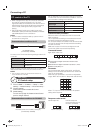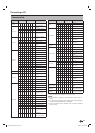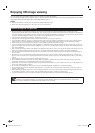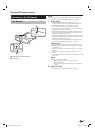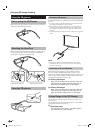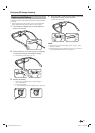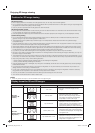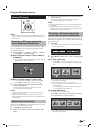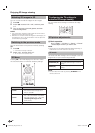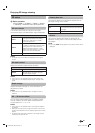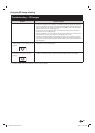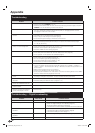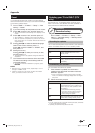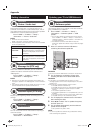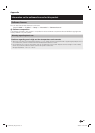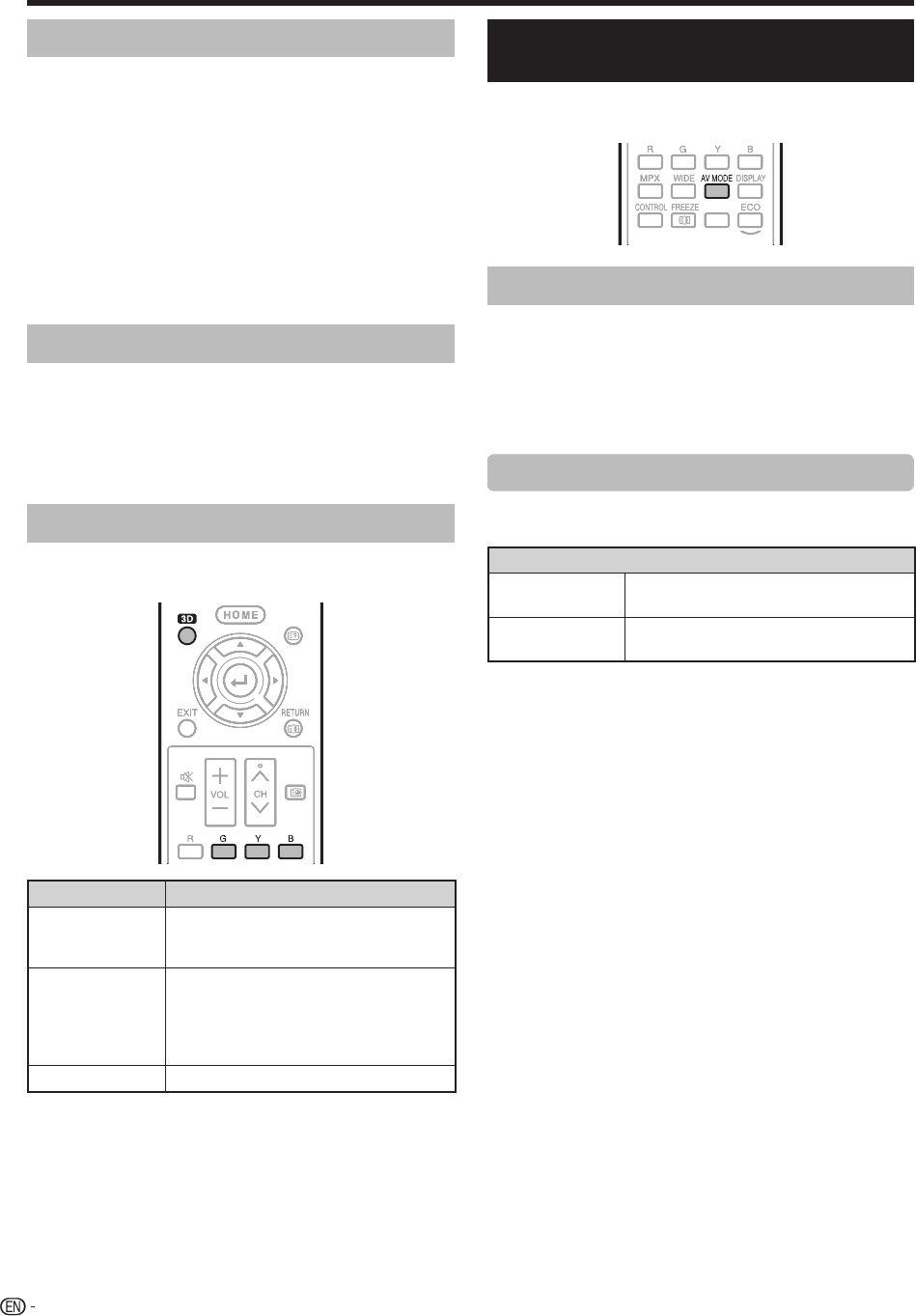
80
Enjoying 3D image viewing
Watching 2D images in 3D
You can convert normal 2D images into 3D images.
1 Press 3D.
2 Press c/d to select “2D s 3D”, and then press
?.
3 Turn on the power of the 3D glasses, and then
wear the 3D glasses.
NOTE
• The confirmation message to select either 3D or 2D mode is
displayed on the screen once per hour.
• When the TV converts normal 2D images into 3D images, you
can display the “2D s 3D convert effect” menu to adjust the
convert effect by pressing Y.
Switching to the previous mode
You can switch back to the previous mode by pressing
3D.
1 Press 3D.
• A confirmation message is displayed.
2 Select “Yes”, and then press ?.
• The TV returns to the previous mode.
3D Menu
Pressing 3D in 3D mode displays the 3D menu. Press
the coloured buttons to make the necessary settings.
MENU
GUIDE
MENU
GU
ID
E
Buttons Description
G button
Surround (Page 40).
• The surround mode changes each
time you press G.
Y button
2D s 3D convert effect (Page 81).
• “2D s 3D convert effect” is available
only when selecting “2D s 3D” (refer
to Watching 2D images in 3D
shown above).
B button
3D setup (Page 81).
Configuring the TV settings to
enhance 3D image viewing
You can make various settings to enhance 3D image
viewing.
SLEEP
S
LEE
P
3D picture adjustments
E
Basic operation
Go to “HOME” > “TV Menu” > “Setup” > “Picture”
> select/adjust the item you want to set.
NOTE
• Which items can be selected/adjusted differs depending on
whether the TV is in 2D mode or in 3D mode.
AV mode
The audio and video settings can be changed to suit the
programme or input content being watched.
Item
STANDARD (3D)
For a highly defined image in a normal
lighting.
GAME (3D)
Lowers image brightness for easier
viewing.
NOTE
• You can select “AV mode” by pressing # on the
remote control unit.
LC90LE760X_EN_book.indb 80LC90LE760X_EN_book.indb 80 4/4/2014 3:10:13 PM4/4/2014 3:10:13 PM