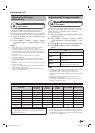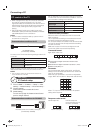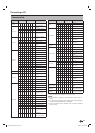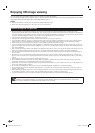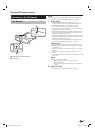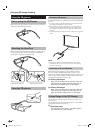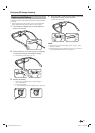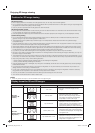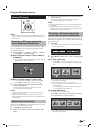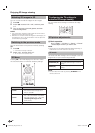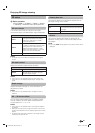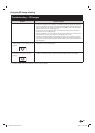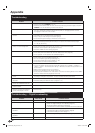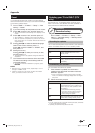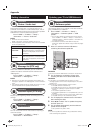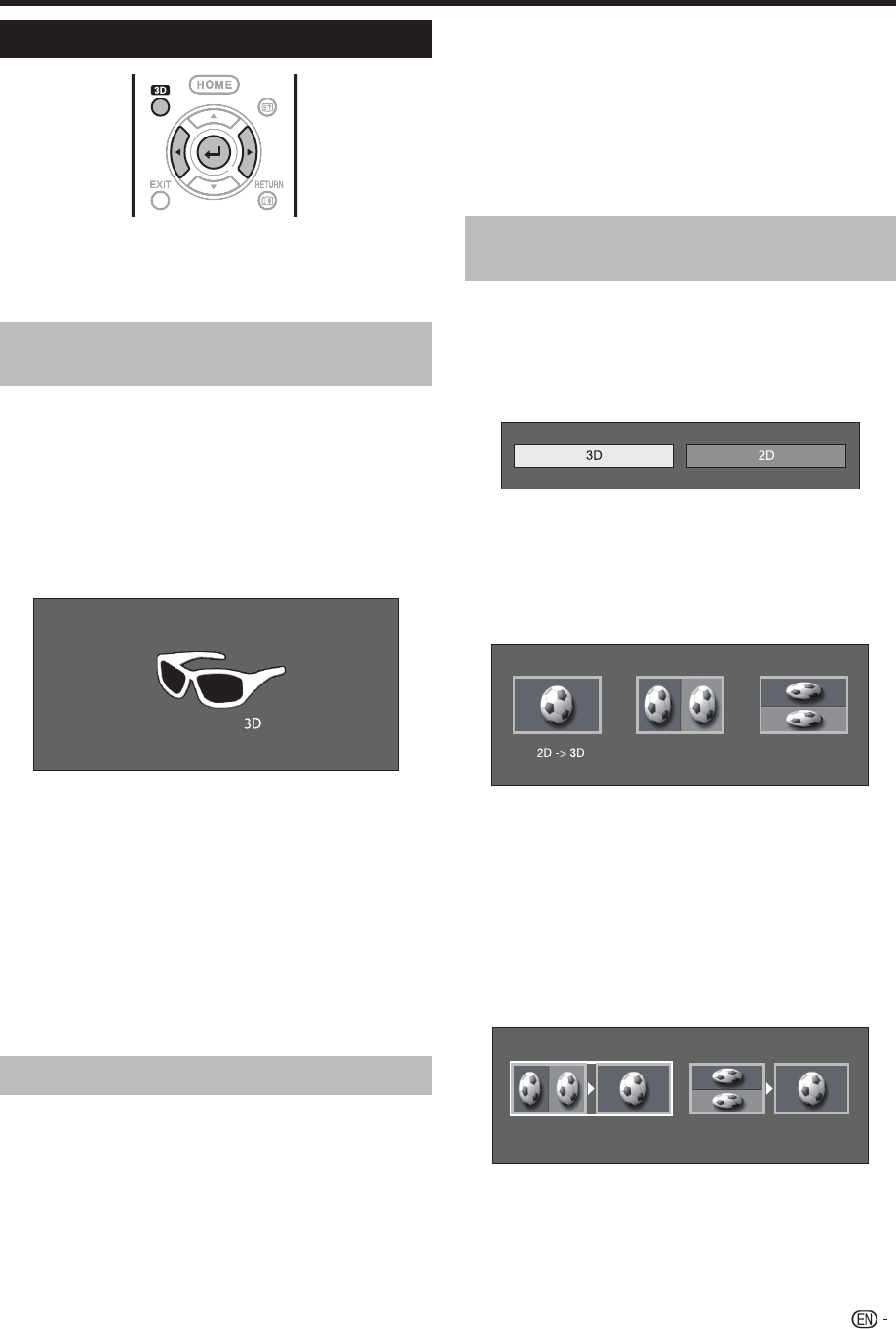
79
Viewing 3D images
MENU
MENU
NOTE
• The TV screen may temporarily become black when the TV is
trying to detect a 3D image signal and when switching from
3D to 2D mode.
Receiving a 3D image signal that
can be detected automatically
The image signal may contain a 3D identification signal.
You can enable the TV to automatically detect the 3D
image type (Page 78).
1 Go to “HOME” > “TV Menu” > “Setup” > “Option”
> “3D setup” > “3D auto change”.
E
When “3D auto change” is set to “Mode 1”
or “Mode 2”
• The 3D display format is detected automatically and the
appropriate 3D image is displayed.
E
When “3D auto change” is set to “Off”
1
The confirmation message is displayed. Press 3D.
2
Press c/d to select “Yes”, and then press ?.
2 Turn on the power of the 3D glasses, and then
wear the 3D glasses.
• Press the power button for at least two seconds.
• The LED light blinks three times.
NOTE
• If you do not want to switch to 3D mode automatically, set
“3D auto change” to “Off”.
• When the TV is receiving a 3D image signal that can be
detected automatically, the 3D mode icon is displayed in the
channel display.
Switching 3D to 2D mode
When you press 3D while you are watching the TV in 3D
mode, the TV switches to 2D mode.
1 Press 3D during the 3D mode.
2 Select “Yes”, and then press ? to switch to 2D
mode.
3 Take off the 3D glasses and turn off the power of
the 3D glasses.
• Press the power button for at least two seconds.
• The LED light lights for two seconds.
NOTE
• If the input signal switches to 2D, 2D images are displayed
automatically.
• 3D mode is cancelled automatically when the setting is
changed, input source is changed, the input signal resolution
is changed or the power is turned off.
Receiving a 3D image signal that
cannot be detected automatically
When the TV receives a 3D image signal that cannot be
detected automatically, you can select between 3D and
2D image viewing.
1 Press 3D.
• A screen appears prompting you to select between 3D
and 2D image viewing.
2 Press c/d to select “3D” or “2D”, and then press
?.
E
To view in 3D mode
1
Press c/d to select the 3D signal type (“2D s 3D”,
“Side by Side” or “Top and Bottom”), and then press
?.
Side by Side
Top and Bottom
• If you select the same system as that of the input signal,
3D images are displayed.
• You can select only “2D s 3D” in TV mode.
2
Turn on the power of the 3D glasses, and then wear
the 3D glasses.
• Press the power button for at least two seconds.
• The LED light blinks three times.
E
To view in 2D mode
• Switching from 3D to 2D mode.
Press c/d to select the 2D signal type (“Side by Side”
or “Top and Bottom”), and then press
?.
Side by Side
Top and Bottom
• If you select the same system as that of the input signal,
2D images are displayed.
Enjoying 3D image viewing
LC90LE760X_EN_book.indb 79LC90LE760X_EN_book.indb 79 4/4/2014 3:10:13 PM4/4/2014 3:10:13 PM